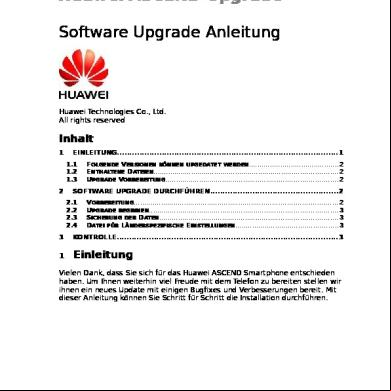Huawei Ascend Y300 Firmware Upgrade 4d2o1k
This document was ed by and they confirmed that they have the permission to share it. If you are author or own the copyright of this book, please report to us by using this report form. Report l4457
Overview 6h3y3j
& View Huawei Ascend Y300 Firmware Upgrade as PDF for free.
More details h6z72
- Words: 678
- Pages: 5
Huawei Ascend Y300 firmware upgrade Huawei Ascend Y300 U8833 firmware upgrade using SD card Force upgarde mode What you need to upgrade your Huawei U8833 Y300 Android phone's software/firmware is: - Your Huawei Y300 phone with charged battery - a microSD card with at least 2 GB - the latest stock firmware from Huawei's official website This version can be upgraded, pls check it before you upgrade. Y300-0100 V100R001C00B189 Note: the force upgrade method can be used if your phone is not accessible, can't boot up or cannot be switced on. 1. Make sure you have backed up all your important data. All files, messages, images, videos, s etc. 2. the official update software from Huawei's website. (Go to Home / / s, enter "y300 firmware" in the search box. the .zip file. 3. Unpack it on your Desktop. Copy the dload folder to your SD card's root directory. 4. Turn off your Huawei y300. (Make sure your battery has enough power. Charge it if necessary.) Insert the memory card. 5. Press both Volume keys (VOL UP and DOWN) and then the power key until the software upgrade progress bar displays. Then you can release all keys. 6. Wait until the progress bar finishes and the phone restart. 7. Check firmware version in Settings > About phone / build number Note: If you haven't inserted the microSD card in the phone's memory slot, you will get a blank pink screen. To exit, simply press power to power off the phone.
Huawei Ascend Y300 U8833 normal firmware upgrade method from menu If your phone can boot up and is responding to screen input, you can use the normal firmware / software upgrade method from menu settings. 1. Make sure you have backed up all your important data. All files, messages, images, videos, s etc.2. the official update software from Huawei's website. (Go to Home / / s, enter "y300 firmware" in the search box. the .zip file. 3. Unpack it on your Desktop. Copy the dload folder to your SD card's root directory.
4. Insert the memory card in the phone. 5. Turn on the phone. 6. Go to Settings > Storage > Software Upgrade > SD card Upgrade > Tap Confirm > Tap Upgrade. 7. Wait until the progress bar finishes and the phone restart. 8. Check firmware version in Settings > About phone / build number
Bootloader error RGB boot screen no boot red green blue screen
General advice: Before you buy a new cell phone or new tablet, please try the following procedure to repair your device in a software way. First charge your battery, backup your important data if possible and in most cases take out SIM and SD card before doing factory reset. It is impossible to recover your data after doing a hard reset, so online backup is always important. For all of your data, a backup should be done on an external device, hard drive, raid system or media. With or without insurance, if your cell phone lost, damaged or stolen at least your invaluable data is backed up in a safe place. If you are about to sell your phone and you want to wipe your personal data, or if your phone affected with virus you have to do a hard reset. In some cases, you can delete the forgotten or lock pattern from your device as well. All information is for devices with stock based ROMs. If you are using rooted device, always back up your EFS folder first, containing your IMEI info, etc.! Please also note, that a hard reset operation will not unlock your mobile phone's SIM lock or network lock, but it will remove the unlock pattern, remove the or PIN (NOT the SIM card's 4 digit PIN code). Also note that the firmware version will not be affected in any way, it will
not be downgraded, it will remain the same you are using and if you have rooted your device, root privileges remain also unaffected.
Huawei Ascend Y300 U8833 normal firmware upgrade method from menu If your phone can boot up and is responding to screen input, you can use the normal firmware / software upgrade method from menu settings. 1. Make sure you have backed up all your important data. All files, messages, images, videos, s etc.2. the official update software from Huawei's website. (Go to Home / / s, enter "y300 firmware" in the search box. the .zip file. 3. Unpack it on your Desktop. Copy the dload folder to your SD card's root directory.
4. Insert the memory card in the phone. 5. Turn on the phone. 6. Go to Settings > Storage > Software Upgrade > SD card Upgrade > Tap Confirm > Tap Upgrade. 7. Wait until the progress bar finishes and the phone restart. 8. Check firmware version in Settings > About phone / build number
Bootloader error RGB boot screen no boot red green blue screen
General advice: Before you buy a new cell phone or new tablet, please try the following procedure to repair your device in a software way. First charge your battery, backup your important data if possible and in most cases take out SIM and SD card before doing factory reset. It is impossible to recover your data after doing a hard reset, so online backup is always important. For all of your data, a backup should be done on an external device, hard drive, raid system or media. With or without insurance, if your cell phone lost, damaged or stolen at least your invaluable data is backed up in a safe place. If you are about to sell your phone and you want to wipe your personal data, or if your phone affected with virus you have to do a hard reset. In some cases, you can delete the forgotten or lock pattern from your device as well. All information is for devices with stock based ROMs. If you are using rooted device, always back up your EFS folder first, containing your IMEI info, etc.! Please also note, that a hard reset operation will not unlock your mobile phone's SIM lock or network lock, but it will remove the unlock pattern, remove the or PIN (NOT the SIM card's 4 digit PIN code). Also note that the firmware version will not be affected in any way, it will
not be downgraded, it will remain the same you are using and if you have rooted your device, root privileges remain also unaffected.