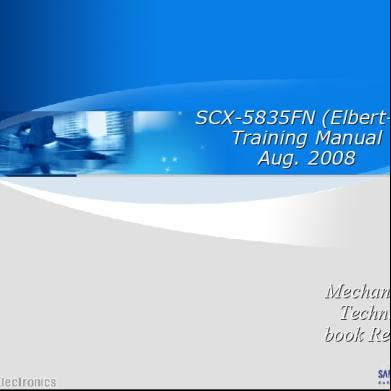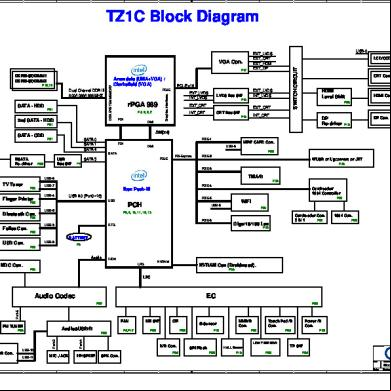Samsung Oled Tv Training Guide.pdf 1vw3y
This document was ed by and they confirmed that they have the permission to share it. If you are author or own the copyright of this book, please report to us by using this report form. Report l4457
Overview 6h3y3j
& View Samsung Oled Tv Training Guide.pdf as PDF for free.
More details h6z72
- Words: 5,471
- Pages: 113
TRAINING 2013 OLED JUAN CARLOS RODRIGUEZ
JUAN CARLOS RODRIGUEZ Cbba-Bo
This Training is designed to assist the Samsung authorized tech in the underst anding & repair of 2013 OLED TVs. When your finished please go to the OLED Exam and answer the questions provided. Thank You for taking the course.
1
2
Overview Highlights of some of the OLED Specifications are listed
3
OLED stands for Organic g Light g Emitting g Diode… It is self emissive and
does not require a back light. Samsung OLED TVs use actual Red, Gre en, and Blue OLEDs, unlike some other manufacturers that us white O LEDs requiring added color filters.
4
A comparison chart of OLED TVs vs LCD & PDP Plasma shows the superior Contrast ratio, Black & Luminance Level, Response time, Viewing Angle and Power Consumption. Some Screen Burn in issues may occur, similar to Plasma, that may require avoiding prolonged still images.
5
A Specification Comparison Chart of the UF8000 LED TV & KN55S9 OLED includes Dimensions, Weight, Type, while showing that both TVs have similar Quad core Us .
6
The KN55S9 size dimensions are shown here to be used as reference. Notice that the TV is actually pitched back on it’s mounting stand in addition to the curved screen.
7
The rear dimensions are also provided as reference and shown here. It includes the slot location near center of the TV for the 1 Connect & Power Cables
8
Now lets take a look at the OLED’s Features & Operation
9
All input connections to the TV go to the One Connect Box sometimes referred as the Jack Pack…. As seen here… Ant. In, Component, AV1 & AV2, the 4 HDMIs, 2 USBs, and LAN, and outputs signals like the IR out, Audio Out, and t he Digital Audio Optical Out, The One Connect Box then outputs all signals to the TV by way of a single On e Connect dedicated cable available only through Samsung.
10
Connecting to the TV is easy. The One Connect cable is keyed for one way us e only. It also has a TV Icon on one side of the cable connector and a rect angular Icon on the One Connect Side of the connector. Although it’s hard to do, accidently reversing the cable will likely cause damage to the Main Board i n the TV or One Connect Box. So Caution must be taken.
11
The out of the box initial start up sequence is similar to 2013 TVs with the FOX platform like the F8000 LED and F8500 Plasma. The remote seen here must fir st be paired. The IR is located on the bottom center of the TV Frame. Sets of L eft & Right Speakers are also located in the bottom of the TV Frame. The Jog Shuttle Function is located on the right side rear of the TV. If the One-Connec t Box is disconnected The screen will display a graphic error message as also seen here.
12
The built in TV Camera & L/R Mics, known as the MOIP Module, is built into the top center of the TV frame. It can be activated and deactivated with the slide shutter seen here. The vertical angle of the camera can also be adjusted with the angle adjustment bar.
13
The Smart Touch Remote Control is very similar to the other 2013 Smart TV Mo dels. The difference is the added Multi View Commands as highlighted and see n here. These commands are used to activate the new Multi View Feature we will discuss. The Menu Key has been removed from this section and needs to be activated by way of the on screen virtual remote commands. Use the “More ” command button to view and use the virtual remote.
14
A new feature called “Samsung Multi View” has been added to 2013 OLED TVs . It allows two viewers that are both wearing the new Samsung Multi View 3D Glasses to view two different inputs from the same TV simultaneously while als o hearing their related audio in the newly designed glasses’ ear pieces Two viewers can also utilize the new 2 Gaming Mode feature with both in gam e mode as well as one playing a game from an input source while the othe r is watching a different TV source.
15
The Samsung Multi view 3D glasses are used to view 3D or the new Samsung Multi View feature currently only available in the OLED TVs. These active Bluetooth glasses include removable nose pads, a Power/Pairing button, Earphones that are also removable with additional various sized ear pads, a Volume Control, and the “Screen Switch” button that toggles between the Main Video and the “Multi View” Video Screens. The Bluetooth glasses are also compatible with other Samsung Bluetooth 3D TVs with the exception of the audio feature. feature
16
Pairing the Glasses is similar to other Samsung 3D Bluetooth Glasses. Pair the glasses by pressing the Power/Pairing Button on the glasses at a distance approx 2 feet from the screen near the IR sensor at bottom center. It will flash both red & green indicators on the glasses while a glasses pairing ICON will appear on the TV screen. Unlike other 3D TVs an OK pairing prompt will also appear on the TV Screen. You must press OK with the remote control to finalize pairing operation of the glasses. The glasses are rechargeable type with a USB adapter to any USB source source. When the power is low a beep - beep sound will occur and the red indicator will flash every 2 seconds on the glasses.
17
Push the Multi View ON command on the remote to begin Multi View Activation & Set Up. You will be prompt to select either the Multi Screen View or the 2 Pl ayer Gaming mode.
18
3. Select Multi Screen View (Screen 1) Input Source and press enter. 4. Select Multi Screen View (Screen 2) Input Source and press enter. As seen here in this example The TV Screen will show both sources and mute the TV’s Audi o Speakers.
19
Samsung Multi View This on Screen prompt will appear next to remind you to: 5. Pair the Glasses and use the TV Screen button on the glasses to select the other s creen. 6. To change which screen you are controlling, press Multi View key on the remote.
20
The OLED TV includes the 2013 Smart TV Features found in other Sams ung top of the line TVs, including the Fox Quad Core processor, Smart Interaction Hand Motion Control. Screen Mirroring, Sound C ustomizer, Five Smart Hub, and Smart Interaction 2.0 Vo ice Recognition.
21
We will next look at the important “Repair Preparations”
22
1. With two people, carefully move the TV for service onto a secure table or surface and in it’s normal upright position. Do not attemp t to move it alone. 2. Remove the screws for the ‘Rear Cover’ Then carefully remove the ‘Rear Cover’
23
The Rear Cover comes off the TV in one piece and not separated as shown he re.
24
After removing the rear cover, remove the L shaped Sub Woofer Speaker from it’s position onto the table (without disconnecting the cabling). This is important … Since the TV is tilted back and there are no speaker mount ing screws it can fall off it’s mounting posts.
25
To access components p in the lower p portion of the TV frame… Remove the bottom grill from front of the TV starting at bottom left corner . Be very careful not to damage the grill or scratch the TV frame. T he Left Tweeter it’s cross over filter & Left Mid Range speaker can be se en. The corresponding right speaker components are also exposed. In the center of the lower frame are the Power LED, IR sensor, and Eco Sens or locations locations.
26
Now let’s look at the Layout & Wiring Diagram for the OLED TV…
27
A partial layout of the OLED TV is shown here. T includes the new OLED “EL B oard” that we will discuss later in detail as well as the OLED’s T-CON Board a nd their connections to the .
28
The prepared OLED TV for servicing, with it’s rear cover removed, is shown. Th e L Shaped sub woofer speaker remains mounted in the photo and should b e removed to prevent it falling from its mount unexpectantly.
29
The OLED TV’s Layout photo Diagram includes the MOIP Module at the top with the new EL Board directly below it at top center. Two power supplies include the SMPS Left & SMPS Right. The Main Board, Sub Woofer, and TCON Board are followed by the Jog Function Board, seen lower left, the Wi-Fi Module, Speaker compliment location, IR and Bluetooth Module. The other speaker compliment location on right is not labeled.
30
The Wiring diagram shows a cable connection from the MOIP to the Main Board. The EL Board connections are made to the L & R Ribbon Cables located on each side of the . The EL Board also connects directly to the left SMPS for its voltages supply. The SMPS Right connects to the SMPS Left while the SMPS Left connects also to the Main Board with the CN803 connector. The Sub Woofer also connects directly to the Main Board as well as the Jog Function, Wi-Fi Module, Speakers, IR, Eco Sensor (not shown) and Bluetooth Module Module.
31
The cable connectors are shown here along with their specifications and end to end routing. As an example… CN201 is sent to CN803 and is a 20 pin connector. Referring to the previous wiring diagram shows that this is the power supply left connection CN803 to the Main Board CN201.
32
The all important Circuit Description & related Assembly Operation will now be examined.
33
Let’s first look at the Jog Function Control, IR & Eco Sensors
34
The ECO Sensor, PWR Status LED, & IR Sensor are on a Board located behin d the Front Bottom Center Grill of the OLED TV Frame. The seven pin conn ector originating it’s signals from the Main board is shown and includes 1.8VD C to the LED Power Stdby indicator found on Pin 2, Data Signals on pin 3 & 4 t hat can be measured as effective pulsating DC 3.3VDC to 3.1VDC, A 3.3Vdc Supply on pin 5, and an IR Data Sig. measuring 3.3VDC and 2.7VDC with a re mote control command. The 3 Pin Jog Shuttle will measure 3.3V on both Key 1 & Key 2 without any co mmands and OV on Key 1 with the Power & Enter Press Command Butto n. Key 2 will change from 3.3VDC to 1.6VDC with Plus Command. 2.5VDC wit h Minus, 0V with Up, and .8VDC with the Down command.
35
JUAN CARLOS RODRIGUEZ
Now lets take a look at the two OLED Power Supplies SMPS-Left & SMPS- Rig ht
36
JUAN CARLOS RODRIGUEZ
The SMPS Right Power Supply is responsible for producing a 393VDC PFC Su pply l voltage l and d a 16V 16VDC C VCC Supply S l for f the h SMPS SM S Left L f Board d and d a 5.3V 3V DC STBY for the Main Board. A PFC or Power Factor Control Circuit is used to control the voltages regardless of line voltage fluctuations while also preventin g any power related harmonic noise. It will also increase the efficiency of the Power Supplies resulting in less power consumption to operate. See Steps 1 through five for further details.
37
JUAN CARLOS RODRIGUEZ
To Test SMPS-R SMPS R follow the steps listed listed.
38
JUAN CARLOS RODRIGUEZ
To further Test/Troubleshoot SMPS-R SMPS R follow the step s listed.
39
JUAN CARLOS RODRIGUEZ
1. The SMPS Left Power Supply Board receives the PFC, VCC & STBY Supply Voltages from the SMPS- R Board. 2. Receives PS-ON from Main Board 3. Sends PS-ON to SMPS-R 4. Produces 12VDC Supply for the Main Board 5. Produces 24VDC Supply for the EL Board. The 24VDC Circuit Detect, and 24V Supply Filter Caps are provided near the to p section of the Board. A similar 12VDC Circuit is located near the bottom of the Board. The PFC+ & PFC Minus (P GND Reference) enters in at the top right 5 Pin Con nector. nector Two PFC Fuses are also located near the top right and bottom center of the B oard.
40
JUAN CARLOS RODRIGUEZ
To Test SMPS-L follow the steps listed
41
JUAN CARLOS RODRIGUEZ
Additional SMPS-L Test 1.
Locate & Check the two 393VDC Fuses located near top right and bottom center of the board
2.
Check 24VDC at the two Regulators and carefully measure the 24VDC at the Supply’s Filter Capacitors .
3. Check 12VDC at the two Regulators
42
Now lets take a look at the new EL Board added for OLED TVs
43
JUAN CASRLOS RODRIGUEZ
The EL Board located at the top center of the TV is used to power the O L E D s with a 12.5VDC voltage along with a few other drive signals.. These are se nt out from the Left and Right connectors on the EL Board and connected dire ctly to the two Left & Right Vertical Ribbons. The EL Board changes the 24VDC Voltages from the SMPS L Board’s 30 pin connector feed, seen here on the bottom left, to the required 12.5VDC voltages. Five operating Status Indicators, also shown here include the 12.5VDC L-Out and the 12.5VDC R Out indicators.
44
JUAN CARLOS RODRIGUEZ
The left and Right 30 pin connectors and their exact signals have been added & are shown here. Note that most of the pins are 12.5VDC with a few approx 3V DC pins. Each c an be checked with a Multi Meter when necessary for troubleshooting. To test the EL Board’s operation:
Ch k th Check thatt allll 5 Bl Blue St Status t LED LEDs are Lit Lit. Measure the EL 24VDC supplies in from the 30 pin connector. Measure the voltages going out from the EL Board on both the Left & Right Connectors.
45
The One Connect Box along with it’s Fox Platform will be examined.
46
To prepare the One Connect Box for servicing, remove the 6 screws and lift of f the bottom cover.
47
JUAN CASRLOS RODRIGUEZ
Carefullyy lift the board up p and away y from the box starting g from the bac k. It be may take some very careful prying upward because of the pa ds. Note the position of the heat sink Pads. Some may remain on the Board and some stuck to the box. When reassembling the One Connect Board make sure to include ALL heat sink pads and place them back in their exact proper locations on b oth the top and bottom of the board.
48
This block diagram shows the One Connect Box input signal feeds to the Fox MP including the “Multi View” inputs with the output of the MP sent to the PHY SerDes Block. The signals are transformed and outputted as a serial type (SERSES) known as four lane FW0 thru FW3 & one lane BW0 signals included onto a 26 pin specialized connector and sent to the Main board in the OLED TV . The TVs Main Board will then “Deserial” or decode the signals back to their original input form.
49
The One Connect Main Board Layout seen here includes the IR Out & Audio O ut Jacks,, The Tuner with RF Connection, Component Inputs AV1 & AV2, 4 HDMI inputs and their type designations, The LAN, Digital Audio Out, Ex-Link, the important One Connect Connector, and two USB inputs located at the right side of the board.
50
Although repair normally requires replacing the entire One Connect Board, this Pin Map is added here for your reference and includes signal locatio ns for the first 6 connector items as labeled.
51
JUAN CARLOS RODRIGUEZ
Pin Map items 7 thru 15 includes the 26 pin One Connect Output/Input Connec tor, item 13. The Switched “B” voltages, 3.3VDC, & 13VDC as well as STB Y A5V, highlighted in Red come in on from the Main Board. These important su pply voltages are required for operation and can be verified on the TV . The final output SERSES signals, highlighted in Blue, output to the Main Boar d.
52
Follow these steps for troubleshooting the One-Connect Box. A typical symptom may be that the TV Power’s On with no on screen video or menu:
53
Let’s take a look at the Main Board located in the OLED TV.
54
The Layout includes the Fox AP U Processor and two FOX Scalers MP0 & MP1, added for processing both the Main Video and the new Multi Video. Connections to the Main Board include the new One Connect CN3001 located at the top right of the Board. Two FPGA Outputs MP0 & MP1 are also for Multi View Operation and sent to the T-CON Board with two sperate LVDS Cables. The power connector from SMPS CN201, the MOIP input CN403, as well as typical Bluetooth, Wi-Fi, IR, Woofer and speaker connectors.
55
The Main Board Pin Map of each connector are provided for your reference, un derstanding and troubleshooting.
56
JUAN CARLOS RODRIGUEZ
Highlighted here at ref 1 is the One Connect Connector with it’s voltage feeds i n red to the one Connect Box and the SERDES signals received for processi ng in Blue. Two & 3 Ref are the two 51 pin FPGA Main & Multi Video outputs to the TCON Board.
57
JUAN CARLOS RODRIGUEZ
These Pin Map References include the important Power Supply feed from the S MPS L Board at CN201 highlighted here in yellow.
58
JCR
The input signals from the One Connect Box enter into the FPGA IC where the signals are restored back to their original state for processing. The Fox AP U at the top controls the operation and the two Fox Scalers MP0 & MP1 pro cess and output the important Main Video and Multi Video to the T-CON Board and then to the .
59
JCR
The Audio path is similar to the Video Path and outputs from the SerDes Block to the Fox MP0 and MP1 Scalers and controlled by the FOX AP U. The Main Audio & Multi Audio are processed and outputted as shown to Amp 1 & Amp2. When Multi Video is activated the internal TV speakers are muted and both audio paths proceed to the Bluetooth 3D/Multi View Glasses.
60
You can use this quick test for observing the Main Video Path’s Processing. Th is, however, does not test the Multi View Video path. This is especially useful for TVs that have hard to see display errors where othe r testing methods are not possible.
1. Power the TV ON 2.
the initial Start Up Screens generated from the Main Board with t he initial Power On
3.
Press Mute 147 Mute to view a Test Pattern from Main Board of the M ain Video Path.
4.
Press Mute 369 Mute to view a Test Pattern from T-CON Section respo nsible for the Main Video Processing.
61
We will now look at the video paths for the Main Video and Multi Video separat ely. First the Main video. The Main Board sends important 10 Bit Video Data Signals from the Fox MP0 t hru the LVDS Cable, to the FRC & T-CON circuits of the T-CON Board, a nd than to the . To troubleshoot this important Video Path: Check the related Test Patterns liste d in Factory Service Mode: Selecting SVC Info & Test Pattern
1.
“Pattern Sel” (Test Patterns at the Fox MP0 of the Main Board) 2. “FRC Pre Test Pattern” at the beginning of the FRC in the TCon Board 3. FRC Post Test Pattern” at the final section of the F RC 4. “SoC TCON Test Pattern” generated at the final T -Con processing section of the T-Con Board.
62
For the Multi video: The Main Board sends the 10 Bit Video Data Signals from the Fox MP1 thru the LVDS Cable, to the FRC 2 & T-CON 2 circuits of the T-CON Board, an d than to the . To troubleshoot this important Video Path: you must first Turn on “Multi View” i n customer menu in order to view the related test patterns. Than Enter Factory Service Mode: Selecting SVC Info & Test Pattern.
1. “Pattern Sel” will only check Test Patterns at the Fox MP0 of the Main Boar d and not at the Fox MP1 Multi Video Processor. You can view no rmal Multi View sources to , or Multi View Customer Picture Test lat er discussed. 2. “FRC2 Pre Test Pattern” at the beginning of the FRC2 in the T-Co n Board 3. 3 FRC2 Post Test Pattern” Pattern at the final section of the FR C2 4. “SoC TCON2 Test Pattern” generated at the final T-Con2 pr ocessing section of the T-Con Board. and make comparisons.
63
Some of the Test Patterns available for Pattern Sel, FRC Pre, & FRC Post are shown here.
64
Now lets take a look at the T-Con Board for the OLED TVs
65
JCR
The T-Con Board has 2 complimentary circuits for the Main Video Processing and Multi View Processing Video Signals. As seen here there are 2 LVDS Conn ectors at the Top for the two Video feeds coming from the Main Board. Two FRC ICs and 2 T-Con ICs are included for processing. Two output Connectors on both the Left and Right of the Board send the final video drive signals to the OLEDs. Two 12V Fuses are located near the top receiving the 12VDC supply voltages from the two LVDS Cables. And Three Operating St t IIndicators Status di t are presentt att th the lleft ft side id off th the B Board. d
66
The Main & Multi “A & B” Video Data Signals are sent to The Two Fox FRC Pro cessors with complex switching to the TCON IC Sections for various viewi ng modes. The Normal Standard Mode is at a full 240Hz Image. The Multi View ing Mode is at 120Hz Image for both the Main Video & the Multi Video. The 3D Mode for the Main Video Image is at 120Hz Left & 120Hz Right. The 3D Mul ti Viewing Mode is at 60Hz for the Main Video L & R images and Multi Video m ages. Th final The fi l result lt L Left ft & Ri Right ht IImages are output t t tto th the P . l
67
The 3 Status Indicators can be observed by viewing from the left edge of the T -Con Board without removing the Shield. The indicators are for the status of the 12VDC Regulator, 3.3V Regulator and t he DC to DC Converter for Drive Signals to the . To Test the T-Con Board: Follow the check procedure on the slide.
68
For further Testing Preparations or replacing the T-CON Board: 1.
Remove 4 screws shown here.
2.
Carefully Release the 4 Ribbons & the Cable at the lower left and re move the T-Con Board. Note the position of all top & bottom Heat Sink Pads.
3.
Remove the Shield & note all Pad positions.
4.
Re-install T-Con Board & Cables.
69
Measure & the 12VDC voltage on each side of both fuses, Referenced to ground. If missing on both sides check the 12VDC feeds from Main Board & LVDS C ables If missing on just one side of the fuse replace the defective T-CON Board. The two fuses can also be tested without removing the shield shield.
70
The new Customer Picture Test can be used for testing the Main Video FRC1 P ath and Multi View FRC 2 Path. Select Customer and Self Diagnosis then follow the steps listed for testing.
71
This Chart shows probable failure details with each error condition diagnosing the Source, Main Board, LVDS Cable, T-CON Board or Failures. Check both the Main Video with Picture Test for the FRC1 Path and the Multi Vi ew Test for the FRC 2 Path for full test & complete diagnosis.
72
Factory Mode screens for the OLED TVs
73
To Enter Factoryy Service Mode with a Factory y Remote: Turn the TV Power On and then select the TV input Source – than Press “info” then “Factory”. Note that the TV will not enter Factory Mode from the HDMI Sources or Smart Hub or USB Modes. The initial screen seen here includes the important information listed in other Fox Platform 2013 TVs. TVs Note the new items related to the Jack Pack One Connect Box. Use this information for important operation status checks and possible failures.
74
The Important Option Byte Settings must be verified and set after any Main Bo ard replacement. The Factory Remote is required for these changes. The TV will not allow changes when using Mute 182 Power for Service Mode activation .
75
Important Service Information can be viewed from SVC Info. By entering Factor y Mode then SVC then SVC Info… Some special Notes listed include:
76
The new Factory Mode Test Pattern Screen select includes the added test patt erns related to testing the new Multi Video View Path in the T-CON Board In order to view these Test Patterns you must first activate the Multi ON Mode with the OLED Smart Remote or the customer TV menu. The Pattern Select Test Patterns are generated from the Main Video path on the Main Board. The Main Video Test Patterns on the T-CON Board are the FRC Pre & Post Te st Patterns, the SOC TCON Test Patterns & the SOC TCON FRC Test Patterns. Th identical The id ti l items it with ith th the number b “2” d designation i ti are th the M Multi lti Vid Video Vi Vie w Test Patterns on the T-CON Board. Use each of these test patterns for troub leshooting video processing errors.
77
Important Testing can be performed for each item listed with a “Self Test for H W” Hard Ware issues… while displaying its testing results.
78
1.
Check Important p WD Count ((hardware failures), ) AR Count (Apps ( pp & soft ware failures), Wi-Fi, BT, HDMI, Camera
2.
EDID: Use for HDMI issues by first removing all HDMI connectors, Turni ng EDID OFF to ON, then Return
3.
EDID Write Success status. This is an important procedure since i t can restore HDMI inputs that were not operational.
79
Important “Voltage” Status of various items can also be checked from the Self Diagnosis Factory Mode Screen. The 0 in each item stands for opera tional or OK. The Testing example includes…
80
This section will include important additional Troubleshooting items
81
The Samsung Menu for OLED
82
Important status information is available for troubleshooting.
83
Testing the MOIP Camera & Mic Module
84
The MOIP’s Camera is located at the top center of the frame. Its vertical position is adjusted with the Angle Adj. The camera is activated or deactivated with the slide control. A screen message will appear when the camera is deactivated with the slide.
85
The MOIP is tested by following these steps…
86
Additional MOIP testing from the menu are these simple steps:
87
Troubleshooting the Wi-Fi Module & Bluetooth Module
88
To Troubleshoot the Network with OLED & 2013 informational screen advances
Check Wired MAC Address and Wireless MAC Address at “ Samsung”
Check Wired MAC and Wireless MAC Status in the Factory Mode Menu. (Success/Failure)
-
If Wired MAC errors exist the Main Board is defective.
-
If Wireless MAC errors exist:
Check the Wi-Fi Module Connector Voltages. If they are OK replace the Wi-Fi Module.
If they are not OK check the Main Board signals and Cabling to the Wi-Fi Module
89
For OLED & 2013 TV Bluetooth Module Troubleshooting:
1.
Check the Bluetooth Address at “ Samsung”
2. Check the BT Version in the Factory Mode screen. If present, missing or has errors. 3. If errors exist than Check the BT Connector Voltages. If any DC voltag es are wrong or missing check the cable & Main Board feed
If voltages are OK but the BT Sig. pins ,DC Ref. Voltages are missing , The BT Module is likely defective.
90
2013 3D Troubleshooting for OLED TVs
91
Check functionality of 3D circuit on Main PCB. - 0:
No double image
- 10: Maximum 3D effect
The Samsung Multi view 3D glasses are used to view 3D or the new Samsung Multi View feature currently only available in the OLED TVs. Their full operational features were discussed earlier. Audio is available through the TV speakers or the earphones on the glasses during normal 3D Viewing and only through the earphones on the glasses during Multi View & Multi View 3D Viewing.
93
For Bluetooth 3D/Multi View Glasses Troubleshooting: See Items listed
94
Troubleshooting with Remote Management
95
Remote Management introduced in 2011 has been expanded and allows remot e TV access testing and diagnosis.
96
Expanded Remote Management Hard Ware Diagnosis status screens are displa yed. On screen TV Main Board Viewing, SW Upgrades, External Devices, Cust omer TV SVC Reset, Internet Speed, and other valuable testing can be perform ed.
97
This section shows the Parts & Disassembly/Reassembly of the OLED TV.
98
A Quick Parts list is added here for your reference. They include the Assy , SMPS L & R Boards, T-CON Board, Main Board, EL Power Board, and other items listed. the listed Parts Code and availability before ordering.
99
Most repairs can be performed by removing the rear cover with the TV in it’s normal operating position. If it becomes necessary to position the TV face down, as in preparation for replacing the , it’s important to use the soft packing cushion that is packed with the TV during shipment to prevent bending pressure to the screen or frame.
100
3rd … Remove the four screws connecting the stand to the TV. Then remove the Stand.
101
4th Remove the screws seen here and pull under and separate the stand.
102
Now Remove all the screws for the Rear Cover, than carefully remove the cover. Note the type screws marked in green are different from the outer red location screws. It’s important to make sure they return to their original locations during re-assembly.
103
To remove the external frame, remove the screws at the top and bottom center brackets labeled in red. Note positions for the different taptype screws as well. They must return back to their original positions during reassembly. The Tape attachment areas are also labeled.
104
Now very carefully and slowly lift off the external frame beginning at the bottom and ing the frame with two hands.
JUAN CARLOS RODRIGUEZ 4-258530 Cochabamba-Bolivia Uruguay E-0679
105
Disconnect the connector cable to the Subwoofer and remove the L Shaped speaker. There are no screws to remove.
106
Remove the Main Board and Modules by first removing all the cables, shown here in blue, from the Main Board. Take extra care to first press the release pins on the outside of the LVDS, power, and other Cables before removing. Also note the special cable release on the MOIP and other special cable connectors.
107
Remove the Main Board, Jog Function Control, & Wi-Fi & Bluetooth Modules by removing the screws labeled here in red. Carefully note the type screws for each and return them to their proper locations during re-assembly.
108
Remove the internal frame by first removing all the screws marked in red and blue areas. Note their positions and type screws to return them back to their original locations during re-assembly.
109
Remove the T-CON Board and sensor board by first carefully removing the ribbon connectors on the T-CON board and removing the 5 Screws. Note the two different type screws, 4 for the T-CON and 1 for the sensor for proper reassembly locations.
110
Finally remove the two SMPS Boards and the EL Board by first removing all the screws marked in blue. Also remove the insulation source board at the top and shield at the bottom with its special type screws.
111
The Source Board and bottom OLED Chassis are what remain and shown here.
112
113
JUAN CARLOS RODRIGUEZ Cbba-Bo
This Training is designed to assist the Samsung authorized tech in the underst anding & repair of 2013 OLED TVs. When your finished please go to the OLED Exam and answer the questions provided. Thank You for taking the course.
1
2
Overview Highlights of some of the OLED Specifications are listed
3
OLED stands for Organic g Light g Emitting g Diode… It is self emissive and
does not require a back light. Samsung OLED TVs use actual Red, Gre en, and Blue OLEDs, unlike some other manufacturers that us white O LEDs requiring added color filters.
4
A comparison chart of OLED TVs vs LCD & PDP Plasma shows the superior Contrast ratio, Black & Luminance Level, Response time, Viewing Angle and Power Consumption. Some Screen Burn in issues may occur, similar to Plasma, that may require avoiding prolonged still images.
5
A Specification Comparison Chart of the UF8000 LED TV & KN55S9 OLED includes Dimensions, Weight, Type, while showing that both TVs have similar Quad core Us .
6
The KN55S9 size dimensions are shown here to be used as reference. Notice that the TV is actually pitched back on it’s mounting stand in addition to the curved screen.
7
The rear dimensions are also provided as reference and shown here. It includes the slot location near center of the TV for the 1 Connect & Power Cables
8
Now lets take a look at the OLED’s Features & Operation
9
All input connections to the TV go to the One Connect Box sometimes referred as the Jack Pack…. As seen here… Ant. In, Component, AV1 & AV2, the 4 HDMIs, 2 USBs, and LAN, and outputs signals like the IR out, Audio Out, and t he Digital Audio Optical Out, The One Connect Box then outputs all signals to the TV by way of a single On e Connect dedicated cable available only through Samsung.
10
Connecting to the TV is easy. The One Connect cable is keyed for one way us e only. It also has a TV Icon on one side of the cable connector and a rect angular Icon on the One Connect Side of the connector. Although it’s hard to do, accidently reversing the cable will likely cause damage to the Main Board i n the TV or One Connect Box. So Caution must be taken.
11
The out of the box initial start up sequence is similar to 2013 TVs with the FOX platform like the F8000 LED and F8500 Plasma. The remote seen here must fir st be paired. The IR is located on the bottom center of the TV Frame. Sets of L eft & Right Speakers are also located in the bottom of the TV Frame. The Jog Shuttle Function is located on the right side rear of the TV. If the One-Connec t Box is disconnected The screen will display a graphic error message as also seen here.
12
The built in TV Camera & L/R Mics, known as the MOIP Module, is built into the top center of the TV frame. It can be activated and deactivated with the slide shutter seen here. The vertical angle of the camera can also be adjusted with the angle adjustment bar.
13
The Smart Touch Remote Control is very similar to the other 2013 Smart TV Mo dels. The difference is the added Multi View Commands as highlighted and see n here. These commands are used to activate the new Multi View Feature we will discuss. The Menu Key has been removed from this section and needs to be activated by way of the on screen virtual remote commands. Use the “More ” command button to view and use the virtual remote.
14
A new feature called “Samsung Multi View” has been added to 2013 OLED TVs . It allows two viewers that are both wearing the new Samsung Multi View 3D Glasses to view two different inputs from the same TV simultaneously while als o hearing their related audio in the newly designed glasses’ ear pieces Two viewers can also utilize the new 2 Gaming Mode feature with both in gam e mode as well as one playing a game from an input source while the othe r is watching a different TV source.
15
The Samsung Multi view 3D glasses are used to view 3D or the new Samsung Multi View feature currently only available in the OLED TVs. These active Bluetooth glasses include removable nose pads, a Power/Pairing button, Earphones that are also removable with additional various sized ear pads, a Volume Control, and the “Screen Switch” button that toggles between the Main Video and the “Multi View” Video Screens. The Bluetooth glasses are also compatible with other Samsung Bluetooth 3D TVs with the exception of the audio feature. feature
16
Pairing the Glasses is similar to other Samsung 3D Bluetooth Glasses. Pair the glasses by pressing the Power/Pairing Button on the glasses at a distance approx 2 feet from the screen near the IR sensor at bottom center. It will flash both red & green indicators on the glasses while a glasses pairing ICON will appear on the TV screen. Unlike other 3D TVs an OK pairing prompt will also appear on the TV Screen. You must press OK with the remote control to finalize pairing operation of the glasses. The glasses are rechargeable type with a USB adapter to any USB source source. When the power is low a beep - beep sound will occur and the red indicator will flash every 2 seconds on the glasses.
17
Push the Multi View ON command on the remote to begin Multi View Activation & Set Up. You will be prompt to select either the Multi Screen View or the 2 Pl ayer Gaming mode.
18
3. Select Multi Screen View (Screen 1) Input Source and press enter. 4. Select Multi Screen View (Screen 2) Input Source and press enter. As seen here in this example The TV Screen will show both sources and mute the TV’s Audi o Speakers.
19
Samsung Multi View This on Screen prompt will appear next to remind you to: 5. Pair the Glasses and use the TV Screen button on the glasses to select the other s creen. 6. To change which screen you are controlling, press Multi View key on the remote.
20
The OLED TV includes the 2013 Smart TV Features found in other Sams ung top of the line TVs, including the Fox Quad Core processor, Smart Interaction Hand Motion Control. Screen Mirroring, Sound C ustomizer, Five Smart Hub, and Smart Interaction 2.0 Vo ice Recognition.
21
We will next look at the important “Repair Preparations”
22
1. With two people, carefully move the TV for service onto a secure table or surface and in it’s normal upright position. Do not attemp t to move it alone. 2. Remove the screws for the ‘Rear Cover’ Then carefully remove the ‘Rear Cover’
23
The Rear Cover comes off the TV in one piece and not separated as shown he re.
24
After removing the rear cover, remove the L shaped Sub Woofer Speaker from it’s position onto the table (without disconnecting the cabling). This is important … Since the TV is tilted back and there are no speaker mount ing screws it can fall off it’s mounting posts.
25
To access components p in the lower p portion of the TV frame… Remove the bottom grill from front of the TV starting at bottom left corner . Be very careful not to damage the grill or scratch the TV frame. T he Left Tweeter it’s cross over filter & Left Mid Range speaker can be se en. The corresponding right speaker components are also exposed. In the center of the lower frame are the Power LED, IR sensor, and Eco Sens or locations locations.
26
Now let’s look at the Layout & Wiring Diagram for the OLED TV…
27
A partial layout of the OLED TV is shown here. T includes the new OLED “EL B oard” that we will discuss later in detail as well as the OLED’s T-CON Board a nd their connections to the .
28
The prepared OLED TV for servicing, with it’s rear cover removed, is shown. Th e L Shaped sub woofer speaker remains mounted in the photo and should b e removed to prevent it falling from its mount unexpectantly.
29
The OLED TV’s Layout photo Diagram includes the MOIP Module at the top with the new EL Board directly below it at top center. Two power supplies include the SMPS Left & SMPS Right. The Main Board, Sub Woofer, and TCON Board are followed by the Jog Function Board, seen lower left, the Wi-Fi Module, Speaker compliment location, IR and Bluetooth Module. The other speaker compliment location on right is not labeled.
30
The Wiring diagram shows a cable connection from the MOIP to the Main Board. The EL Board connections are made to the L & R Ribbon Cables located on each side of the . The EL Board also connects directly to the left SMPS for its voltages supply. The SMPS Right connects to the SMPS Left while the SMPS Left connects also to the Main Board with the CN803 connector. The Sub Woofer also connects directly to the Main Board as well as the Jog Function, Wi-Fi Module, Speakers, IR, Eco Sensor (not shown) and Bluetooth Module Module.
31
The cable connectors are shown here along with their specifications and end to end routing. As an example… CN201 is sent to CN803 and is a 20 pin connector. Referring to the previous wiring diagram shows that this is the power supply left connection CN803 to the Main Board CN201.
32
The all important Circuit Description & related Assembly Operation will now be examined.
33
Let’s first look at the Jog Function Control, IR & Eco Sensors
34
The ECO Sensor, PWR Status LED, & IR Sensor are on a Board located behin d the Front Bottom Center Grill of the OLED TV Frame. The seven pin conn ector originating it’s signals from the Main board is shown and includes 1.8VD C to the LED Power Stdby indicator found on Pin 2, Data Signals on pin 3 & 4 t hat can be measured as effective pulsating DC 3.3VDC to 3.1VDC, A 3.3Vdc Supply on pin 5, and an IR Data Sig. measuring 3.3VDC and 2.7VDC with a re mote control command. The 3 Pin Jog Shuttle will measure 3.3V on both Key 1 & Key 2 without any co mmands and OV on Key 1 with the Power & Enter Press Command Butto n. Key 2 will change from 3.3VDC to 1.6VDC with Plus Command. 2.5VDC wit h Minus, 0V with Up, and .8VDC with the Down command.
35
JUAN CARLOS RODRIGUEZ
Now lets take a look at the two OLED Power Supplies SMPS-Left & SMPS- Rig ht
36
JUAN CARLOS RODRIGUEZ
The SMPS Right Power Supply is responsible for producing a 393VDC PFC Su pply l voltage l and d a 16V 16VDC C VCC Supply S l for f the h SMPS SM S Left L f Board d and d a 5.3V 3V DC STBY for the Main Board. A PFC or Power Factor Control Circuit is used to control the voltages regardless of line voltage fluctuations while also preventin g any power related harmonic noise. It will also increase the efficiency of the Power Supplies resulting in less power consumption to operate. See Steps 1 through five for further details.
37
JUAN CARLOS RODRIGUEZ
To Test SMPS-R SMPS R follow the steps listed listed.
38
JUAN CARLOS RODRIGUEZ
To further Test/Troubleshoot SMPS-R SMPS R follow the step s listed.
39
JUAN CARLOS RODRIGUEZ
1. The SMPS Left Power Supply Board receives the PFC, VCC & STBY Supply Voltages from the SMPS- R Board. 2. Receives PS-ON from Main Board 3. Sends PS-ON to SMPS-R 4. Produces 12VDC Supply for the Main Board 5. Produces 24VDC Supply for the EL Board. The 24VDC Circuit Detect, and 24V Supply Filter Caps are provided near the to p section of the Board. A similar 12VDC Circuit is located near the bottom of the Board. The PFC+ & PFC Minus (P GND Reference) enters in at the top right 5 Pin Con nector. nector Two PFC Fuses are also located near the top right and bottom center of the B oard.
40
JUAN CARLOS RODRIGUEZ
To Test SMPS-L follow the steps listed
41
JUAN CARLOS RODRIGUEZ
Additional SMPS-L Test 1.
Locate & Check the two 393VDC Fuses located near top right and bottom center of the board
2.
Check 24VDC at the two Regulators and carefully measure the 24VDC at the Supply’s Filter Capacitors .
3. Check 12VDC at the two Regulators
42
Now lets take a look at the new EL Board added for OLED TVs
43
JUAN CASRLOS RODRIGUEZ
The EL Board located at the top center of the TV is used to power the O L E D s with a 12.5VDC voltage along with a few other drive signals.. These are se nt out from the Left and Right connectors on the EL Board and connected dire ctly to the two Left & Right Vertical Ribbons. The EL Board changes the 24VDC Voltages from the SMPS L Board’s 30 pin connector feed, seen here on the bottom left, to the required 12.5VDC voltages. Five operating Status Indicators, also shown here include the 12.5VDC L-Out and the 12.5VDC R Out indicators.
44
JUAN CARLOS RODRIGUEZ
The left and Right 30 pin connectors and their exact signals have been added & are shown here. Note that most of the pins are 12.5VDC with a few approx 3V DC pins. Each c an be checked with a Multi Meter when necessary for troubleshooting. To test the EL Board’s operation:
Ch k th Check thatt allll 5 Bl Blue St Status t LED LEDs are Lit Lit. Measure the EL 24VDC supplies in from the 30 pin connector. Measure the voltages going out from the EL Board on both the Left & Right Connectors.
45
The One Connect Box along with it’s Fox Platform will be examined.
46
To prepare the One Connect Box for servicing, remove the 6 screws and lift of f the bottom cover.
47
JUAN CASRLOS RODRIGUEZ
Carefullyy lift the board up p and away y from the box starting g from the bac k. It be may take some very careful prying upward because of the pa ds. Note the position of the heat sink Pads. Some may remain on the Board and some stuck to the box. When reassembling the One Connect Board make sure to include ALL heat sink pads and place them back in their exact proper locations on b oth the top and bottom of the board.
48
This block diagram shows the One Connect Box input signal feeds to the Fox MP including the “Multi View” inputs with the output of the MP sent to the PHY SerDes Block. The signals are transformed and outputted as a serial type (SERSES) known as four lane FW0 thru FW3 & one lane BW0 signals included onto a 26 pin specialized connector and sent to the Main board in the OLED TV . The TVs Main Board will then “Deserial” or decode the signals back to their original input form.
49
The One Connect Main Board Layout seen here includes the IR Out & Audio O ut Jacks,, The Tuner with RF Connection, Component Inputs AV1 & AV2, 4 HDMI inputs and their type designations, The LAN, Digital Audio Out, Ex-Link, the important One Connect Connector, and two USB inputs located at the right side of the board.
50
Although repair normally requires replacing the entire One Connect Board, this Pin Map is added here for your reference and includes signal locatio ns for the first 6 connector items as labeled.
51
JUAN CARLOS RODRIGUEZ
Pin Map items 7 thru 15 includes the 26 pin One Connect Output/Input Connec tor, item 13. The Switched “B” voltages, 3.3VDC, & 13VDC as well as STB Y A5V, highlighted in Red come in on from the Main Board. These important su pply voltages are required for operation and can be verified on the TV . The final output SERSES signals, highlighted in Blue, output to the Main Boar d.
52
Follow these steps for troubleshooting the One-Connect Box. A typical symptom may be that the TV Power’s On with no on screen video or menu:
53
Let’s take a look at the Main Board located in the OLED TV.
54
The Layout includes the Fox AP U Processor and two FOX Scalers MP0 & MP1, added for processing both the Main Video and the new Multi Video. Connections to the Main Board include the new One Connect CN3001 located at the top right of the Board. Two FPGA Outputs MP0 & MP1 are also for Multi View Operation and sent to the T-CON Board with two sperate LVDS Cables. The power connector from SMPS CN201, the MOIP input CN403, as well as typical Bluetooth, Wi-Fi, IR, Woofer and speaker connectors.
55
The Main Board Pin Map of each connector are provided for your reference, un derstanding and troubleshooting.
56
JUAN CARLOS RODRIGUEZ
Highlighted here at ref 1 is the One Connect Connector with it’s voltage feeds i n red to the one Connect Box and the SERDES signals received for processi ng in Blue. Two & 3 Ref are the two 51 pin FPGA Main & Multi Video outputs to the TCON Board.
57
JUAN CARLOS RODRIGUEZ
These Pin Map References include the important Power Supply feed from the S MPS L Board at CN201 highlighted here in yellow.
58
JCR
The input signals from the One Connect Box enter into the FPGA IC where the signals are restored back to their original state for processing. The Fox AP U at the top controls the operation and the two Fox Scalers MP0 & MP1 pro cess and output the important Main Video and Multi Video to the T-CON Board and then to the .
59
JCR
The Audio path is similar to the Video Path and outputs from the SerDes Block to the Fox MP0 and MP1 Scalers and controlled by the FOX AP U. The Main Audio & Multi Audio are processed and outputted as shown to Amp 1 & Amp2. When Multi Video is activated the internal TV speakers are muted and both audio paths proceed to the Bluetooth 3D/Multi View Glasses.
60
You can use this quick test for observing the Main Video Path’s Processing. Th is, however, does not test the Multi View Video path. This is especially useful for TVs that have hard to see display errors where othe r testing methods are not possible.
1. Power the TV ON 2.
the initial Start Up Screens generated from the Main Board with t he initial Power On
3.
Press Mute 147 Mute to view a Test Pattern from Main Board of the M ain Video Path.
4.
Press Mute 369 Mute to view a Test Pattern from T-CON Section respo nsible for the Main Video Processing.
61
We will now look at the video paths for the Main Video and Multi Video separat ely. First the Main video. The Main Board sends important 10 Bit Video Data Signals from the Fox MP0 t hru the LVDS Cable, to the FRC & T-CON circuits of the T-CON Board, a nd than to the . To troubleshoot this important Video Path: Check the related Test Patterns liste d in Factory Service Mode: Selecting SVC Info & Test Pattern
1.
“Pattern Sel” (Test Patterns at the Fox MP0 of the Main Board) 2. “FRC Pre Test Pattern” at the beginning of the FRC in the TCon Board 3. FRC Post Test Pattern” at the final section of the F RC 4. “SoC TCON Test Pattern” generated at the final T -Con processing section of the T-Con Board.
62
For the Multi video: The Main Board sends the 10 Bit Video Data Signals from the Fox MP1 thru the LVDS Cable, to the FRC 2 & T-CON 2 circuits of the T-CON Board, an d than to the . To troubleshoot this important Video Path: you must first Turn on “Multi View” i n customer menu in order to view the related test patterns. Than Enter Factory Service Mode: Selecting SVC Info & Test Pattern.
1. “Pattern Sel” will only check Test Patterns at the Fox MP0 of the Main Boar d and not at the Fox MP1 Multi Video Processor. You can view no rmal Multi View sources to , or Multi View Customer Picture Test lat er discussed. 2. “FRC2 Pre Test Pattern” at the beginning of the FRC2 in the T-Co n Board 3. 3 FRC2 Post Test Pattern” Pattern at the final section of the FR C2 4. “SoC TCON2 Test Pattern” generated at the final T-Con2 pr ocessing section of the T-Con Board. and make comparisons.
63
Some of the Test Patterns available for Pattern Sel, FRC Pre, & FRC Post are shown here.
64
Now lets take a look at the T-Con Board for the OLED TVs
65
JCR
The T-Con Board has 2 complimentary circuits for the Main Video Processing and Multi View Processing Video Signals. As seen here there are 2 LVDS Conn ectors at the Top for the two Video feeds coming from the Main Board. Two FRC ICs and 2 T-Con ICs are included for processing. Two output Connectors on both the Left and Right of the Board send the final video drive signals to the OLEDs. Two 12V Fuses are located near the top receiving the 12VDC supply voltages from the two LVDS Cables. And Three Operating St t IIndicators Status di t are presentt att th the lleft ft side id off th the B Board. d
66
The Main & Multi “A & B” Video Data Signals are sent to The Two Fox FRC Pro cessors with complex switching to the TCON IC Sections for various viewi ng modes. The Normal Standard Mode is at a full 240Hz Image. The Multi View ing Mode is at 120Hz Image for both the Main Video & the Multi Video. The 3D Mode for the Main Video Image is at 120Hz Left & 120Hz Right. The 3D Mul ti Viewing Mode is at 60Hz for the Main Video L & R images and Multi Video m ages. Th final The fi l result lt L Left ft & Ri Right ht IImages are output t t tto th the P . l
67
The 3 Status Indicators can be observed by viewing from the left edge of the T -Con Board without removing the Shield. The indicators are for the status of the 12VDC Regulator, 3.3V Regulator and t he DC to DC Converter for Drive Signals to the . To Test the T-Con Board: Follow the check procedure on the slide.
68
For further Testing Preparations or replacing the T-CON Board: 1.
Remove 4 screws shown here.
2.
Carefully Release the 4 Ribbons & the Cable at the lower left and re move the T-Con Board. Note the position of all top & bottom Heat Sink Pads.
3.
Remove the Shield & note all Pad positions.
4.
Re-install T-Con Board & Cables.
69
Measure & the 12VDC voltage on each side of both fuses, Referenced to ground. If missing on both sides check the 12VDC feeds from Main Board & LVDS C ables If missing on just one side of the fuse replace the defective T-CON Board. The two fuses can also be tested without removing the shield shield.
70
The new Customer Picture Test can be used for testing the Main Video FRC1 P ath and Multi View FRC 2 Path. Select Customer and Self Diagnosis then follow the steps listed for testing.
71
This Chart shows probable failure details with each error condition diagnosing the Source, Main Board, LVDS Cable, T-CON Board or Failures. Check both the Main Video with Picture Test for the FRC1 Path and the Multi Vi ew Test for the FRC 2 Path for full test & complete diagnosis.
72
Factory Mode screens for the OLED TVs
73
To Enter Factoryy Service Mode with a Factory y Remote: Turn the TV Power On and then select the TV input Source – than Press “info” then “Factory”. Note that the TV will not enter Factory Mode from the HDMI Sources or Smart Hub or USB Modes. The initial screen seen here includes the important information listed in other Fox Platform 2013 TVs. TVs Note the new items related to the Jack Pack One Connect Box. Use this information for important operation status checks and possible failures.
74
The Important Option Byte Settings must be verified and set after any Main Bo ard replacement. The Factory Remote is required for these changes. The TV will not allow changes when using Mute 182 Power for Service Mode activation .
75
Important Service Information can be viewed from SVC Info. By entering Factor y Mode then SVC then SVC Info… Some special Notes listed include:
76
The new Factory Mode Test Pattern Screen select includes the added test patt erns related to testing the new Multi Video View Path in the T-CON Board In order to view these Test Patterns you must first activate the Multi ON Mode with the OLED Smart Remote or the customer TV menu. The Pattern Select Test Patterns are generated from the Main Video path on the Main Board. The Main Video Test Patterns on the T-CON Board are the FRC Pre & Post Te st Patterns, the SOC TCON Test Patterns & the SOC TCON FRC Test Patterns. Th identical The id ti l items it with ith th the number b “2” d designation i ti are th the M Multi lti Vid Video Vi Vie w Test Patterns on the T-CON Board. Use each of these test patterns for troub leshooting video processing errors.
77
Important Testing can be performed for each item listed with a “Self Test for H W” Hard Ware issues… while displaying its testing results.
78
1.
Check Important p WD Count ((hardware failures), ) AR Count (Apps ( pp & soft ware failures), Wi-Fi, BT, HDMI, Camera
2.
EDID: Use for HDMI issues by first removing all HDMI connectors, Turni ng EDID OFF to ON, then Return
3.
EDID Write Success status. This is an important procedure since i t can restore HDMI inputs that were not operational.
79
Important “Voltage” Status of various items can also be checked from the Self Diagnosis Factory Mode Screen. The 0 in each item stands for opera tional or OK. The Testing example includes…
80
This section will include important additional Troubleshooting items
81
The Samsung Menu for OLED
82
Important status information is available for troubleshooting.
83
Testing the MOIP Camera & Mic Module
84
The MOIP’s Camera is located at the top center of the frame. Its vertical position is adjusted with the Angle Adj. The camera is activated or deactivated with the slide control. A screen message will appear when the camera is deactivated with the slide.
85
The MOIP is tested by following these steps…
86
Additional MOIP testing from the menu are these simple steps:
87
Troubleshooting the Wi-Fi Module & Bluetooth Module
88
To Troubleshoot the Network with OLED & 2013 informational screen advances
Check Wired MAC Address and Wireless MAC Address at “ Samsung”
Check Wired MAC and Wireless MAC Status in the Factory Mode Menu. (Success/Failure)
-
If Wired MAC errors exist the Main Board is defective.
-
If Wireless MAC errors exist:
Check the Wi-Fi Module Connector Voltages. If they are OK replace the Wi-Fi Module.
If they are not OK check the Main Board signals and Cabling to the Wi-Fi Module
89
For OLED & 2013 TV Bluetooth Module Troubleshooting:
1.
Check the Bluetooth Address at “ Samsung”
2. Check the BT Version in the Factory Mode screen. If present, missing or has errors. 3. If errors exist than Check the BT Connector Voltages. If any DC voltag es are wrong or missing check the cable & Main Board feed
If voltages are OK but the BT Sig. pins ,DC Ref. Voltages are missing , The BT Module is likely defective.
90
2013 3D Troubleshooting for OLED TVs
91
Check functionality of 3D circuit on Main PCB. - 0:
No double image
- 10: Maximum 3D effect
The Samsung Multi view 3D glasses are used to view 3D or the new Samsung Multi View feature currently only available in the OLED TVs. Their full operational features were discussed earlier. Audio is available through the TV speakers or the earphones on the glasses during normal 3D Viewing and only through the earphones on the glasses during Multi View & Multi View 3D Viewing.
93
For Bluetooth 3D/Multi View Glasses Troubleshooting: See Items listed
94
Troubleshooting with Remote Management
95
Remote Management introduced in 2011 has been expanded and allows remot e TV access testing and diagnosis.
96
Expanded Remote Management Hard Ware Diagnosis status screens are displa yed. On screen TV Main Board Viewing, SW Upgrades, External Devices, Cust omer TV SVC Reset, Internet Speed, and other valuable testing can be perform ed.
97
This section shows the Parts & Disassembly/Reassembly of the OLED TV.
98
A Quick Parts list is added here for your reference. They include the Assy , SMPS L & R Boards, T-CON Board, Main Board, EL Power Board, and other items listed. the listed Parts Code and availability before ordering.
99
Most repairs can be performed by removing the rear cover with the TV in it’s normal operating position. If it becomes necessary to position the TV face down, as in preparation for replacing the , it’s important to use the soft packing cushion that is packed with the TV during shipment to prevent bending pressure to the screen or frame.
100
3rd … Remove the four screws connecting the stand to the TV. Then remove the Stand.
101
4th Remove the screws seen here and pull under and separate the stand.
102
Now Remove all the screws for the Rear Cover, than carefully remove the cover. Note the type screws marked in green are different from the outer red location screws. It’s important to make sure they return to their original locations during re-assembly.
103
To remove the external frame, remove the screws at the top and bottom center brackets labeled in red. Note positions for the different taptype screws as well. They must return back to their original positions during reassembly. The Tape attachment areas are also labeled.
104
Now very carefully and slowly lift off the external frame beginning at the bottom and ing the frame with two hands.
JUAN CARLOS RODRIGUEZ 4-258530 Cochabamba-Bolivia Uruguay E-0679
105
Disconnect the connector cable to the Subwoofer and remove the L Shaped speaker. There are no screws to remove.
106
Remove the Main Board and Modules by first removing all the cables, shown here in blue, from the Main Board. Take extra care to first press the release pins on the outside of the LVDS, power, and other Cables before removing. Also note the special cable release on the MOIP and other special cable connectors.
107
Remove the Main Board, Jog Function Control, & Wi-Fi & Bluetooth Modules by removing the screws labeled here in red. Carefully note the type screws for each and return them to their proper locations during re-assembly.
108
Remove the internal frame by first removing all the screws marked in red and blue areas. Note their positions and type screws to return them back to their original locations during re-assembly.
109
Remove the T-CON Board and sensor board by first carefully removing the ribbon connectors on the T-CON board and removing the 5 Screws. Note the two different type screws, 4 for the T-CON and 1 for the sensor for proper reassembly locations.
110
Finally remove the two SMPS Boards and the EL Board by first removing all the screws marked in blue. Also remove the insulation source board at the top and shield at the bottom with its special type screws.
111
The Source Board and bottom OLED Chassis are what remain and shown here.
112
113