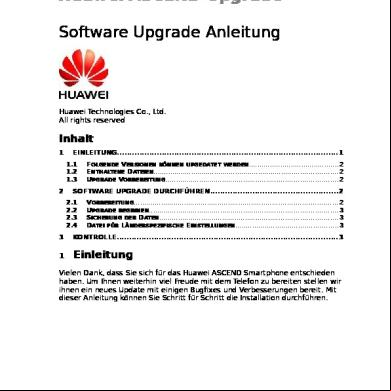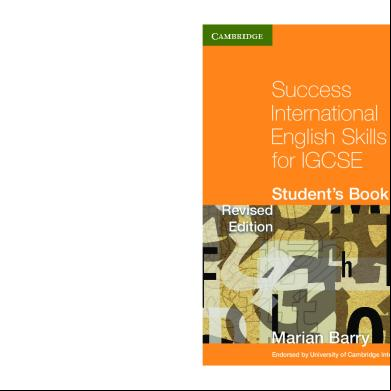Huawei Ascend Y550 - Schematic Diagarm 5r2i1q
This document was ed by and they confirmed that they have the permission to share it. If you are author or own the copyright of this book, please report to us by using this report form. Report l4457
Overview 6h3y3j
& View Huawei Ascend Y550 - Schematic Diagarm as PDF for free.
More details h6z72
- Words: 10,750
- Pages: 71
Y550 Guide
Contents Foreword Getting started 2 3 4 4 6 9 10
Your phone at a glance Charging the battery Powering on or off your phone Locking and unlocking the screen Getting to know your home screen Status icons Viewing recently used applications
Texting 11 11 12 13
Selecting an input method Huawei Swype input method Android input method Editing text
Personalizing your phone 15 15 15 15 16
Changing the home screen style Changing the theme Changing the wallpaper Setting tones Changing the font size
17 17 18 19 19 19
Smart dialing Answering or rejecting a call What you can do during a call Answering a third-party call Making an emergency call Using the call log
Calls
s 21 21 22 23 23 23 23
Creating a Importing or exporting s Copying s Searching for a Merging s Creating a group Sending messages or emails to a group
i
Messaging 25 25 26
Sending a text message Sending a multimedia message Managing messages
Browser 28 28 28 28
Browsing web pages Adding a bookmark Setting the home page Clearing your browsing history
Email 29 29 30 30
Adding a POP3 or IMAP email Adding an Exchange Sending an email Checking your emails
Multimedia 32 36 37
Camera Gallery Music
Internet connection 40 40 41
Turning on your mobile network Wi-Fi network Wi-Fi hotspot
Sharing data 42 43 44
Bluetooth Wi-Fi Direct Connecting your phone to a computer
File Manager 45 45 45 45 46 46 46 47
Creating a folder Searching for a file Copying, cutting, and pasting a file Compressing or decompressing a file Renaming a file Deleting a file Creating a shortcut for a file or folder Checking the storage status
Managing applications 48
ing applications ii
48 48 49 49
Installing an application Sharing an application Uninstalling an application Clearing the application cache
Phone Manager 50 51 51
Optimizing the system Power manager Harassment filter
Backup, restoration, and update 53 53 54 54
Backing up data to the local storage Restoring data from the local storage Restoring factory settings Online update
Tools 55 55 57
Calendar Clock Weather
Phone settings 59 59 59 60 61 61 62 62
Turning on or turning off airplane mode Adjusting the screen brightness Modifying tone settings Modifying display settings Turning on or turning off do not disturb mode Setting the date and time Changing the system language Setting the PIN of your SIM card
Legal Notice
iii
Foreword
Foreword Thank you for choosing the HUAWEI Ascend Y550 smartphone! This guide introduces you to the features and functions of your new phone. Also included are safety precautions you should be aware of, so please read this guide first before you begin using your new phone. Symbols and definitions
Note
Highlights important information and tips, and provides additional information. Indicates potential problems that may arise, such
Caution
as device damage or data loss, if the proper care or attention is not given.
Warning
Indicates a potentially hazardous situation which, if not avoided, could result in serious injury.
1
Getting started
Getting started Your phone at a glance
3
2
4
1 10 11 12 9 8
5
13
6
1
7
Headset jack
2
Earpiece
4
Front camera
Proximity sensor/Ambient 3
light sensor
5
Keys
6
Microphone
7
Micro USB port
8
Power button
9
Volume button
10
Status indicator
11
Flash
12
Rear camera
13
Speaker
2
Getting started
Do not block the area around the ambient light and proximity sensor. When you attach a protective film to the screen, make sure it does not block the sensor. Keys
• Touch to return to the previous screen or exit the Return
current application.
• When you are entering text, touch to hide the onscreen keyboard.
Home
Menu
Touch to return to the home screen.
• Touch to display an option menu. • Touch and hold to display the list of recently used applications.
Charging the battery You can charge the phone in either of the following ways:
•
Use the provided USB cable and power adapter to connect your phone to a power socket.
•
Use a USB cable to connect your phone to a computer, and touch Charge only on the USB connection methods screen.
Battery indicator Your phone's battery level is shown on the status indicator.
•
Blinking red: The battery level is lower than 10%.
•
Steady red (when charging): The battery level is lower than 10%.
•
Steady yellow (when charging): The battery level is higher than 10%.
•
Steady green (when charging): The battery is almost or already full.
3
Getting started
Important information about the battery
•
Rechargeable batteries have a limited lifecycle and may eventually need to be replaced. If you notice significantly reduced battery life, replace the battery.
•
If your phone has been running for long periods of time, especially in hot environments, heat may be pushed to the surface of the phone. If your phone is overheating, cease using it immediately and unplug it from any power source to let it cool down. Do not hold on to the phone for too long to avoid burn injuries.
•
Use the original battery, power adapter, and USB cable to charge your phone. Using third-party accessories may reduce your phone's performance or pose security risks. Do not operate your phone or cover it with any object while it is charging. Do not cover the power adapter either.
•
The time required to fully charge the battery depends on the ambient temperature and age of the battery.
•
If your phone is low on power, it plays an alert tone and displays a message. If the battery level is extremely low, your phone automatically powers off.
•
If the battery power is depleted, you may not be able to power on your phone immediately after you begin charging the battery. This is normal. Allow the battery to charge for a few minutes before attempting to power on your phone.
Powering on or off your phone • •
To power on your phone, press and hold the power button. To power off your phone, press and hold the power button to display an option menu, and then touch Power off > OK.
Locking and unlocking the screen Locking the screen not only prevents mistaken operations from occurring without your knowledge, but also protects your phone from unauthorized 4
Getting started
use. You can lock and unlock your screen in different ways. The pre-installed screen unlock method is used as an example in this section.
Locking the screen
• •
Method 1: Press the power button to manually lock the screen. Method 2: After being idle for a specified period of time, your phone automatically locks its screen. To set the screen lock method, touch
on the home screen. On the
displayed General tab, touch Screen lock.
Unlocking the screen If the screen is off, press the power button to turn it on. Slide your finger toward any direction to unlock the screen.
08:08
Flick up from the bottom of the lock screen to access the quick operation for one-touch optimization or to open commonly used applications, such as Calculator.
5
Getting started
08:08
Getting to know your home screen Your home screens are where you'll find all of your favorite widgets and applications. We did away with the application list to give you a more convenient and direct path to your applications. The default home screen is shown below. 08:08
1
08:08
2
3 4
6
Getting started
Status bar: displays notifications and status icons. Flick down 1
from the status bar to open the notification .
2
Display area: displays application icons, folders, and widgets.
3
Screen position indicator: shows the current screen's position.
4
Dock: displays frequently used applications.
Using the notification Flick down from the status bar to open the notification .
08:08
1 2 3 4 5
1
Touch
to display the settings screen.
Touch the shortcut switches on the notification to turn 2
3 4
on or turn off the functions. Touch
to display the shortcut switches and touch
in the
upper right corner to edit it. Touch Clear to dismiss all notifications. Touch an application to view it and flick left or right across a
5
notification to dismiss it. 7
Getting started
Taking a screenshot Want to share an interesting scene in a movie or show off your new high score in a game? Take a screenshot and share away. Press the power and volume down buttons simultaneously to take a screenshot. Then, open the notification and touch Share to share the screenshot. By default, screenshots are saved to the Screenshots folder in Gallery. You can also flick down from the status bar to open the notification and touch
>
.
Auto-rotate screen Your phone is built with a tilt sensor. If you rotate your phone when browsing a web page or viewing a photo, your screen automatically changes between landscape and portrait view. You'll also be able to enjoy tilt sensor-based applications, such as racing games. To enable or disable the auto-rotate screen function, flick down from the status bar to open the notification , and touch
>
.
Moving an application or widget On the home screen, touch and hold an application or widget until the phone vibrates to enter editing mode. You can then drag an application or widget to any fitting empty space.
Deleting an application or widget On the home screen, touch and hold the application or widget you want to delete until
is displayed. Drag the unwanted application or widget to
to delete it. Deleting an application icon uninstalls the application. When you delete an application icon, your phone prompts you to confirm the action. Touch OK to uninstall the application. Some pre-installed applications can't be uninstalled.
8
Getting started
Organizing home screen icons using folders 1. On the home screen, drag an application onto another one to create a folder containing both of them. 2. Touch the folder to open it. You can then:
• Touch the folder name to rename it. • Touch
and add more items to the folder.
• Drag an icon out from the folder to remove the icon. A folder must contain at least two items; otherwise, the folder will automatically disappear.
Status icons R
Roaming Bluetooth on
Airplane mode enabled Receiving location data from GPS
Vibration mode enabled
Silence mode enabled
Alarms enabled
Charging
Battery full
Battery low
Call in progress
Missed calls
New messages
New emails
New voicemails
Select input method
Wi-Fi network available
Connected to a Wi-Fi network
ing data
ing data
Phone memory full
events
No SIM card found
or synchronization problem 9
Getting started
Synchronizing data
Synchronization failed
Portable Wi-Fi hotspot on
More notifications
Connected to a VPN
Headset plugged in
USB debugging mode enabled
USB tethering on
Viewing recently used applications Touch and hold
to display the list of recently used applications. You can
then:
•
Touch an application to start it.
•
Flick left or right across an application or touch
on its right upper
corner to dismiss it.
•
Touch
to clear the list.
10
Texting
Texting Your phone comes with multiple text input methods. You can quickly enter text using the onscreen keyboard.
•
Touch a text box to bring up the onscreen keyboard.
•
To hide the onscreen keyboard, touch
.
Selecting an input method 1. On the text input screen, flick down from the status bar to open the notification . 2. Touch
to select an input method.
To change your phone's default input method, touch
on the home
screen. Under All, touch Language input > Default to select an input method.
Huawei Swype input method
1 2
7
3
4
5
6
11
Texting
1 2
Slide across letters to enter a word, such as "bay". Touch
to switch between lowercase letters, uppercase letters,
and caps lock.
3
Touch and hold
4
Touch
to enter numbers and symbols.
+!=
• Touch 5
6
to enter a space.
• Touch and hold Touch
to choose another language.
to use voice input.
• Touch 7
to go to the settings screen.
to delete the character to the left of the cursor.
• Touch and hold
to quickly delete multiple characters to the left
of the cursor.
Android input method
1
2
3
q w e r
4
5
6
7
t y u i
a s d f g h j
8
0
k l
z x c v b n m
1
9
o p
6
?123
2
• Touch 1
2
3
4
to switch between lowercase and uppercase letters.
• Touch and hold or quickly touch Touch
5
twice to turn on caps lock.
to enter numbers and symbols. 12
Texting
• Touch 3
to use voice input.
• Touch and hold • Touch
4
to enter a space.
• Touch and hold • Touch
5
6
to choose another input method.
to enter a period.
• Touch and hold • Touch
to open the Input options option menu.
to enter symbols.
to delete the character to the left of the cursor.
• Touch and hold
to quickly delete multiple characters to the left
of the cursor.
Editing text Discover how to select, cut, copy, and paste text on your phone.
Hello, huawei
•
Select text: Touch and hold the text to bring up
. Then drag
and
to select more or less text, or touch Select all to select all text in a text box.
•
Copy text: Select text and touch Copy.
•
Cut text: Select text and touch Cut.
• Paste text: Touch where you want to insert the text, drag
to move the
insertion point, and touch Paste to paste the text you copied or cut.
13
Texting
Hello, huawei
14
Personalizing your phone
Personalizing your phone Changing the home screen style Your phone s the standard and simple home screen styles. 1. On the home screen, touch
.
2. Under All, touch Home screen style. 3. Choose Simple or Standard and touch APPLY.
Changing the theme 1. On the home screen, touch
.
2. Select a theme and touch APPLY.
Changing the wallpaper 1. On the home screen, touch and hold a blank area to display the Set Home Screen dialog box. 2. Touch Wallpapers. 3. On the Wallpaper screen, you can:
• Touch Lock screen wallpaper to set the wallpaper displayed on the phone lock screen.
• Touch Home wallpaper to set the home screen wallpaper. • Touch Random change to have the home screen wallpaper change randomly at preset intervals.
Setting tones 1. On the home screen, touch
.
2. Under All, touch Sound. 15
Personalizing your phone
3. Touch Phone ringtone or Default notification tone, and choose either of the following tabs:
• Ringtone: Choose from the default selection. • Music: Choose from the audio files you have saved to your phone. 4. Touch APPLY.
Changing the font size 1. On the home screen, touch
.
2. Under All, touch Display. 3. Touch Font size and select a font size.
16
Calls
Calls Smart dialing You can make a call by entering the phone number on the dialer or use smart dialing that lets you quickly find s by entering parts of their names or numbers. 1. On the home screen, touch
.
2. Enter the initials or first few letters of a 's name, or part of the 's phone number. Matching s in your phone and phone numbers in your call log are then displayed in a list. 3. From the list, select the you want to call. 4. To end the call, touch
.
Answering or rejecting a call When a call comes in, you can press the volume button to mute the ringtone.
•
Drag
right to answer the call.
•
Drag
left to reject the call.
•
Drag
up to reject the call and send the caller a message.
17
Calls
On the dialer screen, touch
> Call settings > Reject calls with SMS to
edit the message that will be sent.
What you can do during a call 08:08
1 2
7
3 4
66 55
Touch
>
to place the current call on hold, and touch
1
again to resume the call. Touch 2
>
to start a three-way call. Before you use three-
way calling, make sure you have subscribed to this service. For details, your service provider.
3
Touch
to display the dialer.
4
Touch
to use the speakerphone.
5
Touch
to end the call.
6
Touch
to mute or unmute the microphone.
7
Touch
>
to write a note. 18
Calls
To return to the call screen, flick down from the status bar to open the notification , and touch Current call.
Answering a third-party call Before you answer a third-party call, make sure you have enabled call waiting. 1. If a call comes in when you are already in another call, drag
right to
answer the new call and place the first call on hold. 2. To switch between the two calls, touch
>
.
Making an emergency call In the event of an emergency, you will still be able to make emergency calls without the use of a SIM card. However, you must still be under the coverage area. 1. On the home screen, touch
.
2. Enter your local emergency number and touch
.
Emergency calls are subject to cellular network quality, use environment, service provider policies, and local laws and regulations. Never rely solely on your phone for critical communications when emergencies occur.
Using the call log The call log records your called, answered, and missed calls.
Adding a from the call log 1. On the home screen, touch
.
2. From the call log, select the number you want to add as a , and touch
.
19
Calls
3. Touch Create new or Save to existing . You can also touch and hold the number you want to add, and touch Create new or Save to existing .
Deleting call records 1. On the home screen, touch
.
2. Under Dialer, you can:
• Touch and hold a name or phone number, and touch Delete entry to delete the call record.
• Touch
> Delete call log to delete multiple records simultaneously.
20
s
s Creating a 1. On the home screen, touch
.
2. Touch Create a new . 3. Choose the save location for the . 4. Enter the name, phone number, and other details. 5. Touch SAVE.
Importing or exporting s Your phone s files in .vcf format only. This is the standard format for files storing s. names, addresses, phone numbers, and other information can be saved in .vcf files.
Importing s from a storage device 1. On the home screen, touch
.
2. Touch Import s > Storage. 3. Select one or more .vcf files, and touch OK.
Importing s from a SIM card 1. On the home screen, touch
.
2. Touch Import s > SIM card. 3. Touch the s you want to import or touch All to select all s, and then touch IMPORT.
Importing s from a Bluetooth device 1. On the home screen, touch
. 21
s
2. Touch Import s > Another phone. 3. Select s Bluetooth, and touch NEXT. The phone then turns on Bluetooth and scans for other Bluetooth devices in range. 4. Touch the Bluetooth device from which you want to import s. When the two devices are paired, your phone automatically imports the .vcf file from the other device.
Exporting s to a storage device 1. On the home screen, touch 2. Touch
.
> Import/Export > Export to storage.
3. Touch Export. 4. Choose from where you want to export the s and touch OK. To view the .vcf file you just exported, open File Manager. By default, the file is saved to the root directory of your phone's internal storage.
Exporting s to a SIM card 1. On the home screen, touch 2. Touch
.
> Import/Export > Export to SIM card.
3. Touch the s you want to export or touch All to select all s, and then touch EXPORT. 4. In the displayed dialog box, touch OK.
Copying s You can copy s from a SIM card to your phone and vice versa. 1. On the home screen, touch 2. Touch
.
> Settings > Copy s and choose from where you want to
copy the s. 3. Touch the s you want to copy or touch All to select all s. 22
s
4. Touch COPY and choose where you want to paste the s.
Searching for a 1. On the home screen, touch
.
2. Enter the name or initials. Matching s are displayed as you type.
Merging s 1. On the home screen, touch 2. Touch
.
> Settings > Merge duplicate s.
3. Touch the s you want to merge or touch All to select all s that can be merged, and then touch MERGE. Only duplicate s saved in your phone storage can be merged.
Creating a group 1. On the home screen, touch 2. Under Favorites, touch
. > New group.
3. Name the group. 4. Touch Add . 5. Touch the s you want to add to the group or touch All to select all s, and then touch ADD. 6. Touch SAVE.
Sending messages or emails to a group 1. On the home screen, touch
. 23
s
2. Under Favorites, touch and hold the group you want to send a message or email to, and choose Send message or Send email from the displayed option menu. You can also open the group and touch or
@
to send a message
to send an email.
24
Messaging
Messaging Sending a text message 1. On the home screen, touch
.
2. In the list of message threads, touch
.
3. Touch the recipient text box and enter the name or phone number. Matching s are displayed as you type. Select a . Touch
to select more s.
4. Write your message. 5. Touch Send.
Sending a multimedia message Data usage fees may apply. For details, your service provider. 1. On the home screen, touch
.
2. In the list of message threads, touch
.
3. Touch the recipient text box and enter the name or phone number. Matching s are displayed as you type. Select a . Touch 4. Touch
to select more s. > Add subject and enter the message subject.
5. Write your message. 6. Touch
, select the attachment type, and attach a file.
To attach more than one file to the message, touch Slideshow. You can touch Remove slide to delete the current slideshow. 7. Touch Send. 25
Messaging
Managing messages Copying messages to a SIM card 1. On the home screen, touch
.
2. In the list of message threads, touch a name or phone number to view the conversation thread. 3. Touch and hold the message you want to copy, and touch Copy to SIM card. Restoring your phone to its factory settings won't delete messages saved in your SIM card.
Forwarding a message 1. On the home screen, touch
.
2. In the list of message threads, touch a name or phone number to view the conversation thread. 3. You can then:
• Touch and hold the message you want to forward, and touch Forward. • Touch
> Forward to forward multiple messages.
4. Touch the recipient text box and enter the name or phone number. Touch
to select more s.
5. Touch Send.
Deleting a message 1. On the home screen, touch
.
2. In the list of message threads, touch a name or phone number to view the conversation thread.
26
Messaging
3. Touch and hold the message you want to delete, and touch Delete. Touch
> Delete to delete multiple messages simultaneously.
Deleting a thread 1. On the home screen, touch
.
2. In the list of message threads, you can:
• Touch and hold the thread you want to delete, and touch Delete conversation.
• Touch
> Delete to delete multiple threads simultaneously.
27
Browser
Browser Browsing web pages 1. On the home screen, touch
.
2. Enter a website address in the address box. Your phone then displays matching websites as you type. 3. Touch the website you want to visit.
Adding a bookmark 1. On the home screen, touch
.
2. On the Browser screen, open the web page you want to add as a bookmark. 3. Touch
> Save to bookmarks.
4. Name the bookmark and touch OK.
Setting the home page 1. On the home screen, touch 2. Touch
.
> Settings > General > Set homepage.
3. From the displayed option menu, choose the web page you want to set as your home page.
Clearing your browsing history To better protect your privacy, clear your browsing history from time to time. 1. On the home screen, touch 2. Touch
.
> Settings > Privacy & security.
3. Touch Clear history then OK. 28
Email
Email Adding a POP3 or IMAP email Certain parameters must be set when you add a POP3 or IMAP email . For details, your email service provider. 1. On the home screen, touch
.
2. Touch Others. 3. Enter your Email address and , and touch Next. 4. Follow the onscreen instructions to configure the email . The system then automatically connects to the server and checks server settings. When the email is set up, the Inbox screen is displayed. To add more email s, touch
> Settings > Add on the
Inbox screen.
Adding an Exchange Exchange is an email system developed by Microsoft for internal enterprise correspondence. Some email service providers also provide Exchange s for individuals and families. You may need to your email service provider to configure certain parameters. 1. On the home screen, touch
.
2. Touch Exchange. 3. Enter your Email address, Domain, name, and . Then, touch Next.
29
Email
4. Follow the onscreen instructions to configure your Exchange . The system then automatically connects to the server and checks server settings. When your Exchange is set up, the Inbox screen is displayed.
Sending an email 1. On the home screen, touch
.
2. On the Inbox screen, touch
to select an email .
3. Touch
.
4. Enter one or more recipients. To send the email to multiple recipients, touch + Cc/Bcc. Separate different email addresses with semicolons (;). 5. Enter the subject, and write your message. Touch
to any
attachments. 6. When you are done, touch
to send the email.
Checking your emails 1. On the home screen, touch
.
2. On the Inbox screen, touch
to select an email .
3. Touch the email you want to read. 4. You can then:
• Touch
to delete it.
• Touch
to reply to it.
• Touch
to reply to all.
• Touch
to forward it.
30
Email
• Flick left to go back to the previous email or flick right to skip to the next email. Mail retrieval may be slightly delayed, depending on the network condition. On the Inbox screen, touch
> Refresh to refresh the
inbox.
31
Multimedia
Multimedia Camera Your phone s a variety of capture scenarios, such as scenery, portrait, and dynamic. It also s smart, beauty, panoramic, audio control, and burst capture modes.
Capture screen 8
1
7 2 6
A
5
4 1
2
Touch
to record a video.
• Touch
to take a photo.
• Touch and hold
3
to take burst shots, and release your finger
to stop. 3
4
Touch the thumbnail to view your photos and videos.
• Touch an object on the viewfinder to focus the camera on it. • Spread two fingers apart to zoom in or pinch them together to zoom out.
5
Touch
6
Touch
to select a capture mode. A
to set the flash mode.
32
Multimedia
7
Touch
to switch between the rear and front cameras.
8
Touch
for more options.
Taking a photo 1. On the home screen, touch
.
2. Frame the scene you want to capture. Let your camera focus automatically or touch the screen to focus the camera. When the camera is focused, the frame in the center of the viewfinder turns green. 3. Touch
.
Shooting a video 1. On the home screen, touch
.
2. Frame the scene you want to record. 3. Touch
to start recording.
4. During the recording, touch an object or area to focus on it. Touch 5. Touch
to pause recording. to stop recording.
Ultra snapshot You can quickly take a photo without unlocking the screen first. 1. Face your camera with the object you want to capture when the screen is turned off or locked. 2. Press the volume down button twice in rapid succession to quickly take a photo.
Continuous shooting Continuous shooting allows you to record a series of dynamic images and pick the best from them. 1. On the home screen, touch
. 33
Multimedia
2. Frame the scene you want to capture. 3. Touch and hold
. The camera then takes up to 10 photos in rapid
succession. You can stop shooting anytime by releasing your finger.
Taking a panoramic photo 1. On the home screen, touch 2. Touch
>
.
to switch to panoramic mode.
3. Frame the scene you want to capture. 4. Touch
to start shooting.
5. Follow the onscreen instructions and move your phone slowly to capture multiple photos. Don't move your phone too fast. If you do, or you move it beyond the limits of the panoramic view, the viewfinder will turn red to notify you that the scene wasn't captured. 6. Touch
to stop shooting. The camera automatically stitches the photos
together to create one panoramic photograph.
Taking an audio photo You can record a brief audio clip after you take a photo. 1. On the home screen, touch 2. Touch
>
.
to switch to audio photo mode.
3. Frame the scene you want to capture. 4. Touch
to take a photo. The phone then records an audio clip for a few
seconds. Record your thoughts for the photo you've just taken.
Using HDR High dynamic range (HDR) imaging technology improves the details in the lightest and darkest areas of photos for true-to-life quality. 1. On the home screen, touch
. 34
Multimedia
2. Touch
>
to switch to HDR mode.
3. Frame the scene you want to capture. 4. Touch
.
The front camera does not HDR.
Taking a photo using audio control 1. On the home screen, touch 2. Touch
>
.
to switch to audio control mode.
3. Frame the scene you want to capture. Your phone will take a photo when the surrounding noise reaches a certain decibel level.
Taking a photo with watermark You can add the time, location, weather, and other information to the photo as watermarks. 1. On the home screen, touch 2. Touch
>
.
to switch to watermark mode.
3. Flick left or right at the bottom of the screen to select a watermark. 4. Drag the watermark to adjust its position. 5. Frame the scene you want to capture. 6. Touch
.
Setting the camera resolution 1. On the home screen, touch 2. On the viewfinder, touch
. > Camera or Video.
3. Touch Resolution. 4. Select a resolution for photos and videos.
35
Multimedia
Gallery Viewing photos or videos 1. On the home screen, touch
.
2. Touch an album. 3. Touch a photo or video to view it in full screen mode. When viewing a photo, pinch two fingers together to zoom out or spread them apart to zoom in.
Playing a slideshow 1. On the home screen, touch
.
2. Touch an album. 3. Touch
> Slideshow to play a slideshow of the photos in the album.
4. To stop the slideshow, touch the screen.
Editing a photo You can adjust the photo brightness, saturation, size, and more. 1. On the home screen, touch
.
2. Touch the photo you want to edit. 3. Touch
> Edit.
4. Select a photo processing method. 5. Select a special effect, and follow the onscreen instructions to edit the photo. 6. When you are done, touch
to save the changes.
Sharing a photo or video Want to share your best shots or an amusing trick your dog just did? Simply share the photos and videos using email, Bluetooth, and more. 36
Multimedia
1. On the home screen, touch
.
2. Touch an album. 3. Touch
, and choose a sharing method from the displayed option menu.
4. Select the photo or video you want to share. 5. Touch SHARE and follow the onscreen instructions to share the photo or video.
Music Listening to music 1. On the home screen, touch
.
2. Select a category. 3. Touch the song you want to play. 4. Touch the playing song to enter the main playback interface.
08:08
1
2 3
6 5
4
37
Multimedia
1
Flick left or right to switch between the album cover and lyrics.
2
Touch
to add a song to your Favorites.
Touch
to switch between different playing modes (repeat
3
the current song, repeat the playlist, shuffle, and play in sequence).
4
5 6
• Touch
to play and touch
• Touch
to go back to the previous song.
• Touch
to skip to the next song.
to pause.
Drag the slider to control the playback. Touch
to display the option menu from which you can
perform additional operations.
When a song is playing, touch
to exit the playback screen without
stopping the song. To return to the music playback screen, open the notification and touch the playing song.
Creating a playlist 1. On the home screen, touch
.
2. Touch Playlists > Create new playlist. 3. Touch the text box to name the playlist, and touch Save. 4. In the displayed dialog box, touch OK. 5. Select the songs you want to add. 6. Touch ADD.
Playing a playlist 1. On the home screen, touch
.
2. Touch Playlists. 3. Touch and hold the playlist you want to play, and touch Play. 38
Multimedia
Sharing a song 1. On the home screen, touch
.
2. Select a category. 3. On the song list, touch
> Share.
4. Select the song you want to share. 5. Touch SHARE. 6. From the displayed option menu, choose a file type. 7. Choose a sharing method and follow the onscreen instructions to share the song.
39
Internet connection
Internet connection Turning on your mobile network 1. On the home screen, touch
.
2. Under All, touch Mobile networks. 3. Select the Data enabled check box. When you don't need to access the Internet, turn off your mobile network to save battery power and reduce mobile data usage.
Wi-Fi network Your phone can connect to Wi-Fi networks. Some public locations, such as airports and libraries, may have Wi-Fi networks available for use. Using Wi-Fi networks provided by certain Internet service providers may produce fees. Before you use a public Wi-Fi hotspot, make sure you check and are aware of that service provider's fee policies.
Connecting to a Wi-Fi network 1. On the home screen, touch
.
2. Under All, touch the Wi-Fi switch to turn on Wi-Fi. 3. Touch Wi-Fi. Your phone then scans for available Wi-Fi networks and displays them. 4. Touch the Wi-Fi network you want to connect to.
• If the network is open, you will directly connect to it. • If the Wi-Fi network is encrypted, enter the when prompted, and touch Connect.
40
Internet connection
Connecting to a Wi-Fi network using WPS Wi-Fi protected setup (WPS) lets you quickly connect to a Wi-Fi network. Simply press the WPS button or enter the PIN to connect your phone to a WiFi router that s WPS. 1. On the home screen, touch
.
2. Under All, touch the Wi-Fi switch to turn on Wi-Fi. 3. Touch Wi-Fi. 4. Touch
> WPS Push Button and press the WPS button on the Wi-Fi
router. To connect to a Wi-Fi network through WPS PIN, touch
> Input WPS
PIN.
Wi-Fi hotspot Your phone can function as a Wi-Fi hotspot for other devices, sharing its mobile data connection. 1. On the home screen, touch
then the All tab.
2. Under WIRELESS NETWORKS, touch More.... 3. Touch Tethering portable hotspot. 4. Select the Portable Wi-Fi hotspot check box to turn on Wi-Fi hotspot. 5. Touch Configure Wi-Fi hotspot. 6. Set the Wi-Fi hotspot's name, encryption mode, and . It is recommended that you set the encryption mode to WPA2PSK for better security. 7. Touch Save. On the device you want to use, search for and connect to your phone's Wi-Fi network.
41
Sharing data
Sharing data Bluetooth Your phone is Bluetooth-capable, allowing you to connect to other Bluetooth-enabled devices for wireless data transmission. When using Bluetooth, stay within 10 meters (33 feet) of other Bluetooth devices.
Turning on or turning off Bluetooth 1. On the home screen, touch
.
2. Under All, touch Bluetooth to turn on or turn off Bluetooth. After Bluetooth is turned on,
is displayed on the status bar.
Turn off Bluetooth when you don't need it to save battery power.
Searching for and pairing with other Bluetooth devices Before pairing your phone with another device, turn on Bluetooth. Your phone's name will be displayed. Select the check box next to the phone name to set your phone as discoverable to other Bluetooth devices. 1. On the home screen, touch
.
2. Under All, touch Bluetooth. Your phone will then scan for other Bluetooth devices in range. 3. In the list of detected Bluetooth devices, touch a device and follow the onscreen instructions to pair with it. To disconnect from a paired Bluetooth device, under PAIRED DEVICES, touch > Unpair. If you can't set up a Bluetooth connection with another device, the device may not be compatible with your phone.
42
Sharing data
Sharing a file using Bluetooth To exchange data with another Bluetooth device, enable Bluetooth on both devices and pair them with each other. 1. On the home screen, touch
.
2. Touch and hold the file you want to send, and touch Share > Bluetooth. 3. Select a device.
Receiving a file using Bluetooth When your phone receives a file transfer request, a File transfer dialog box will be displayed. Touch Accept to start receiving the file. You can open the notification to view the file receiving progress. By default, received files are saved to the bluetooth folder in File Manager.
Wi-Fi Direct Wi-Fi Direct allows two devices to connect to each other for data transmission without using any access point.
Connecting two devices using Wi-Fi Direct 1. On the home screen, touch
.
2. Under All, touch Wi-Fi to turn on Wi-Fi. 3. In the Wi-Fi network list, touch Wi-Fi direct to scan for available devices. 4. Select a device.
Sending a file using Wi-Fi Direct 1. On the home screen, touch
.
2. Touch and hold the file you want to send, and touch Share. 3. Touch Wi-Fi Direct to scan for available devices. 4. Select a device.
43
Sharing data
Receiving a file using Wi-Fi Direct When a file comes in through Wi-Fi Direct, your phone automatically begins receiving it. You can open the notification to view the file receiving progress. By default, received files are saved to the Wi-Fi Direct folder in File Manager.
Connecting your phone to a computer MTP mode MTP mode lets you transfer media files, such as photos, songs, and videos, between your phone and a computer. Windows Media Player 11 or later is required. 1. Use a USB cable to connect your phone to the computer. 2. On the USB connection methods screen, touch Device file manager (MTP). The phone driver is then automatically installed on the computer. 3. After the driver is installed, open the new drive and begin transferring media files between your phone and computer. Multimedia content on your phone can only be viewed through Windows Media Player.
USB flash drive mode If a microSD card is inserted into your phone, you can use your phone as a USB flash drive and transfer files between your microSD card and computer. 1. Use a USB cable to connect your phone to the computer. 2. On the USB connection methods screen, touch USB flash drive. The phone driver is then automatically installed on the computer. 3. After the driver is installed, the computer will identify your phone as a USB flash drive. Open the new drive to view files on your microSD card.
44
File Manager
File Manager Creating a folder 1. On the home screen, touch
.
2. Under Local, touch Internal or SD card. 3. Touch
> New folder.
4. Name the folder and touch Save.
Searching for a file 1. On the home screen, touch
.
2. Under Local, touch Internal or SD card. 3. Touch
> Search.
4. Enter part or all of the file name. Search results are displayed as you type.
Copying, cutting, and pasting a file 1. On the home screen, touch
.
2. Under Local, touch Internal or SD card. 3. Touch
or
.
4. Touch the file you want to copy or cut, and touch COPY or CUT. 5. Select where you want to paste the file, and touch PASTE.
Compressing or decompressing a file You can compress files into .zip files to save space or decompress .zip and .rar files.
45
File Manager
1. On the home screen, touch
.
2. Under Local, touch Internal or SD card. 3. Touch
> Compress.
4. Select the file or folder you want to compress, and touch Compress. 5. Choose the save path of the compressed file, name it, and touch OK. To decompress a file, touch and hold it, and choose Extract from the displayed option menu.
Renaming a file 1. On the home screen, touch
.
2. Under Local, touch Internal or SD card. 3. Touch and hold the file you want to rename, and touch Rename. 4. Rename the file and touch OK.
Deleting a file 1. On the home screen, touch
.
2. Under Local, touch Internal or SD card. 3. Touch
.
4. Select the file you want to delete, and touch DELETE. 5. Touch OK.
Creating a shortcut for a file or folder 1. On the home screen, touch
.
2. Under Local, touch Internal or SD card. 3. Touch and hold the file or folder you want to create a shortcut for, and choose Desktop shortcuts from the displayed option menu. 46
File Manager
Checking the storage status 1. On the home screen, touch 2. Under Local, touch
.
> Storage.
3. On the Storage screen, view the total and available space in your phone's internal storage or microSD card.
47
Managing applications
Managing applications ing applications A rich selection of applications are available from a variety of sources. You can:
•
applications from Play Store.
•
applications from web pages using the browser on your phone.
•
applications using a computer, and copy the applications to the phone.
•
Connect the phone to a computer, and applications using HiSuite or other third-party applications.
Installing an application Play Store should be your primary source. Applications ed from some other sources may be malicious or incompatible with your phone. 1. On the home screen, touch
.
2. Under Categories, touch Apps. 3. In the application list, touch the application you want to install, and follow the onscreen instructions to install it. During the installation, follow the onscreen instructions to set the application permissions to protect your phone and privacy.
Sharing an application 1. On the home screen, touch and hold the application you want to share until
is displayed at the top of the screen.
48
Managing applications
2. Drag the application to
.
3. On the displayed dialog box, select a sharing method and follow the onscreen instructions to share the application. System applications can't be shared.
Uninstalling an application 1. On the home screen, touch
.
2. Under All, touch Manage apps. 3. Flick to All, and select the application you want to uninstall. 4. Touch Uninstall > OK. Some pre-installed applications can't be uninstalled.
Clearing the application cache You can clear the application cache to free up the phone storage. 1. On the home screen, touch
.
2. Under All, touch Manage apps. 3. Flick to All, and touch Clear cache.
49
Phone Manager
Phone Manager Optimizing the system Phone scanning Phone scanning lets you run a full check of your phone's operation status and quickly optimize the system. 1. On the home screen, touch
.
2. Touch Scan or Touch to scan. After the scan is complete, follow the onscreen instructions to clear trash files, optimize the system, and remove potential threats to your phone.
Phone accelerator If you are experiencing slowdown issues with your phone, you may have too many applications u too much memory. Optimize your system by using phone accelerator. 1. On the home screen, touch
.
2. Touch Phone accelerator. 3. Select the unwanted applications, and touch CLOSE.
Storage cleaner 1. On the home screen, touch
.
2. Touch Storage cleaner. 3. Touch Smart scan, and clean your phone storage based on the scan results. On the Storage cleaner screen, touch
to have your phone clean the
cache every day, clean the thumbnails every month, and remind you when your storage space is running low.
50
Phone Manager
Power manager Setting the power saving mode 1. On the home screen, touch
.
2. Touch Power saving. 3. On the Power saving screen, you can:
• Touch Normal to enable normal mode. • Touch Smart to enable smart mode and have your phone conserve power while still allowing full use of all phone functions.
• Touch Ultra power saving to enable ultra power saving mode. Only Dialer, Messaging, and s can be used in this mode.
Optimizing the power plan 1. On the home screen, touch
.
2. Touch Power saving. 3. Touch Power monitoring and manually optimize the power plan based on the scan results.
Harassment filter Harassment filter 1. On the home screen, touch
.
2. Touch Harassment filter. 3. On the Harassment filter screen, you can:
• Touch Calls or Messages to view blocked calls or messages. • Touch Blacklist > ADD S to add a number to the blacklist. On the Harassment filter screen, touch
to turn on or turn off
Harassment filter and Interception reminders. 51
Phone Manager
Notification manager Some applications may push all kinds of notifications to your phone. Notification manager lets you set restriction rules on notifications to avoid receiving unnecessary information. 1. On the home screen, touch
.
2. Flick left and touch Notification manager. 3. On the Notification manager screen, you can:
• Touch Rules to view applications that may send notifications to the notification and set push rights for your applications.
• Touch Log to view blocked notifications.
52
Backup, restoration, and update
Backup, restoration, and update Backing up data to the local storage 1. On the home screen, touch >
.
2. Select or clear the Encrypt your backup check box. Once the backup file is encrypted, you need to enter the to access it. 3. Touch New backup. 4. Select the data you want to back up, and follow the onscreen instructions to back it up. By default, backup files are saved to the HuaweiBackup folder in File Manager. Encrypted backup files can only be restored by Backup version 3.2.26 or later. To check the version you have, open Backup, and touch
>
Settings > About.
Restoring data from the local storage 1. On the home screen, touch >
.
2. Select the backup file you want to restore. You can use the file's backup time as a reference. 3. If the backup file has been encrypted, enter the when prompted, and touch OK. 4. Select the data you want to restore, and touch Restore.
53
Backup, restoration, and update
Restoring factory settings Restoring your phone to the factory settings erases all your personal data from the phone storage, including information about your s, your system and application settings, and ed applications. Back up important data on your phone before you restore factory settings. 1. On the home screen, touch
.
2. Under All, touch Backup reset. 3. Touch Factory data reset > Reset phone > Reset phone. The phone will restore its factory settings and restart.
Online update Once in a while, new updates for your phone will be available online. You will receive a notification when updates are available. Before updating, make sure your phone has enough storage space for the update package.
• Using unauthorized third-party software to update your phone may damage your phone or put your personal information at risk. It is recommended that you update through your phone's online update feature or official update packages from Huawei's official website.
• All your data may be erased during a system update. It is recommended that you back up important data before updating your phone. To update your phone manually, go to the home screen, touch
> Updates
> System updates > Online update to check for updates, and follow the onscreen instructions to update your phone online.
54
Tools
Tools Calendar Calendar is your personal assistant that helps you manage, arrange, and keep track of all important events. If you have saved the birthday information for your s, Calendar automatically creates birthday reminders.
Creating an event 1. On the home screen, touch 2. Touch
.
.
3. Enter event details, such as the event name, time, location, and how often it repeats. 4. Touch SAVE.
Viewing events 1. On the home screen, touch
.
2. Touch the tabs at the top of the screen to switch between the year, month, week, day, and agenda views. The agenda view displays all your calendar events.
Sharing an event 1. On the home screen, touch
.
2. Select the event you want to share. 3. Touch
to share the event using Bluetooth, email, or other methods.
Clock Clock lets you view the time around the world, use stopwatch or timer to keep track of time, or set alarms to wake you up in the morning. 55
Tools
Alarm 1. On the home screen, touch
.
2. Under Alarm, you can:
• Add an alarm: Touch
, and set the alarm time, ringtone, how often it
repeats, and more. Then touch DONE.
• Turn on or turn off an alarm: Touch the switch button to the right of an alarm to turn it on or off.
• Configure alarm settings: Touch
, and set the snooze duration,
whether the alarm rings in silent mode, and what the volume buttons do when pressed.
• Delete an alarm: Touch
, select the alarm you want to delete, and
touch DELETE.
World clock 1. On the home screen, touch
.
2. Under World clock, you can:
• Add a city: Touch
, enter a city name or choose a city from the city
list, and touch the city you want to add.
• Set your time zone: Touch
to set your home time zone and system
date and time.
• Delete a city: Touch
, select the city you want to delete, and touch
REMOVE.
Stopwatch 1. On the home screen, touch
.
2. On the Stopwatch tab, touch Start to start timing. 3. Touch Lap to record multiple times. 4. Touch Stop to stop the stopwatch.
56
Tools
Touch Reset to clear all stopwatch records.
Timer 1. On the home screen, touch
.
2. On the Timer tab, rotate the dial to set the timer duration, or touch an option to quickly select a time duration. Touch
to set a tone for the timer.
3. When you are done, touch Start to start the timer. 4. When the timer ends, the phone plays a tone and starts overtime timing. Touch Close to stop the tone and reset the timer. When the timer is running, touch Reset to reset it.
Weather Weather provides you with the latest weather information for any city around the world. You can share weather information with your family and friends. Before you use Weather, turn on your phone's GPS and data service.
Adding a city Add cities to check their real-time weather information. 1. On the home screen, touch Tools > 2. Touch
>
.
.
3. Enter a city name. Matching cities are then displayed. 4. Select the city you want to add. In addition to your current city, you can add up to nine cities.
Setting the default city 1. On the home screen, touch Tools >
.
57
Tools
2. Touch
.
3. Touch
to the right of the city you want to set as the default city.
To rearrange the cities, in the city list, touch
> Rearrange cities.
Updating the weather 1. On the home screen, touch Tools >
.
2. Flick left or right to find the city whose weather you want to update. 3. Touch
to update the weather.
You can also set Weather to automatic update mode. Touch
>
Settings, select Auto update, and set Update interval. Your phone will then update the weather at the interval you set.
58
Phone settings
Phone settings Turning on or turning off airplane mode Your phone's signal reception or transmission may interfere with an airplane's flight system. Power off your phone or switch to airplane mode as required when you are on a flight. In airplane mode, your phone's wireless features are disabled, but you can still listen to music or play games. Use either of the following methods to turn on or turn off Airplane mode:
•
Press and hold the power button, and touch Airplane mode.
•
On the home screen, touch
When airplane mode is on,
. Under All, touch Airplane mode. is displayed on the status bar.
Adjusting the screen brightness 1. On the home screen, touch
.
2. Under All, touch Display. 3. Touch Brightness. 4. Drag the slider left or right to adjust the screen brightness. You can also flick down from the status bar to open the notification and adjust the screen brightness using the shortcut switch.
Modifying tone settings 1. On the home screen, touch
.
2. Under All, touch Sound. 3. On the Sound screen, you can: 59
Phone settings
• Touch Volume and drag the sliders to set the volume of music, ringtones, notification tones, alarms, calls, and more.
• Touch Silent mode to turn on or turn off silence mode. • Select or clear the Vibrate in silent mode check box to set whether your phone vibrates when it is in silence mode.
• Select or clear the Vibrate when ringing check box to set whether your phone vibrates when you have an incoming call.
• Touch Phone ringtone to select a ringtone. • Touch Default notification tone to set a notification tone. • Touch or clear the check box under SYSTEM to turn on or turn off the notification tone or vibration when you touch or lock the screen, take a screenshot, dial a number, and more.
Modifying display settings 1. On the home screen, touch
.
2. Under All, touch Display. 3. On the Display screen, you can:
• Touch Brightness to adjust the screen brightness. • Touch Wallpaper to set the lock screen and home screen wallpapers. • Select or clear the Auto-rotate screen check box to enable or disable the screen auto-rotate function. If this function is enabled, your screen's orientation will automatically change with the way you hold your phone when you perform certain operations, such as browsing a web page, viewing a picture, or writing a message.
• Touch Sleep to set a screen timeout period. If idle for the specified period, your phone automatically locks its screen to save battery power.
• Touch Daydream to enable or disable the screen saver. If this function is enabled, the screen saver will automatically run while your phone is being charged. 60
Phone settings
• Touch Font size to change the display font size.
Turning on or turning off do not disturb mode To avoid being disturbed when you need to focus on important business, turn on do not disturb mode. In do not disturb mode, your phone will ring only when you receive calls from allowed s. Other calls will be rejected, and message and other notification tones will be muted. 1. On the home screen, touch
.
2. Under All, touch Do not disturb. 3. On the Do not disturb screen, you can:
• Touch Enable to turn on or turn off do not disturb mode. In do not disturb mode,
is displayed on the status bar.
• Touch Scheduled to schedule the effective time period for do not disturb mode.
• Touch Allowed s to add s whose calls you can still receive in do not disturb mode.
• Touch Repeat calls to enable or disable the repeat calls function. After the repeat calls function is enabled, the second call from the same number made within 3 minutes will not be muted.
Setting the date and time 1. On the home screen, touch
.
2. Under All, touch Date time. 3. On the Date time screen, you can:
• Select the Automatic date time and Automatic time zone check boxes to use the network date and time.
61
Phone settings
• Clear the Automatic date time and Automatic time zone check boxes to manually set the date, time, and time zone.
• Select or clear the Use 24-hour format check box to switch between the 12-hour and 24-hour formats.
• Touch Select date format to select how you want the date to be displayed.
Changing the system language 1. On the home screen, touch
.
2. Under All, touch Language input. 3. Touch Language. 4. Select a language.
Setting the PIN of your SIM card A personal identification number (PIN) is delivered with your SIM card to better protect your phone data. If you enable the SIM card lock, you must enter the PIN each time you turn your phone on. Before you perform the following operations, make sure you have obtained your SIM card's PIN from your service provider. 1. On the home screen, touch
.
2. Under All, touch Security. 3. Touch Set up SIM card lock. 4. Select the Lock SIM card check box. 5. Enter your PIN, and touch OK. 6. Touch Change SIM PIN to change the PIN.
62
Phone settings
The SIM card allows only a limited number of consecutive retries if an incorrect PIN is entered. If this limit is exceeded, you must enter a PIN unblocking key (PUK), which you can obtain from your service provider. The number of consecutive attempts to enter the PUK incorrectly is also limited. If this limit is exceeded, your SIM card will be permanently disabled. For details about these limits, your service provider.
63
Legal Notice
Legal Notice Copyright © Huawei Technologies Co., Ltd. 2014. All rights reserved. No part of this manual may be reproduced or transmitted in any form or by any means without prior written consent of Huawei Technologies Co., Ltd. and its s ("Huawei"). The product described in this manual may include copyrighted software of Huawei and possible licensors. Customers shall not in any manner reproduce, distribute, modify, decompile, disassemble, decrypt, extract, reverse engineer, lease, assign, or sublicense the said software, unless such restrictions are prohibited by applicable laws or such actions are approved by respective copyright holders. Trademarks and Permissions ,
, and
are trademarks or ed trademarks of Huawei
Technologies Co., Ltd. Android™ is a trademark of Google Inc. LTE is a trade mark of ETSI. The Bluetooth ® word mark and logos are ed trademarks owned by Bluetooth SIG, Inc. and any use of such marks by Huawei Technologies Co., Ltd. is under license. Other trademarks, product, service and company names mentioned may be the property of their respective owners. Notice Some features of the product and its accessories described herein rely on the software installed, capacities and settings of local network, and therefore may not be activated or may be limited by local network operators or network service providers. Thus, the descriptions herein may not exactly match the product or its accessories which you purchase. 64
Legal Notice
Huawei reserves the right to change or modify any information or specifications contained in this manual without prior notice and without any liability. Third-Party Software Statement Huawei does not own the intellectual property of the third-party software and applications that are delivered with this product. Therefore, Huawei will not provide any warranty of any kind for third party software and applications. Neither will Huawei provide to customers who use third-party software and applications, nor be responsible or liable for the functions or performance of third-party software and applications. Third-party software and applications services may be interrupted or terminated at any time, and Huawei does not guarantee the availability of any content or service. Third-party service providers provide content and services through network or transmission tools outside of the control of Huawei. To the greatest extent permitted by applicable law, it is explicitly stated that Huawei shall not compensate or be liable for services provided by third-party service providers, or the interruption or termination of third-party contents or services. Huawei shall not be responsible for the legality, quality, or any other aspects of any software installed on this product, or for any ed or ed third-party works in any form, including but not limited to texts, images, videos, or software etc. Customers shall bear the risk for any and all effects, including incompatibility between the software and this product, which result from installing software or ing or ing the third-party works. This product is based on the open-source Android™ platform. Huawei has made necessary changes to the platform. Therefore, this product may not all the functions that are ed by the standard Android platform or may be incompatible with third-party software. Huawei does not provide any warranty or representation in connect with any such compatibility and expressly excludes all liability in connection with such matters.
65
Legal Notice
DISCLAIMER ALL CONTENTS OF THIS MANUAL ARE PROVIDED "AS IS". EXCEPT AS REQUIRED BY APPLICABLE LAWS, NO WARRANTIES OF ANY KIND, EITHER EXPRESS OR IMPLIED, INCLUDING BUT NOT LIMITED TO, THE IMPLIED WARRANTIES OF MERCHANTABILITY AND FITNESS FOR A PARTICULAR PURPOSE, ARE MADE IN RELATION TO THE ACCURACY, RELIABILITY OR CONTENTS OF THIS MANUAL. TO THE MAXIMUM EXTENT PERMITTED BY APPLICABLE LAW, IN NO EVENT SHALL HUAWEI BE LIABLE FOR ANY SPECIAL, INCIDENTAL, INDIRECT, OR CONSEQUENTIAL DAMAGES, OR LOSS OF PROFITS, BUSINESS, REVENUE, DATA, GOODWILL SAVINGS OR ANTICIPATED SAVINGS REGARDLESS OF WHETHER SUCH LOSSES ARE FORSEEABLE OR NOT. THE MAXIMUM LIABILITY (THIS LIMITATION SHALL NOT APPLY TO LIABILITY FOR PERSONAL INJURY TO THE EXTENT APPLICABLE LAW PROHIBITS SUCH A LIMITATION) OF HUAWEI ARISING FROM THE USE OF THE PRODUCT DESCRIBED IN THIS MANUAL SHALL BE LIMITED TO THE AMOUNT PAID BY CUSTOMERS FOR THE PURCHASE OF THIS PRODUCT. Import and Export Regulations Customers shall comply with all applicable export or import laws and regulations and be responsible to obtain all necessary governmental permits and licenses in order to export, re-export or import the product mentioned in this manual including the software and technical data therein. To better understand how we protect your personal information, please see the at http://consumer.huawei.com/privacy-policy.
66
This guide is for reference only. The actual product, including but not limited to the color, size, and screen layout, may vary. All statements, information, and recommendations in this guide do not constitute a warranty of any kind, express or implied.
Please visit http://consumer.huawei.com/en//hotline for recently updated hotline and email address in your country or region. Model: HUAWEI Y550-L01, HUAWEI Y550-L02, HUAWEI Y550-L03 V100R001_01
Contents Foreword Getting started 2 3 4 4 6 9 10
Your phone at a glance Charging the battery Powering on or off your phone Locking and unlocking the screen Getting to know your home screen Status icons Viewing recently used applications
Texting 11 11 12 13
Selecting an input method Huawei Swype input method Android input method Editing text
Personalizing your phone 15 15 15 15 16
Changing the home screen style Changing the theme Changing the wallpaper Setting tones Changing the font size
17 17 18 19 19 19
Smart dialing Answering or rejecting a call What you can do during a call Answering a third-party call Making an emergency call Using the call log
Calls
s 21 21 22 23 23 23 23
Creating a Importing or exporting s Copying s Searching for a Merging s Creating a group Sending messages or emails to a group
i
Messaging 25 25 26
Sending a text message Sending a multimedia message Managing messages
Browser 28 28 28 28
Browsing web pages Adding a bookmark Setting the home page Clearing your browsing history
Email 29 29 30 30
Adding a POP3 or IMAP email Adding an Exchange Sending an email Checking your emails
Multimedia 32 36 37
Camera Gallery Music
Internet connection 40 40 41
Turning on your mobile network Wi-Fi network Wi-Fi hotspot
Sharing data 42 43 44
Bluetooth Wi-Fi Direct Connecting your phone to a computer
File Manager 45 45 45 45 46 46 46 47
Creating a folder Searching for a file Copying, cutting, and pasting a file Compressing or decompressing a file Renaming a file Deleting a file Creating a shortcut for a file or folder Checking the storage status
Managing applications 48
ing applications ii
48 48 49 49
Installing an application Sharing an application Uninstalling an application Clearing the application cache
Phone Manager 50 51 51
Optimizing the system Power manager Harassment filter
Backup, restoration, and update 53 53 54 54
Backing up data to the local storage Restoring data from the local storage Restoring factory settings Online update
Tools 55 55 57
Calendar Clock Weather
Phone settings 59 59 59 60 61 61 62 62
Turning on or turning off airplane mode Adjusting the screen brightness Modifying tone settings Modifying display settings Turning on or turning off do not disturb mode Setting the date and time Changing the system language Setting the PIN of your SIM card
Legal Notice
iii
Foreword
Foreword Thank you for choosing the HUAWEI Ascend Y550 smartphone! This guide introduces you to the features and functions of your new phone. Also included are safety precautions you should be aware of, so please read this guide first before you begin using your new phone. Symbols and definitions
Note
Highlights important information and tips, and provides additional information. Indicates potential problems that may arise, such
Caution
as device damage or data loss, if the proper care or attention is not given.
Warning
Indicates a potentially hazardous situation which, if not avoided, could result in serious injury.
1
Getting started
Getting started Your phone at a glance
3
2
4
1 10 11 12 9 8
5
13
6
1
7
Headset jack
2
Earpiece
4
Front camera
Proximity sensor/Ambient 3
light sensor
5
Keys
6
Microphone
7
Micro USB port
8
Power button
9
Volume button
10
Status indicator
11
Flash
12
Rear camera
13
Speaker
2
Getting started
Do not block the area around the ambient light and proximity sensor. When you attach a protective film to the screen, make sure it does not block the sensor. Keys
• Touch to return to the previous screen or exit the Return
current application.
• When you are entering text, touch to hide the onscreen keyboard.
Home
Menu
Touch to return to the home screen.
• Touch to display an option menu. • Touch and hold to display the list of recently used applications.
Charging the battery You can charge the phone in either of the following ways:
•
Use the provided USB cable and power adapter to connect your phone to a power socket.
•
Use a USB cable to connect your phone to a computer, and touch Charge only on the USB connection methods screen.
Battery indicator Your phone's battery level is shown on the status indicator.
•
Blinking red: The battery level is lower than 10%.
•
Steady red (when charging): The battery level is lower than 10%.
•
Steady yellow (when charging): The battery level is higher than 10%.
•
Steady green (when charging): The battery is almost or already full.
3
Getting started
Important information about the battery
•
Rechargeable batteries have a limited lifecycle and may eventually need to be replaced. If you notice significantly reduced battery life, replace the battery.
•
If your phone has been running for long periods of time, especially in hot environments, heat may be pushed to the surface of the phone. If your phone is overheating, cease using it immediately and unplug it from any power source to let it cool down. Do not hold on to the phone for too long to avoid burn injuries.
•
Use the original battery, power adapter, and USB cable to charge your phone. Using third-party accessories may reduce your phone's performance or pose security risks. Do not operate your phone or cover it with any object while it is charging. Do not cover the power adapter either.
•
The time required to fully charge the battery depends on the ambient temperature and age of the battery.
•
If your phone is low on power, it plays an alert tone and displays a message. If the battery level is extremely low, your phone automatically powers off.
•
If the battery power is depleted, you may not be able to power on your phone immediately after you begin charging the battery. This is normal. Allow the battery to charge for a few minutes before attempting to power on your phone.
Powering on or off your phone • •
To power on your phone, press and hold the power button. To power off your phone, press and hold the power button to display an option menu, and then touch Power off > OK.
Locking and unlocking the screen Locking the screen not only prevents mistaken operations from occurring without your knowledge, but also protects your phone from unauthorized 4
Getting started
use. You can lock and unlock your screen in different ways. The pre-installed screen unlock method is used as an example in this section.
Locking the screen
• •
Method 1: Press the power button to manually lock the screen. Method 2: After being idle for a specified period of time, your phone automatically locks its screen. To set the screen lock method, touch
on the home screen. On the
displayed General tab, touch Screen lock.
Unlocking the screen If the screen is off, press the power button to turn it on. Slide your finger toward any direction to unlock the screen.
08:08
Flick up from the bottom of the lock screen to access the quick operation for one-touch optimization or to open commonly used applications, such as Calculator.
5
Getting started
08:08
Getting to know your home screen Your home screens are where you'll find all of your favorite widgets and applications. We did away with the application list to give you a more convenient and direct path to your applications. The default home screen is shown below. 08:08
1
08:08
2
3 4
6
Getting started
Status bar: displays notifications and status icons. Flick down 1
from the status bar to open the notification .
2
Display area: displays application icons, folders, and widgets.
3
Screen position indicator: shows the current screen's position.
4
Dock: displays frequently used applications.
Using the notification Flick down from the status bar to open the notification .
08:08
1 2 3 4 5
1
Touch
to display the settings screen.
Touch the shortcut switches on the notification to turn 2
3 4
on or turn off the functions. Touch
to display the shortcut switches and touch
in the
upper right corner to edit it. Touch Clear to dismiss all notifications. Touch an application to view it and flick left or right across a
5
notification to dismiss it. 7
Getting started
Taking a screenshot Want to share an interesting scene in a movie or show off your new high score in a game? Take a screenshot and share away. Press the power and volume down buttons simultaneously to take a screenshot. Then, open the notification and touch Share to share the screenshot. By default, screenshots are saved to the Screenshots folder in Gallery. You can also flick down from the status bar to open the notification and touch
>
.
Auto-rotate screen Your phone is built with a tilt sensor. If you rotate your phone when browsing a web page or viewing a photo, your screen automatically changes between landscape and portrait view. You'll also be able to enjoy tilt sensor-based applications, such as racing games. To enable or disable the auto-rotate screen function, flick down from the status bar to open the notification , and touch
>
.
Moving an application or widget On the home screen, touch and hold an application or widget until the phone vibrates to enter editing mode. You can then drag an application or widget to any fitting empty space.
Deleting an application or widget On the home screen, touch and hold the application or widget you want to delete until
is displayed. Drag the unwanted application or widget to
to delete it. Deleting an application icon uninstalls the application. When you delete an application icon, your phone prompts you to confirm the action. Touch OK to uninstall the application. Some pre-installed applications can't be uninstalled.
8
Getting started
Organizing home screen icons using folders 1. On the home screen, drag an application onto another one to create a folder containing both of them. 2. Touch the folder to open it. You can then:
• Touch the folder name to rename it. • Touch
and add more items to the folder.
• Drag an icon out from the folder to remove the icon. A folder must contain at least two items; otherwise, the folder will automatically disappear.
Status icons R
Roaming Bluetooth on
Airplane mode enabled Receiving location data from GPS
Vibration mode enabled
Silence mode enabled
Alarms enabled
Charging
Battery full
Battery low
Call in progress
Missed calls
New messages
New emails
New voicemails
Select input method
Wi-Fi network available
Connected to a Wi-Fi network
ing data
ing data
Phone memory full
events
No SIM card found
or synchronization problem 9
Getting started
Synchronizing data
Synchronization failed
Portable Wi-Fi hotspot on
More notifications
Connected to a VPN
Headset plugged in
USB debugging mode enabled
USB tethering on
Viewing recently used applications Touch and hold
to display the list of recently used applications. You can
then:
•
Touch an application to start it.
•
Flick left or right across an application or touch
on its right upper
corner to dismiss it.
•
Touch
to clear the list.
10
Texting
Texting Your phone comes with multiple text input methods. You can quickly enter text using the onscreen keyboard.
•
Touch a text box to bring up the onscreen keyboard.
•
To hide the onscreen keyboard, touch
.
Selecting an input method 1. On the text input screen, flick down from the status bar to open the notification . 2. Touch
to select an input method.
To change your phone's default input method, touch
on the home
screen. Under All, touch Language input > Default to select an input method.
Huawei Swype input method
1 2
7
3
4
5
6
11
Texting
1 2
Slide across letters to enter a word, such as "bay". Touch
to switch between lowercase letters, uppercase letters,
and caps lock.
3
Touch and hold
4
Touch
to enter numbers and symbols.
+!=
• Touch 5
6
to enter a space.
• Touch and hold Touch
to choose another language.
to use voice input.
• Touch 7
to go to the settings screen.
to delete the character to the left of the cursor.
• Touch and hold
to quickly delete multiple characters to the left
of the cursor.
Android input method
1
2
3
q w e r
4
5
6
7
t y u i
a s d f g h j
8
0
k l
z x c v b n m
1
9
o p
6
?123
2
• Touch 1
2
3
4
to switch between lowercase and uppercase letters.
• Touch and hold or quickly touch Touch
5
twice to turn on caps lock.
to enter numbers and symbols. 12
Texting
• Touch 3
to use voice input.
• Touch and hold • Touch
4
to enter a space.
• Touch and hold • Touch
5
6
to choose another input method.
to enter a period.
• Touch and hold • Touch
to open the Input options option menu.
to enter symbols.
to delete the character to the left of the cursor.
• Touch and hold
to quickly delete multiple characters to the left
of the cursor.
Editing text Discover how to select, cut, copy, and paste text on your phone.
Hello, huawei
•
Select text: Touch and hold the text to bring up
. Then drag
and
to select more or less text, or touch Select all to select all text in a text box.
•
Copy text: Select text and touch Copy.
•
Cut text: Select text and touch Cut.
• Paste text: Touch where you want to insert the text, drag
to move the
insertion point, and touch Paste to paste the text you copied or cut.
13
Texting
Hello, huawei
14
Personalizing your phone
Personalizing your phone Changing the home screen style Your phone s the standard and simple home screen styles. 1. On the home screen, touch
.
2. Under All, touch Home screen style. 3. Choose Simple or Standard and touch APPLY.
Changing the theme 1. On the home screen, touch
.
2. Select a theme and touch APPLY.
Changing the wallpaper 1. On the home screen, touch and hold a blank area to display the Set Home Screen dialog box. 2. Touch Wallpapers. 3. On the Wallpaper screen, you can:
• Touch Lock screen wallpaper to set the wallpaper displayed on the phone lock screen.
• Touch Home wallpaper to set the home screen wallpaper. • Touch Random change to have the home screen wallpaper change randomly at preset intervals.
Setting tones 1. On the home screen, touch
.
2. Under All, touch Sound. 15
Personalizing your phone
3. Touch Phone ringtone or Default notification tone, and choose either of the following tabs:
• Ringtone: Choose from the default selection. • Music: Choose from the audio files you have saved to your phone. 4. Touch APPLY.
Changing the font size 1. On the home screen, touch
.
2. Under All, touch Display. 3. Touch Font size and select a font size.
16
Calls
Calls Smart dialing You can make a call by entering the phone number on the dialer or use smart dialing that lets you quickly find s by entering parts of their names or numbers. 1. On the home screen, touch
.
2. Enter the initials or first few letters of a 's name, or part of the 's phone number. Matching s in your phone and phone numbers in your call log are then displayed in a list. 3. From the list, select the you want to call. 4. To end the call, touch
.
Answering or rejecting a call When a call comes in, you can press the volume button to mute the ringtone.
•
Drag
right to answer the call.
•
Drag
left to reject the call.
•
Drag
up to reject the call and send the caller a message.
17
Calls
On the dialer screen, touch
> Call settings > Reject calls with SMS to
edit the message that will be sent.
What you can do during a call 08:08
1 2
7
3 4
66 55
Touch
>
to place the current call on hold, and touch
1
again to resume the call. Touch 2
>
to start a three-way call. Before you use three-
way calling, make sure you have subscribed to this service. For details, your service provider.
3
Touch
to display the dialer.
4
Touch
to use the speakerphone.
5
Touch
to end the call.
6
Touch
to mute or unmute the microphone.
7
Touch
>
to write a note. 18
Calls
To return to the call screen, flick down from the status bar to open the notification , and touch Current call.
Answering a third-party call Before you answer a third-party call, make sure you have enabled call waiting. 1. If a call comes in when you are already in another call, drag
right to
answer the new call and place the first call on hold. 2. To switch between the two calls, touch
>
.
Making an emergency call In the event of an emergency, you will still be able to make emergency calls without the use of a SIM card. However, you must still be under the coverage area. 1. On the home screen, touch
.
2. Enter your local emergency number and touch
.
Emergency calls are subject to cellular network quality, use environment, service provider policies, and local laws and regulations. Never rely solely on your phone for critical communications when emergencies occur.
Using the call log The call log records your called, answered, and missed calls.
Adding a from the call log 1. On the home screen, touch
.
2. From the call log, select the number you want to add as a , and touch
.
19
Calls
3. Touch Create new or Save to existing . You can also touch and hold the number you want to add, and touch Create new or Save to existing .
Deleting call records 1. On the home screen, touch
.
2. Under Dialer, you can:
• Touch and hold a name or phone number, and touch Delete entry to delete the call record.
• Touch
> Delete call log to delete multiple records simultaneously.
20
s
s Creating a 1. On the home screen, touch
.
2. Touch Create a new . 3. Choose the save location for the . 4. Enter the name, phone number, and other details. 5. Touch SAVE.
Importing or exporting s Your phone s files in .vcf format only. This is the standard format for files storing s. names, addresses, phone numbers, and other information can be saved in .vcf files.
Importing s from a storage device 1. On the home screen, touch
.
2. Touch Import s > Storage. 3. Select one or more .vcf files, and touch OK.
Importing s from a SIM card 1. On the home screen, touch
.
2. Touch Import s > SIM card. 3. Touch the s you want to import or touch All to select all s, and then touch IMPORT.
Importing s from a Bluetooth device 1. On the home screen, touch
. 21
s
2. Touch Import s > Another phone. 3. Select s Bluetooth, and touch NEXT. The phone then turns on Bluetooth and scans for other Bluetooth devices in range. 4. Touch the Bluetooth device from which you want to import s. When the two devices are paired, your phone automatically imports the .vcf file from the other device.
Exporting s to a storage device 1. On the home screen, touch 2. Touch
.
> Import/Export > Export to storage.
3. Touch Export. 4. Choose from where you want to export the s and touch OK. To view the .vcf file you just exported, open File Manager. By default, the file is saved to the root directory of your phone's internal storage.
Exporting s to a SIM card 1. On the home screen, touch 2. Touch
.
> Import/Export > Export to SIM card.
3. Touch the s you want to export or touch All to select all s, and then touch EXPORT. 4. In the displayed dialog box, touch OK.
Copying s You can copy s from a SIM card to your phone and vice versa. 1. On the home screen, touch 2. Touch
.
> Settings > Copy s and choose from where you want to
copy the s. 3. Touch the s you want to copy or touch All to select all s. 22
s
4. Touch COPY and choose where you want to paste the s.
Searching for a 1. On the home screen, touch
.
2. Enter the name or initials. Matching s are displayed as you type.
Merging s 1. On the home screen, touch 2. Touch
.
> Settings > Merge duplicate s.
3. Touch the s you want to merge or touch All to select all s that can be merged, and then touch MERGE. Only duplicate s saved in your phone storage can be merged.
Creating a group 1. On the home screen, touch 2. Under Favorites, touch
. > New group.
3. Name the group. 4. Touch Add . 5. Touch the s you want to add to the group or touch All to select all s, and then touch ADD. 6. Touch SAVE.
Sending messages or emails to a group 1. On the home screen, touch
. 23
s
2. Under Favorites, touch and hold the group you want to send a message or email to, and choose Send message or Send email from the displayed option menu. You can also open the group and touch or
@
to send a message
to send an email.
24
Messaging
Messaging Sending a text message 1. On the home screen, touch
.
2. In the list of message threads, touch
.
3. Touch the recipient text box and enter the name or phone number. Matching s are displayed as you type. Select a . Touch
to select more s.
4. Write your message. 5. Touch Send.
Sending a multimedia message Data usage fees may apply. For details, your service provider. 1. On the home screen, touch
.
2. In the list of message threads, touch
.
3. Touch the recipient text box and enter the name or phone number. Matching s are displayed as you type. Select a . Touch 4. Touch
to select more s. > Add subject and enter the message subject.
5. Write your message. 6. Touch
, select the attachment type, and attach a file.
To attach more than one file to the message, touch Slideshow. You can touch Remove slide to delete the current slideshow. 7. Touch Send. 25
Messaging
Managing messages Copying messages to a SIM card 1. On the home screen, touch
.
2. In the list of message threads, touch a name or phone number to view the conversation thread. 3. Touch and hold the message you want to copy, and touch Copy to SIM card. Restoring your phone to its factory settings won't delete messages saved in your SIM card.
Forwarding a message 1. On the home screen, touch
.
2. In the list of message threads, touch a name or phone number to view the conversation thread. 3. You can then:
• Touch and hold the message you want to forward, and touch Forward. • Touch
> Forward to forward multiple messages.
4. Touch the recipient text box and enter the name or phone number. Touch
to select more s.
5. Touch Send.
Deleting a message 1. On the home screen, touch
.
2. In the list of message threads, touch a name or phone number to view the conversation thread.
26
Messaging
3. Touch and hold the message you want to delete, and touch Delete. Touch
> Delete to delete multiple messages simultaneously.
Deleting a thread 1. On the home screen, touch
.
2. In the list of message threads, you can:
• Touch and hold the thread you want to delete, and touch Delete conversation.
• Touch
> Delete to delete multiple threads simultaneously.
27
Browser
Browser Browsing web pages 1. On the home screen, touch
.
2. Enter a website address in the address box. Your phone then displays matching websites as you type. 3. Touch the website you want to visit.
Adding a bookmark 1. On the home screen, touch
.
2. On the Browser screen, open the web page you want to add as a bookmark. 3. Touch
> Save to bookmarks.
4. Name the bookmark and touch OK.
Setting the home page 1. On the home screen, touch 2. Touch
.
> Settings > General > Set homepage.
3. From the displayed option menu, choose the web page you want to set as your home page.
Clearing your browsing history To better protect your privacy, clear your browsing history from time to time. 1. On the home screen, touch 2. Touch
.
> Settings > Privacy & security.
3. Touch Clear history then OK. 28
Email Adding a POP3 or IMAP email Certain parameters must be set when you add a POP3 or IMAP email . For details, your email service provider. 1. On the home screen, touch
.
2. Touch Others. 3. Enter your Email address and , and touch Next. 4. Follow the onscreen instructions to configure the email . The system then automatically connects to the server and checks server settings. When the email is set up, the Inbox screen is displayed. To add more email s, touch
> Settings > Add on the
Inbox screen.
Adding an Exchange Exchange is an email system developed by Microsoft for internal enterprise correspondence. Some email service providers also provide Exchange s for individuals and families. You may need to your email service provider to configure certain parameters. 1. On the home screen, touch
.
2. Touch Exchange. 3. Enter your Email address, Domain, name, and . Then, touch Next.
29
4. Follow the onscreen instructions to configure your Exchange . The system then automatically connects to the server and checks server settings. When your Exchange is set up, the Inbox screen is displayed.
Sending an email 1. On the home screen, touch
.
2. On the Inbox screen, touch
to select an email .
3. Touch
.
4. Enter one or more recipients. To send the email to multiple recipients, touch + Cc/Bcc. Separate different email addresses with semicolons (;). 5. Enter the subject, and write your message. Touch
to any
attachments. 6. When you are done, touch
to send the email.
Checking your emails 1. On the home screen, touch
.
2. On the Inbox screen, touch
to select an email .
3. Touch the email you want to read. 4. You can then:
• Touch
to delete it.
• Touch
to reply to it.
• Touch
to reply to all.
• Touch
to forward it.
30
• Flick left to go back to the previous email or flick right to skip to the next email. Mail retrieval may be slightly delayed, depending on the network condition. On the Inbox screen, touch
> Refresh to refresh the
inbox.
31
Multimedia
Multimedia Camera Your phone s a variety of capture scenarios, such as scenery, portrait, and dynamic. It also s smart, beauty, panoramic, audio control, and burst capture modes.
Capture screen 8
1
7 2 6
A
5
4 1
2
Touch
to record a video.
• Touch
to take a photo.
• Touch and hold
3
to take burst shots, and release your finger
to stop. 3
4
Touch the thumbnail to view your photos and videos.
• Touch an object on the viewfinder to focus the camera on it. • Spread two fingers apart to zoom in or pinch them together to zoom out.
5
Touch
6
Touch
to select a capture mode. A
to set the flash mode.
32
Multimedia
7
Touch
to switch between the rear and front cameras.
8
Touch
for more options.
Taking a photo 1. On the home screen, touch
.
2. Frame the scene you want to capture. Let your camera focus automatically or touch the screen to focus the camera. When the camera is focused, the frame in the center of the viewfinder turns green. 3. Touch
.
Shooting a video 1. On the home screen, touch
.
2. Frame the scene you want to record. 3. Touch
to start recording.
4. During the recording, touch an object or area to focus on it. Touch 5. Touch
to pause recording. to stop recording.
Ultra snapshot You can quickly take a photo without unlocking the screen first. 1. Face your camera with the object you want to capture when the screen is turned off or locked. 2. Press the volume down button twice in rapid succession to quickly take a photo.
Continuous shooting Continuous shooting allows you to record a series of dynamic images and pick the best from them. 1. On the home screen, touch
. 33
Multimedia
2. Frame the scene you want to capture. 3. Touch and hold
. The camera then takes up to 10 photos in rapid
succession. You can stop shooting anytime by releasing your finger.
Taking a panoramic photo 1. On the home screen, touch 2. Touch
>
.
to switch to panoramic mode.
3. Frame the scene you want to capture. 4. Touch
to start shooting.
5. Follow the onscreen instructions and move your phone slowly to capture multiple photos. Don't move your phone too fast. If you do, or you move it beyond the limits of the panoramic view, the viewfinder will turn red to notify you that the scene wasn't captured. 6. Touch
to stop shooting. The camera automatically stitches the photos
together to create one panoramic photograph.
Taking an audio photo You can record a brief audio clip after you take a photo. 1. On the home screen, touch 2. Touch
>
.
to switch to audio photo mode.
3. Frame the scene you want to capture. 4. Touch
to take a photo. The phone then records an audio clip for a few
seconds. Record your thoughts for the photo you've just taken.
Using HDR High dynamic range (HDR) imaging technology improves the details in the lightest and darkest areas of photos for true-to-life quality. 1. On the home screen, touch
. 34
Multimedia
2. Touch
>
to switch to HDR mode.
3. Frame the scene you want to capture. 4. Touch
.
The front camera does not HDR.
Taking a photo using audio control 1. On the home screen, touch 2. Touch
>
.
to switch to audio control mode.
3. Frame the scene you want to capture. Your phone will take a photo when the surrounding noise reaches a certain decibel level.
Taking a photo with watermark You can add the time, location, weather, and other information to the photo as watermarks. 1. On the home screen, touch 2. Touch
>
.
to switch to watermark mode.
3. Flick left or right at the bottom of the screen to select a watermark. 4. Drag the watermark to adjust its position. 5. Frame the scene you want to capture. 6. Touch
.
Setting the camera resolution 1. On the home screen, touch 2. On the viewfinder, touch
. > Camera or Video.
3. Touch Resolution. 4. Select a resolution for photos and videos.
35
Multimedia
Gallery Viewing photos or videos 1. On the home screen, touch
.
2. Touch an album. 3. Touch a photo or video to view it in full screen mode. When viewing a photo, pinch two fingers together to zoom out or spread them apart to zoom in.
Playing a slideshow 1. On the home screen, touch
.
2. Touch an album. 3. Touch
> Slideshow to play a slideshow of the photos in the album.
4. To stop the slideshow, touch the screen.
Editing a photo You can adjust the photo brightness, saturation, size, and more. 1. On the home screen, touch
.
2. Touch the photo you want to edit. 3. Touch
> Edit.
4. Select a photo processing method. 5. Select a special effect, and follow the onscreen instructions to edit the photo. 6. When you are done, touch
to save the changes.
Sharing a photo or video Want to share your best shots or an amusing trick your dog just did? Simply share the photos and videos using email, Bluetooth, and more. 36
Multimedia
1. On the home screen, touch
.
2. Touch an album. 3. Touch
, and choose a sharing method from the displayed option menu.
4. Select the photo or video you want to share. 5. Touch SHARE and follow the onscreen instructions to share the photo or video.
Music Listening to music 1. On the home screen, touch
.
2. Select a category. 3. Touch the song you want to play. 4. Touch the playing song to enter the main playback interface.
08:08
1
2 3
6 5
4
37
Multimedia
1
Flick left or right to switch between the album cover and lyrics.
2
Touch
to add a song to your Favorites.
Touch
to switch between different playing modes (repeat
3
the current song, repeat the playlist, shuffle, and play in sequence).
4
5 6
• Touch
to play and touch
• Touch
to go back to the previous song.
• Touch
to skip to the next song.
to pause.
Drag the slider to control the playback. Touch
to display the option menu from which you can
perform additional operations.
When a song is playing, touch
to exit the playback screen without
stopping the song. To return to the music playback screen, open the notification and touch the playing song.
Creating a playlist 1. On the home screen, touch
.
2. Touch Playlists > Create new playlist. 3. Touch the text box to name the playlist, and touch Save. 4. In the displayed dialog box, touch OK. 5. Select the songs you want to add. 6. Touch ADD.
Playing a playlist 1. On the home screen, touch
.
2. Touch Playlists. 3. Touch and hold the playlist you want to play, and touch Play. 38
Multimedia
Sharing a song 1. On the home screen, touch
.
2. Select a category. 3. On the song list, touch
> Share.
4. Select the song you want to share. 5. Touch SHARE. 6. From the displayed option menu, choose a file type. 7. Choose a sharing method and follow the onscreen instructions to share the song.
39
Internet connection
Internet connection Turning on your mobile network 1. On the home screen, touch
.
2. Under All, touch Mobile networks. 3. Select the Data enabled check box. When you don't need to access the Internet, turn off your mobile network to save battery power and reduce mobile data usage.
Wi-Fi network Your phone can connect to Wi-Fi networks. Some public locations, such as airports and libraries, may have Wi-Fi networks available for use. Using Wi-Fi networks provided by certain Internet service providers may produce fees. Before you use a public Wi-Fi hotspot, make sure you check and are aware of that service provider's fee policies.
Connecting to a Wi-Fi network 1. On the home screen, touch
.
2. Under All, touch the Wi-Fi switch to turn on Wi-Fi. 3. Touch Wi-Fi. Your phone then scans for available Wi-Fi networks and displays them. 4. Touch the Wi-Fi network you want to connect to.
• If the network is open, you will directly connect to it. • If the Wi-Fi network is encrypted, enter the when prompted, and touch Connect.
40
Internet connection
Connecting to a Wi-Fi network using WPS Wi-Fi protected setup (WPS) lets you quickly connect to a Wi-Fi network. Simply press the WPS button or enter the PIN to connect your phone to a WiFi router that s WPS. 1. On the home screen, touch
.
2. Under All, touch the Wi-Fi switch to turn on Wi-Fi. 3. Touch Wi-Fi. 4. Touch
> WPS Push Button and press the WPS button on the Wi-Fi
router. To connect to a Wi-Fi network through WPS PIN, touch
> Input WPS
PIN.
Wi-Fi hotspot Your phone can function as a Wi-Fi hotspot for other devices, sharing its mobile data connection. 1. On the home screen, touch
then the All tab.
2. Under WIRELESS NETWORKS, touch More.... 3. Touch Tethering portable hotspot. 4. Select the Portable Wi-Fi hotspot check box to turn on Wi-Fi hotspot. 5. Touch Configure Wi-Fi hotspot. 6. Set the Wi-Fi hotspot's name, encryption mode, and . It is recommended that you set the encryption mode to WPA2PSK for better security. 7. Touch Save. On the device you want to use, search for and connect to your phone's Wi-Fi network.
41
Sharing data
Sharing data Bluetooth Your phone is Bluetooth-capable, allowing you to connect to other Bluetooth-enabled devices for wireless data transmission. When using Bluetooth, stay within 10 meters (33 feet) of other Bluetooth devices.
Turning on or turning off Bluetooth 1. On the home screen, touch
.
2. Under All, touch Bluetooth to turn on or turn off Bluetooth. After Bluetooth is turned on,
is displayed on the status bar.
Turn off Bluetooth when you don't need it to save battery power.
Searching for and pairing with other Bluetooth devices Before pairing your phone with another device, turn on Bluetooth. Your phone's name will be displayed. Select the check box next to the phone name to set your phone as discoverable to other Bluetooth devices. 1. On the home screen, touch
.
2. Under All, touch Bluetooth. Your phone will then scan for other Bluetooth devices in range. 3. In the list of detected Bluetooth devices, touch a device and follow the onscreen instructions to pair with it. To disconnect from a paired Bluetooth device, under PAIRED DEVICES, touch > Unpair. If you can't set up a Bluetooth connection with another device, the device may not be compatible with your phone.
42
Sharing data
Sharing a file using Bluetooth To exchange data with another Bluetooth device, enable Bluetooth on both devices and pair them with each other. 1. On the home screen, touch
.
2. Touch and hold the file you want to send, and touch Share > Bluetooth. 3. Select a device.
Receiving a file using Bluetooth When your phone receives a file transfer request, a File transfer dialog box will be displayed. Touch Accept to start receiving the file. You can open the notification to view the file receiving progress. By default, received files are saved to the bluetooth folder in File Manager.
Wi-Fi Direct Wi-Fi Direct allows two devices to connect to each other for data transmission without using any access point.
Connecting two devices using Wi-Fi Direct 1. On the home screen, touch
.
2. Under All, touch Wi-Fi to turn on Wi-Fi. 3. In the Wi-Fi network list, touch Wi-Fi direct to scan for available devices. 4. Select a device.
Sending a file using Wi-Fi Direct 1. On the home screen, touch
.
2. Touch and hold the file you want to send, and touch Share. 3. Touch Wi-Fi Direct to scan for available devices. 4. Select a device.
43
Sharing data
Receiving a file using Wi-Fi Direct When a file comes in through Wi-Fi Direct, your phone automatically begins receiving it. You can open the notification to view the file receiving progress. By default, received files are saved to the Wi-Fi Direct folder in File Manager.
Connecting your phone to a computer MTP mode MTP mode lets you transfer media files, such as photos, songs, and videos, between your phone and a computer. Windows Media Player 11 or later is required. 1. Use a USB cable to connect your phone to the computer. 2. On the USB connection methods screen, touch Device file manager (MTP). The phone driver is then automatically installed on the computer. 3. After the driver is installed, open the new drive and begin transferring media files between your phone and computer. Multimedia content on your phone can only be viewed through Windows Media Player.
USB flash drive mode If a microSD card is inserted into your phone, you can use your phone as a USB flash drive and transfer files between your microSD card and computer. 1. Use a USB cable to connect your phone to the computer. 2. On the USB connection methods screen, touch USB flash drive. The phone driver is then automatically installed on the computer. 3. After the driver is installed, the computer will identify your phone as a USB flash drive. Open the new drive to view files on your microSD card.
44
File Manager
File Manager Creating a folder 1. On the home screen, touch
.
2. Under Local, touch Internal or SD card. 3. Touch
> New folder.
4. Name the folder and touch Save.
Searching for a file 1. On the home screen, touch
.
2. Under Local, touch Internal or SD card. 3. Touch
> Search.
4. Enter part or all of the file name. Search results are displayed as you type.
Copying, cutting, and pasting a file 1. On the home screen, touch
.
2. Under Local, touch Internal or SD card. 3. Touch
or
.
4. Touch the file you want to copy or cut, and touch COPY or CUT. 5. Select where you want to paste the file, and touch PASTE.
Compressing or decompressing a file You can compress files into .zip files to save space or decompress .zip and .rar files.
45
File Manager
1. On the home screen, touch
.
2. Under Local, touch Internal or SD card. 3. Touch
> Compress.
4. Select the file or folder you want to compress, and touch Compress. 5. Choose the save path of the compressed file, name it, and touch OK. To decompress a file, touch and hold it, and choose Extract from the displayed option menu.
Renaming a file 1. On the home screen, touch
.
2. Under Local, touch Internal or SD card. 3. Touch and hold the file you want to rename, and touch Rename. 4. Rename the file and touch OK.
Deleting a file 1. On the home screen, touch
.
2. Under Local, touch Internal or SD card. 3. Touch
.
4. Select the file you want to delete, and touch DELETE. 5. Touch OK.
Creating a shortcut for a file or folder 1. On the home screen, touch
.
2. Under Local, touch Internal or SD card. 3. Touch and hold the file or folder you want to create a shortcut for, and choose Desktop shortcuts from the displayed option menu. 46
File Manager
Checking the storage status 1. On the home screen, touch 2. Under Local, touch
.
> Storage.
3. On the Storage screen, view the total and available space in your phone's internal storage or microSD card.
47
Managing applications
Managing applications ing applications A rich selection of applications are available from a variety of sources. You can:
•
applications from Play Store.
•
applications from web pages using the browser on your phone.
•
applications using a computer, and copy the applications to the phone.
•
Connect the phone to a computer, and applications using HiSuite or other third-party applications.
Installing an application Play Store should be your primary source. Applications ed from some other sources may be malicious or incompatible with your phone. 1. On the home screen, touch
.
2. Under Categories, touch Apps. 3. In the application list, touch the application you want to install, and follow the onscreen instructions to install it. During the installation, follow the onscreen instructions to set the application permissions to protect your phone and privacy.
Sharing an application 1. On the home screen, touch and hold the application you want to share until
is displayed at the top of the screen.
48
Managing applications
2. Drag the application to
.
3. On the displayed dialog box, select a sharing method and follow the onscreen instructions to share the application. System applications can't be shared.
Uninstalling an application 1. On the home screen, touch
.
2. Under All, touch Manage apps. 3. Flick to All, and select the application you want to uninstall. 4. Touch Uninstall > OK. Some pre-installed applications can't be uninstalled.
Clearing the application cache You can clear the application cache to free up the phone storage. 1. On the home screen, touch
.
2. Under All, touch Manage apps. 3. Flick to All, and touch Clear cache.
49
Phone Manager
Phone Manager Optimizing the system Phone scanning Phone scanning lets you run a full check of your phone's operation status and quickly optimize the system. 1. On the home screen, touch
.
2. Touch Scan or Touch to scan. After the scan is complete, follow the onscreen instructions to clear trash files, optimize the system, and remove potential threats to your phone.
Phone accelerator If you are experiencing slowdown issues with your phone, you may have too many applications u too much memory. Optimize your system by using phone accelerator. 1. On the home screen, touch
.
2. Touch Phone accelerator. 3. Select the unwanted applications, and touch CLOSE.
Storage cleaner 1. On the home screen, touch
.
2. Touch Storage cleaner. 3. Touch Smart scan, and clean your phone storage based on the scan results. On the Storage cleaner screen, touch
to have your phone clean the
cache every day, clean the thumbnails every month, and remind you when your storage space is running low.
50
Phone Manager
Power manager Setting the power saving mode 1. On the home screen, touch
.
2. Touch Power saving. 3. On the Power saving screen, you can:
• Touch Normal to enable normal mode. • Touch Smart to enable smart mode and have your phone conserve power while still allowing full use of all phone functions.
• Touch Ultra power saving to enable ultra power saving mode. Only Dialer, Messaging, and s can be used in this mode.
Optimizing the power plan 1. On the home screen, touch
.
2. Touch Power saving. 3. Touch Power monitoring and manually optimize the power plan based on the scan results.
Harassment filter Harassment filter 1. On the home screen, touch
.
2. Touch Harassment filter. 3. On the Harassment filter screen, you can:
• Touch Calls or Messages to view blocked calls or messages. • Touch Blacklist > ADD S to add a number to the blacklist. On the Harassment filter screen, touch
to turn on or turn off
Harassment filter and Interception reminders. 51
Phone Manager
Notification manager Some applications may push all kinds of notifications to your phone. Notification manager lets you set restriction rules on notifications to avoid receiving unnecessary information. 1. On the home screen, touch
.
2. Flick left and touch Notification manager. 3. On the Notification manager screen, you can:
• Touch Rules to view applications that may send notifications to the notification and set push rights for your applications.
• Touch Log to view blocked notifications.
52
Backup, restoration, and update
Backup, restoration, and update Backing up data to the local storage 1. On the home screen, touch >
.
2. Select or clear the Encrypt your backup check box. Once the backup file is encrypted, you need to enter the to access it. 3. Touch New backup. 4. Select the data you want to back up, and follow the onscreen instructions to back it up. By default, backup files are saved to the HuaweiBackup folder in File Manager. Encrypted backup files can only be restored by Backup version 3.2.26 or later. To check the version you have, open Backup, and touch
>
Settings > About.
Restoring data from the local storage 1. On the home screen, touch >
.
2. Select the backup file you want to restore. You can use the file's backup time as a reference. 3. If the backup file has been encrypted, enter the when prompted, and touch OK. 4. Select the data you want to restore, and touch Restore.
53
Backup, restoration, and update
Restoring factory settings Restoring your phone to the factory settings erases all your personal data from the phone storage, including information about your s, your system and application settings, and ed applications. Back up important data on your phone before you restore factory settings. 1. On the home screen, touch
.
2. Under All, touch Backup reset. 3. Touch Factory data reset > Reset phone > Reset phone. The phone will restore its factory settings and restart.
Online update Once in a while, new updates for your phone will be available online. You will receive a notification when updates are available. Before updating, make sure your phone has enough storage space for the update package.
• Using unauthorized third-party software to update your phone may damage your phone or put your personal information at risk. It is recommended that you update through your phone's online update feature or official update packages from Huawei's official website.
• All your data may be erased during a system update. It is recommended that you back up important data before updating your phone. To update your phone manually, go to the home screen, touch
> Updates
> System updates > Online update to check for updates, and follow the onscreen instructions to update your phone online.
54
Tools
Tools Calendar Calendar is your personal assistant that helps you manage, arrange, and keep track of all important events. If you have saved the birthday information for your s, Calendar automatically creates birthday reminders.
Creating an event 1. On the home screen, touch 2. Touch
.
.
3. Enter event details, such as the event name, time, location, and how often it repeats. 4. Touch SAVE.
Viewing events 1. On the home screen, touch
.
2. Touch the tabs at the top of the screen to switch between the year, month, week, day, and agenda views. The agenda view displays all your calendar events.
Sharing an event 1. On the home screen, touch
.
2. Select the event you want to share. 3. Touch
to share the event using Bluetooth, email, or other methods.
Clock Clock lets you view the time around the world, use stopwatch or timer to keep track of time, or set alarms to wake you up in the morning. 55
Tools
Alarm 1. On the home screen, touch
.
2. Under Alarm, you can:
• Add an alarm: Touch
, and set the alarm time, ringtone, how often it
repeats, and more. Then touch DONE.
• Turn on or turn off an alarm: Touch the switch button to the right of an alarm to turn it on or off.
• Configure alarm settings: Touch
, and set the snooze duration,
whether the alarm rings in silent mode, and what the volume buttons do when pressed.
• Delete an alarm: Touch
, select the alarm you want to delete, and
touch DELETE.
World clock 1. On the home screen, touch
.
2. Under World clock, you can:
• Add a city: Touch
, enter a city name or choose a city from the city
list, and touch the city you want to add.
• Set your time zone: Touch
to set your home time zone and system
date and time.
• Delete a city: Touch
, select the city you want to delete, and touch
REMOVE.
Stopwatch 1. On the home screen, touch
.
2. On the Stopwatch tab, touch Start to start timing. 3. Touch Lap to record multiple times. 4. Touch Stop to stop the stopwatch.
56
Tools
Touch Reset to clear all stopwatch records.
Timer 1. On the home screen, touch
.
2. On the Timer tab, rotate the dial to set the timer duration, or touch an option to quickly select a time duration. Touch
to set a tone for the timer.
3. When you are done, touch Start to start the timer. 4. When the timer ends, the phone plays a tone and starts overtime timing. Touch Close to stop the tone and reset the timer. When the timer is running, touch Reset to reset it.
Weather Weather provides you with the latest weather information for any city around the world. You can share weather information with your family and friends. Before you use Weather, turn on your phone's GPS and data service.
Adding a city Add cities to check their real-time weather information. 1. On the home screen, touch Tools > 2. Touch
>
.
.
3. Enter a city name. Matching cities are then displayed. 4. Select the city you want to add. In addition to your current city, you can add up to nine cities.
Setting the default city 1. On the home screen, touch Tools >
.
57
Tools
2. Touch
.
3. Touch
to the right of the city you want to set as the default city.
To rearrange the cities, in the city list, touch
> Rearrange cities.
Updating the weather 1. On the home screen, touch Tools >
.
2. Flick left or right to find the city whose weather you want to update. 3. Touch
to update the weather.
You can also set Weather to automatic update mode. Touch
>
Settings, select Auto update, and set Update interval. Your phone will then update the weather at the interval you set.
58
Phone settings
Phone settings Turning on or turning off airplane mode Your phone's signal reception or transmission may interfere with an airplane's flight system. Power off your phone or switch to airplane mode as required when you are on a flight. In airplane mode, your phone's wireless features are disabled, but you can still listen to music or play games. Use either of the following methods to turn on or turn off Airplane mode:
•
Press and hold the power button, and touch Airplane mode.
•
On the home screen, touch
When airplane mode is on,
. Under All, touch Airplane mode. is displayed on the status bar.
Adjusting the screen brightness 1. On the home screen, touch
.
2. Under All, touch Display. 3. Touch Brightness. 4. Drag the slider left or right to adjust the screen brightness. You can also flick down from the status bar to open the notification and adjust the screen brightness using the shortcut switch.
Modifying tone settings 1. On the home screen, touch
.
2. Under All, touch Sound. 3. On the Sound screen, you can: 59
Phone settings
• Touch Volume and drag the sliders to set the volume of music, ringtones, notification tones, alarms, calls, and more.
• Touch Silent mode to turn on or turn off silence mode. • Select or clear the Vibrate in silent mode check box to set whether your phone vibrates when it is in silence mode.
• Select or clear the Vibrate when ringing check box to set whether your phone vibrates when you have an incoming call.
• Touch Phone ringtone to select a ringtone. • Touch Default notification tone to set a notification tone. • Touch or clear the check box under SYSTEM to turn on or turn off the notification tone or vibration when you touch or lock the screen, take a screenshot, dial a number, and more.
Modifying display settings 1. On the home screen, touch
.
2. Under All, touch Display. 3. On the Display screen, you can:
• Touch Brightness to adjust the screen brightness. • Touch Wallpaper to set the lock screen and home screen wallpapers. • Select or clear the Auto-rotate screen check box to enable or disable the screen auto-rotate function. If this function is enabled, your screen's orientation will automatically change with the way you hold your phone when you perform certain operations, such as browsing a web page, viewing a picture, or writing a message.
• Touch Sleep to set a screen timeout period. If idle for the specified period, your phone automatically locks its screen to save battery power.
• Touch Daydream to enable or disable the screen saver. If this function is enabled, the screen saver will automatically run while your phone is being charged. 60
Phone settings
• Touch Font size to change the display font size.
Turning on or turning off do not disturb mode To avoid being disturbed when you need to focus on important business, turn on do not disturb mode. In do not disturb mode, your phone will ring only when you receive calls from allowed s. Other calls will be rejected, and message and other notification tones will be muted. 1. On the home screen, touch
.
2. Under All, touch Do not disturb. 3. On the Do not disturb screen, you can:
• Touch Enable to turn on or turn off do not disturb mode. In do not disturb mode,
is displayed on the status bar.
• Touch Scheduled to schedule the effective time period for do not disturb mode.
• Touch Allowed s to add s whose calls you can still receive in do not disturb mode.
• Touch Repeat calls to enable or disable the repeat calls function. After the repeat calls function is enabled, the second call from the same number made within 3 minutes will not be muted.
Setting the date and time 1. On the home screen, touch
.
2. Under All, touch Date time. 3. On the Date time screen, you can:
• Select the Automatic date time and Automatic time zone check boxes to use the network date and time.
61
Phone settings
• Clear the Automatic date time and Automatic time zone check boxes to manually set the date, time, and time zone.
• Select or clear the Use 24-hour format check box to switch between the 12-hour and 24-hour formats.
• Touch Select date format to select how you want the date to be displayed.
Changing the system language 1. On the home screen, touch
.
2. Under All, touch Language input. 3. Touch Language. 4. Select a language.
Setting the PIN of your SIM card A personal identification number (PIN) is delivered with your SIM card to better protect your phone data. If you enable the SIM card lock, you must enter the PIN each time you turn your phone on. Before you perform the following operations, make sure you have obtained your SIM card's PIN from your service provider. 1. On the home screen, touch
.
2. Under All, touch Security. 3. Touch Set up SIM card lock. 4. Select the Lock SIM card check box. 5. Enter your PIN, and touch OK. 6. Touch Change SIM PIN to change the PIN.
62
Phone settings
The SIM card allows only a limited number of consecutive retries if an incorrect PIN is entered. If this limit is exceeded, you must enter a PIN unblocking key (PUK), which you can obtain from your service provider. The number of consecutive attempts to enter the PUK incorrectly is also limited. If this limit is exceeded, your SIM card will be permanently disabled. For details about these limits, your service provider.
63
Legal Notice
Legal Notice Copyright © Huawei Technologies Co., Ltd. 2014. All rights reserved. No part of this manual may be reproduced or transmitted in any form or by any means without prior written consent of Huawei Technologies Co., Ltd. and its s ("Huawei"). The product described in this manual may include copyrighted software of Huawei and possible licensors. Customers shall not in any manner reproduce, distribute, modify, decompile, disassemble, decrypt, extract, reverse engineer, lease, assign, or sublicense the said software, unless such restrictions are prohibited by applicable laws or such actions are approved by respective copyright holders. Trademarks and Permissions ,
, and
are trademarks or ed trademarks of Huawei
Technologies Co., Ltd. Android™ is a trademark of Google Inc. LTE is a trade mark of ETSI. The Bluetooth ® word mark and logos are ed trademarks owned by Bluetooth SIG, Inc. and any use of such marks by Huawei Technologies Co., Ltd. is under license. Other trademarks, product, service and company names mentioned may be the property of their respective owners. Notice Some features of the product and its accessories described herein rely on the software installed, capacities and settings of local network, and therefore may not be activated or may be limited by local network operators or network service providers. Thus, the descriptions herein may not exactly match the product or its accessories which you purchase. 64
Legal Notice
Huawei reserves the right to change or modify any information or specifications contained in this manual without prior notice and without any liability. Third-Party Software Statement Huawei does not own the intellectual property of the third-party software and applications that are delivered with this product. Therefore, Huawei will not provide any warranty of any kind for third party software and applications. Neither will Huawei provide to customers who use third-party software and applications, nor be responsible or liable for the functions or performance of third-party software and applications. Third-party software and applications services may be interrupted or terminated at any time, and Huawei does not guarantee the availability of any content or service. Third-party service providers provide content and services through network or transmission tools outside of the control of Huawei. To the greatest extent permitted by applicable law, it is explicitly stated that Huawei shall not compensate or be liable for services provided by third-party service providers, or the interruption or termination of third-party contents or services. Huawei shall not be responsible for the legality, quality, or any other aspects of any software installed on this product, or for any ed or ed third-party works in any form, including but not limited to texts, images, videos, or software etc. Customers shall bear the risk for any and all effects, including incompatibility between the software and this product, which result from installing software or ing or ing the third-party works. This product is based on the open-source Android™ platform. Huawei has made necessary changes to the platform. Therefore, this product may not all the functions that are ed by the standard Android platform or may be incompatible with third-party software. Huawei does not provide any warranty or representation in connect with any such compatibility and expressly excludes all liability in connection with such matters.
65
Legal Notice
DISCLAIMER ALL CONTENTS OF THIS MANUAL ARE PROVIDED "AS IS". EXCEPT AS REQUIRED BY APPLICABLE LAWS, NO WARRANTIES OF ANY KIND, EITHER EXPRESS OR IMPLIED, INCLUDING BUT NOT LIMITED TO, THE IMPLIED WARRANTIES OF MERCHANTABILITY AND FITNESS FOR A PARTICULAR PURPOSE, ARE MADE IN RELATION TO THE ACCURACY, RELIABILITY OR CONTENTS OF THIS MANUAL. TO THE MAXIMUM EXTENT PERMITTED BY APPLICABLE LAW, IN NO EVENT SHALL HUAWEI BE LIABLE FOR ANY SPECIAL, INCIDENTAL, INDIRECT, OR CONSEQUENTIAL DAMAGES, OR LOSS OF PROFITS, BUSINESS, REVENUE, DATA, GOODWILL SAVINGS OR ANTICIPATED SAVINGS REGARDLESS OF WHETHER SUCH LOSSES ARE FORSEEABLE OR NOT. THE MAXIMUM LIABILITY (THIS LIMITATION SHALL NOT APPLY TO LIABILITY FOR PERSONAL INJURY TO THE EXTENT APPLICABLE LAW PROHIBITS SUCH A LIMITATION) OF HUAWEI ARISING FROM THE USE OF THE PRODUCT DESCRIBED IN THIS MANUAL SHALL BE LIMITED TO THE AMOUNT PAID BY CUSTOMERS FOR THE PURCHASE OF THIS PRODUCT. Import and Export Regulations Customers shall comply with all applicable export or import laws and regulations and be responsible to obtain all necessary governmental permits and licenses in order to export, re-export or import the product mentioned in this manual including the software and technical data therein. To better understand how we protect your personal information, please see the at http://consumer.huawei.com/privacy-policy.
66
This guide is for reference only. The actual product, including but not limited to the color, size, and screen layout, may vary. All statements, information, and recommendations in this guide do not constitute a warranty of any kind, express or implied.
Please visit http://consumer.huawei.com/en//hotline for recently updated hotline and email address in your country or region. Model: HUAWEI Y550-L01, HUAWEI Y550-L02, HUAWEI Y550-L03 V100R001_01