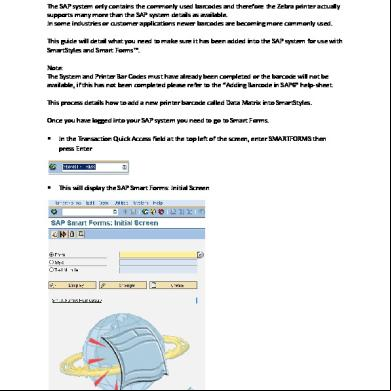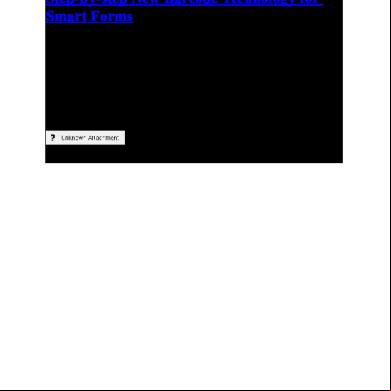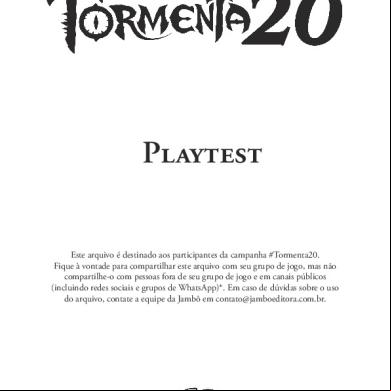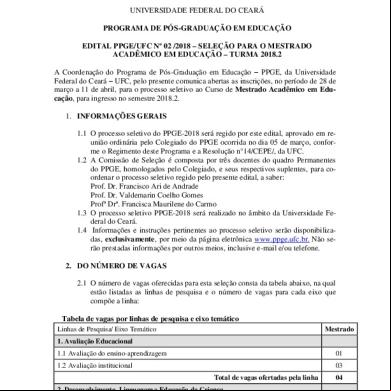Adding Barcode In Sap Smartstyles 4e516
This document was ed by and they confirmed that they have the permission to share it. If you are author or own the copyright of this book, please report to us by using this report form. Report l4457
Overview 6h3y3j
& View Adding Barcode In Sap Smartstyles as PDF for free.
More details h6z72
- Words: 476
- Pages: 4
Adding a New Printer Barcode in SAP® SmartStyles The SAP system only contains the commonly used barcodes and therefore the Zebra printer actually s many more than the SAP system details as available. In some industries or customer applications newer barcodes are becoming more commonly used. This guide will detail what you need to make sure it has been added into the SAP system for use with SmartStyles and Smart Forms™. Note: The System and Printer Bar Codes must have already been completed or the barcode will not be available, if this has not been completed please refer to the “Adding Barcode in SAP6” help-sheet. This process details how to add a new printer barcode called Data Matrix into SmartStyles. Once you have logged into your SAP system you need to go to Smart Forms.
In the Transaction Quick Access field at the top left of the screen, enter SMARTFORMS then press Enter
This will display the SAP Smart Forms: Initial Screen
Page 1 of 4
Adding_Barcode_in_SAP_SmartStyles
I am using the SmartStyle of YZB_ZEBRA_MASTER_STEVEG which I need to add the barcode into In the Style field you will need to enter the SmartStyle name being used
Then select Change This will display the SmartStyles settings page
To see all the commands that are already contained in this SmartStyle double click the highlighted icon to expand the Character Formats.
Page 2 of 4
Adding_Barcode_in_SAP_SmartStyles
This shows the commands already setup but are not always clear to understand so you may need to highlight them individually to see what each item is for. I have highlighted C1 and this shows it is a Code 128 Barcode using the C128A Barcode selection. If the item you want to use is not listed you will need to add the command.
Highlight the Character Formats folder and right click, Then select Create Node
This will give you the option to name the Character Format you want to use (This will allow 2 characters) Note: The SAP convention would be to select C or B for Barcode/Code but this is your choice but should be easy to to avoid confusion.
I am using C5 as C1 to C4 are already used. In the field enter the value and select the Green tick.
Page 3 of 4
Adding_Barcode_in_SAP_SmartStyles
This will display the C5 parameters page.
Enter the Description of the Barcode and any other useful details.
Then select the Bar Code Name drop down to match the barcode to be used (I am using BC_DM201)
Then select the Save / Disk icon at the top of the screen to save the item
Then select Style, Activate to Activate the new style
Then select Style Exit to exit the Smart Style
Page 4 of 4
Adding_Barcode_in_SAP_SmartStyles
In the Transaction Quick Access field at the top left of the screen, enter SMARTFORMS then press Enter
This will display the SAP Smart Forms: Initial Screen
Page 1 of 4
Adding_Barcode_in_SAP_SmartStyles
I am using the SmartStyle of YZB_ZEBRA_MASTER_STEVEG which I need to add the barcode into In the Style field you will need to enter the SmartStyle name being used
Then select Change This will display the SmartStyles settings page
To see all the commands that are already contained in this SmartStyle double click the highlighted icon to expand the Character Formats.
Page 2 of 4
Adding_Barcode_in_SAP_SmartStyles
This shows the commands already setup but are not always clear to understand so you may need to highlight them individually to see what each item is for. I have highlighted C1 and this shows it is a Code 128 Barcode using the C128A Barcode selection. If the item you want to use is not listed you will need to add the command.
Highlight the Character Formats folder and right click, Then select Create Node
This will give you the option to name the Character Format you want to use (This will allow 2 characters) Note: The SAP convention would be to select C or B for Barcode/Code but this is your choice but should be easy to to avoid confusion.
I am using C5 as C1 to C4 are already used. In the field enter the value and select the Green tick.
Page 3 of 4
Adding_Barcode_in_SAP_SmartStyles
This will display the C5 parameters page.
Enter the Description of the Barcode and any other useful details.
Then select the Bar Code Name drop down to match the barcode to be used (I am using BC_DM201)
Then select the Save / Disk icon at the top of the screen to save the item
Then select Style, Activate to Activate the new style
Then select Style Exit to exit the Smart Style
Page 4 of 4
Adding_Barcode_in_SAP_SmartStyles