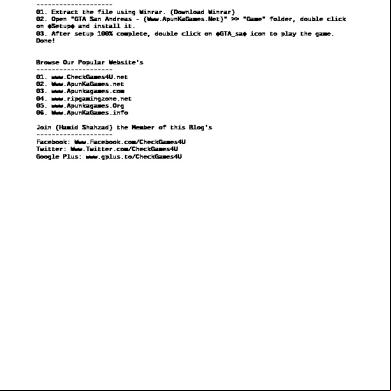Read Me First il1l
This document was ed by and they confirmed that they have the permission to share it. If you are author or own the copyright of this book, please report to us by using this report form. Report l4457
Overview 6h3y3j
& View Read Me First as PDF for free.
More details h6z72
- Words: 889
- Pages: 3
Adobe CS5 Cleaner Tool [IMP NOTE- “Please make sure that you always run the latest version of Adobe CS5 Cleaner Tool available on web.”]
What's covered?
Before you start Run the Adobe CS5 Cleaner Tool on Windows Run the Adobe CS5 Cleaner Tool on Mac OS that the Adobe CS5 Cleaner Tool completed successfully When to Adobe Customer
The Adobe CS5 Cleaner Tool helps in resolving installation problems for Adobe Creative Suite 5 software. The tool can clean up install records for any pre-release installations of Creative Suite 5 products. The Adobe CS5 Cleaner Tool is designed to not interfere with existing installations of previous versions of Adobe Creative Suite products. Adobe CS5 Cleaner Tool can also be used to resolve installation problems for Adobe CS3 and CS4 applications. Before you start 1. Back up all files stored in Adobe product directories. This may include custom plug-ins or profiles you have installed. 2. Uninstall the Adobe Creative Suite 5 product.
To Uninstall Adobe Creative Suite 5 on Windows 1. (On Windows XP) Click Start -> Control -> Double-click “Add or Remove Programs” Or (On Windows Vista/Windows 7) Click Start -> Control -> Programs -> Programs and Features 2. Select the Adobe Creative Suite 5 product and click Remove or Uninstall. 3. Follow the onscreen instructions to complete the uninstall process. Important: The Adobe CS5 Cleaner Tool uses the Microsoft Windows Installer Cleanup Utility to remove Adobe CS3 and CS4 product registry entries. If the Microsoft Windows Installer CleanUp Utility is already installed, or if you are not planning to remove Adobe CS3/CS4 applications or Flash player, skip to step 6. 4. the Microsoft Windows Installer CleanUp Utility. 5. Double-click msicuu2.exe and follow the onscreen instructions to run the cleanup utility. 6. Restart your system and close all open applications.
To Uninstall Adobe Creative Suite 5 on Mac OS 1. Navigate to /Applications/Utilities/Adobe Installers. 2. Double-click the Adobe Creative Suite 5 product’s uninstaller. 3. Follow the onscreen instructions. 4. Restart your system and close all open applications.
Run the Adobe CS5 Cleaner Tool on Windows
1. the Adobe CS5 Cleaner Tool for Windows. 2. Unzip the WinCS5Cleanupscript.zip. 3. Double-click the WinCS5Cleanupscript folder to open it. 4. Right-click CS5InstallerDatabaseUtility.exe and choose Run As . Note: If the Run As command is not available, double-click CS5InstallerDatabaseUtility.exe. 5. Follow the prompts to complete the script: Note: You can use either lowercase or uppercase letters in the script. Choose your language by typing e for English or j for Japanese. Review the Adobe End- License Agreement and type y to Accept or n to Decline. Declining exits the script. Choose the version of Creative Suite or Flash Player for which you wish to run the cleanup. Choose the product to remove by typing the number corresponding to the product name, and then press Enter. To confirm you wish to remove the product, type y and then press Enter; to return to the installed products list, type n and then press Enter. If you choose "Clean All" option, all the products and installer related files will be removed, corresponding to the version of the Creative Suite chosen. When the script completes, press Enter to exit. Restart your system. Important: After running the CS5 Cleaner Tool, you may still see an entry for the product in Add or Remove Programs Control (Windows XP) or the Programs and Features Control (Windows Vista/Windows7). Double-click the entry and choose Yes to delete it.
Run the Adobe CS5 Cleaner Tool on Mac OS
1. the Adobe CS5 Cleaner Tool for Macintosh. 2. Double-click to mount the MacCS5CleanupUtility.dmg file. It will be mounted in the name of is mounted in the name "Adobe CS5 Cleaner Tool". 3. Double click Adobe Creative Suite Cleanup and follow the prompts: Note: Enter you when prompted. Review the Adobe End- License Agreement and click to Accept or Decline. Declining will exit the Adobe CS5 Clean application. On the top right corner there is a drop down menu to select version of Creative Suite. For e.g. select CS5 in the drop down, to list the installed Adobe Creative Suite 5 products. Select the entry of the product in the table and then click Cleanup to continue. Note: In case you have selected the desired version of Creative Suite from the drop down menu and the list is blank, “Clean All” button can be clicked (if enabled) to clean all the products and installer related files for that particular version of Creative Suite. Restart your system.
ing that the Adobe CS5 Cleaner Tool completed successfully
1. Navigate to one of the following folders: Mac OS: home directory (e.g. /s/[name]/) Windows XP: C:\Documents and Settings\[name]\ Windows Vista\Windows 7: C:\s\[name]\ 2. Open the “Adobe CS5 Cleaner Tool.log” file in a text editor such as WordPad (Windows) or TextEdit (Mac OS). 3. If there are any failed records, Adobe Customer . When to Adobe Customer If you are still unable to successfully install your Creative Suite 5 application after following these instructions and you own a ed copy of the software, then Adobe Customer for additional help with installation.
What's covered?
Before you start Run the Adobe CS5 Cleaner Tool on Windows Run the Adobe CS5 Cleaner Tool on Mac OS that the Adobe CS5 Cleaner Tool completed successfully When to Adobe Customer
The Adobe CS5 Cleaner Tool helps in resolving installation problems for Adobe Creative Suite 5 software. The tool can clean up install records for any pre-release installations of Creative Suite 5 products. The Adobe CS5 Cleaner Tool is designed to not interfere with existing installations of previous versions of Adobe Creative Suite products. Adobe CS5 Cleaner Tool can also be used to resolve installation problems for Adobe CS3 and CS4 applications. Before you start 1. Back up all files stored in Adobe product directories. This may include custom plug-ins or profiles you have installed. 2. Uninstall the Adobe Creative Suite 5 product.
To Uninstall Adobe Creative Suite 5 on Windows 1. (On Windows XP) Click Start -> Control -> Double-click “Add or Remove Programs” Or (On Windows Vista/Windows 7) Click Start -> Control -> Programs -> Programs and Features 2. Select the Adobe Creative Suite 5 product and click Remove or Uninstall. 3. Follow the onscreen instructions to complete the uninstall process. Important: The Adobe CS5 Cleaner Tool uses the Microsoft Windows Installer Cleanup Utility to remove Adobe CS3 and CS4 product registry entries. If the Microsoft Windows Installer CleanUp Utility is already installed, or if you are not planning to remove Adobe CS3/CS4 applications or Flash player, skip to step 6. 4. the Microsoft Windows Installer CleanUp Utility. 5. Double-click msicuu2.exe and follow the onscreen instructions to run the cleanup utility. 6. Restart your system and close all open applications.
To Uninstall Adobe Creative Suite 5 on Mac OS 1. Navigate to /Applications/Utilities/Adobe Installers. 2. Double-click the Adobe Creative Suite 5 product’s uninstaller. 3. Follow the onscreen instructions. 4. Restart your system and close all open applications.
Run the Adobe CS5 Cleaner Tool on Windows
1. the Adobe CS5 Cleaner Tool for Windows. 2. Unzip the WinCS5Cleanupscript.zip. 3. Double-click the WinCS5Cleanupscript folder to open it. 4. Right-click CS5InstallerDatabaseUtility.exe and choose Run As . Note: If the Run As command is not available, double-click CS5InstallerDatabaseUtility.exe. 5. Follow the prompts to complete the script: Note: You can use either lowercase or uppercase letters in the script. Choose your language by typing e for English or j for Japanese. Review the Adobe End- License Agreement and type y to Accept or n to Decline. Declining exits the script. Choose the version of Creative Suite or Flash Player for which you wish to run the cleanup. Choose the product to remove by typing the number corresponding to the product name, and then press Enter. To confirm you wish to remove the product, type y and then press Enter; to return to the installed products list, type n and then press Enter. If you choose "Clean All" option, all the products and installer related files will be removed, corresponding to the version of the Creative Suite chosen. When the script completes, press Enter to exit. Restart your system. Important: After running the CS5 Cleaner Tool, you may still see an entry for the product in Add or Remove Programs Control (Windows XP) or the Programs and Features Control (Windows Vista/Windows7). Double-click the entry and choose Yes to delete it.
Run the Adobe CS5 Cleaner Tool on Mac OS
1. the Adobe CS5 Cleaner Tool for Macintosh. 2. Double-click to mount the MacCS5CleanupUtility.dmg file. It will be mounted in the name of is mounted in the name "Adobe CS5 Cleaner Tool". 3. Double click Adobe Creative Suite Cleanup and follow the prompts: Note: Enter you when prompted. Review the Adobe End- License Agreement and click to Accept or Decline. Declining will exit the Adobe CS5 Clean application. On the top right corner there is a drop down menu to select version of Creative Suite. For e.g. select CS5 in the drop down, to list the installed Adobe Creative Suite 5 products. Select the entry of the product in the table and then click Cleanup to continue. Note: In case you have selected the desired version of Creative Suite from the drop down menu and the list is blank, “Clean All” button can be clicked (if enabled) to clean all the products and installer related files for that particular version of Creative Suite. Restart your system.
ing that the Adobe CS5 Cleaner Tool completed successfully
1. Navigate to one of the following folders: Mac OS: home directory (e.g. /s/[name]/) Windows XP: C:\Documents and Settings\[name]\ Windows Vista\Windows 7: C:\s\[name]\ 2. Open the “Adobe CS5 Cleaner Tool.log” file in a text editor such as WordPad (Windows) or TextEdit (Mac OS). 3. If there are any failed records, Adobe Customer . When to Adobe Customer If you are still unable to successfully install your Creative Suite 5 application after following these instructions and you own a ed copy of the software, then Adobe Customer for additional help with installation.