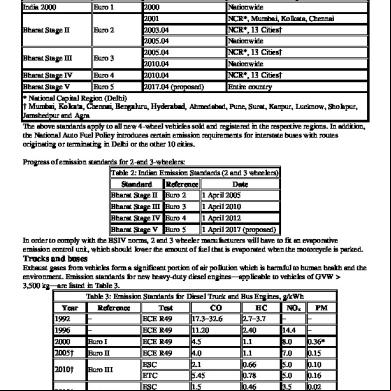Bharat Kosh 5q3861
This document was ed by and they confirmed that they have the permission to share it. If you are author or own the copyright of this book, please report to us by using this report form. Report l4457
Overview 6h3y3j
& View Bharat Kosh as PDF for free.
More details h6z72
- Words: 2,067
- Pages: 15
Guide For
BharatKosh (Government of India Receipt Portal)
By:Controller General of s
Guide- BharatKosh (GoI Receipt Portal)
Table of Content 1
Roles and responsibilities of Stakeholders........................................................................................ 4
2
Step wise – procedure to do payments at Bharatkosh...................................................................... 4
3
Registration ........................................................................................................................... 11
4
Track your payment....................................................................................................................... 13
Page | 2 ©PFMS 2014, All Rights Reserved with PFMS, O/o Controller General of s, Min. of. Fin., GOI
Guide- BharatKosh (GoI Receipt Portal)
Table of Figures Figure 1: Bharatkosh portal home page ........................................................................................................................4 Figure 2: Bharatkosh - Home Page ................................................................................................................................5 Figure 3: Payment Purpose page ...................................................................................................................................5 Figure 4: Payment Purpose page- Purpose search option .............................................................................................6 Figure 5: Payment Purpose page- Add purpose.............................................................................................................7 Figure 6: Depositor details page ....................................................................................................................................7 Figure 7: Payment Page .................................................................................................................................................8 Figure 8: Payment Gateway- SBI epay...........................................................................................................................9 Figure 9: Success Page ...................................................................................................................................................9 Figure 10: Registration page ...............................................................................................................................11 Figure 11: Registration page ...............................................................................................................................12 Figure 12: Welcome page ............................................................................................................................................12 Figure 13: Track your transaction page .......................................................................................................................13 Figure 14: Track your payment (pop up window) ........................................................................................................14 Figure 15: mobile no. (Track your payment) .....................................................................................................14 Figure 16: Track your transaction page for uned ....................................................................................15
Page | 3 ©PFMS 2014, All Rights Reserved with PFMS, O/o Controller General of s, Min. of. Fin., GOI
Guide- BharatKosh (GoI Receipt Portal)
1 Roles and responsibilities of Stakeholders Individuals These s will do Payment for various purposes, in return of any service provided by the Government. s will also utilize this portal to do donation for various agencies like “Swachh Bharat Kosh” s will also utilize this portal for Payment of various types of fees, to the Government. Like Exam fee, tender fee etc. Corporate/ Commercial Undertaking These s will do Donation for various agencies like “Swacch Bharat Kosh” and contribute to their Corporate Social Responsibility. These s will do Payment of various fees to Government, like Tender fee, Exhibition Fee, License Fee etc. Government Employees These s will utilize Bharatkosh for doing intra department payments.
2 Step wise – procedure to do payments at Bharatkosh I.
Open the web browser and write the URL https://bharatkosh.gov.in and click enter.
II.
You will reach at the home page of Bharatkosh portal.
Figure 1: Bharatkosh portal home page
Page | 4 ©PFMS 2014, All Rights Reserved with PFMS, O/o Controller General of s, Min. of. Fin., GOI
Guide- BharatKosh (GoI Receipt Portal)
III.
Un-ed s, who want to pay without , can click on the links/ options coming under section “Proceed to pay without ”.
Un-ed s can click on any of the options mentioned in this section to directly go to the Payment purpose page
Figure 2: Bharatkosh - Home Page
IV.
is navigated to Payment Purpose page, at the Payment purpose page, select the Depositor type. i.e. either Individual, Corporate/ Commercial Undertaking, Govt. Employees, PAO/ DDO.
Figure 3: Payment Purpose page
Page | 5 ©PFMS 2014, All Rights Reserved with PFMS, O/o Controller General of s, Min. of. Fin., GOI
Guide- BharatKosh (GoI Receipt Portal)
V.
At the Purpose textbox, will type few characters of the Purpose that he/she wants to search and clicks on Search icon adjacent to the textbox, a new pop up window will appear and the desired search results will be displayed at the bottom of the pop up window.
Select the desired options, from the result provided by your search action
Figure 4: Payment Purpose page- Purpose search option
VI.
will select the desired purpose from the search results displayed.
VII.
Agency text box will be auto-filled as Swachh Bharat Kosh; will type the desired Amount, select the payment period/ frequency and type his/ her remarks.
VIII.
For Purposes wherein; there is no limit for payment, can enter the maximum allowed amount as per RBI guidelines for online payments. If the selected purpose requires you to enter an exact value (for ex. Tender fee, exam fee etc.), then system will only accept the exact amount. Depositor Category, Purpose, Amount and Payment Period/ Frequency fields are mandatory.
Page | 6 ©PFMS 2014, All Rights Reserved with PFMS, O/o Controller General of s, Min. of. Fin., GOI
Guide- BharatKosh (GoI Receipt Portal)
Figure 5: Payment Purpose page- Add purpose
IX.
will click on Add button, followed by Next button and will be navigated to Depositor details page.
Figure 6: Depositor details page
Page | 7 ©PFMS 2014, All Rights Reserved with PFMS, O/o Controller General of s, Min. of. Fin., GOI
Guide- BharatKosh (GoI Receipt Portal)
X.
will enter his/her details at the Depositor details page. Depositor Name, Address 1, Country, State, District, Mobile No. and Email id are mandatory fields.
XI.
will click on “Next “button, and he/she will be navigated to Payment Page.
XII.
At the Payment page, will click on any of the desired payment channels, these options are displayed on the page as tabs, and s can select either “Net Banking, Debit Card or Credit Card, IMPS or CSC Wallet.
Figure 7: Payment Page
XIII.
If clicks on “Net Banking “tab, will have an option to select SBI ePay radio button, will select SBI ePay, all banks mapped with SBIepay will get populated in “Select your bank” dropdown. should select his bank of choice from the drop down list.
XIV.
then types the Word verification as per the words displayed in the image shown at the bottom of this page. will then click on “Pay” button.
XV.
will be navigated to the Payment gateway; in this case it will be the screen of the selected bank.
XVI.
will type his/ her credentials, enter into the bank’s website and type the amount and click on Pay button.
Page | 8 ©PFMS 2014, All Rights Reserved with PFMS, O/o Controller General of s, Min. of. Fin., GOI
Guide- BharatKosh (GoI Receipt Portal)
Figure 8: Payment Gateway- SBI epay
XVII.
If payment is successfully received by the bank, will be redirected back to BharatKosh portal at the Success page.
Figure 9: Success Page
Page | 9 ©PFMS 2014, All Rights Reserved with PFMS, O/o Controller General of s, Min. of. Fin., GOI
Guide- BharatKosh (GoI Receipt Portal)
XVIII.
can his GAR 6 (Receipt) from this Success Page. can also click on “Track your payment” (to track the status of his payment) button, “Make another payment” button (to do another payment at this portal).
XIX.
will also receive an SMS, at the mobile no. provided by him/ her at the Depositor details page. SMS will inform s to his/ her Receipt from Bharatkosh portal.
XX.
If Payment is not received by the Bank (refer point no.XVI), will be redirected back to the portal, a failure page will be displayed. can click on any of the following buttons at this page “Track your Payment”, “Retry Payment”, Make another Payment”.
XXI.
If clicks on the button” Track your Payment”, will be navigated to the “ Mobile No” page, will have to type his/ her mobile no. and security code displayed at this page. will have to then click on “Send OTP” button; will receive a 6 digit OTP at his/ her mobile no. will have to type the OTP code at the portal and click on “” button.
XXII.
If OTP code is correctly typed, then will be navigated to the “ Track your payment “ page with his/ her mobile no. as non editable and all transactions done through this mobile no. will be listed in a tabular format. can view the status of each transaction, under the Status column.
XXIII.
can click on the Transaction Reference number, and a new pop up window will appear. This pop up window will have all details pertaining to that specific transaction.
XXIV.
can his GAR 6 (receipt), GAR 7 (Challan), Letter of Thanks and all other documents pertaining to that transaction, from this pop up window.
XXV.
Referring to point no XII, i.e. at the Pay page, if clicks on “Debit Card” tab, will have an option to select the Aggregator, which is SBI ePay in this case. will select the radio button SBI epay, followed by the choice of Card Merchant’s i.e. VISA, Master, Maestro and RuPay. can select any option and he/she will be prompted to enter card details. Once the has typed the card details, he/she will click on “Pay” button. At the instance, will be navigated to Payment gateway.
XXVI.
Payment successful or failure event and the proceeding flow will be same as mentioned from point no. XVII to XXIV.
Page | 10 ©PFMS 2014, All Rights Reserved with PFMS, O/o Controller General of s, Min. of. Fin., GOI
Guide- BharatKosh (GoI Receipt Portal)
3 Registration a) If wants to at Bharatkosh portal, then he can click on the “ as a Regular ” link at the Home page.
Figure 10: Registration page
b) will be navigated to the Registration page; will have to enter his details like First Name, Last Name, Email Id, and Mobile No. c) will then click on “Send OTP” button. d) will receive OTP at the mobile no. entered by him at step b), will enter the details at the “Enter OTP“textbox and click on “ “button. If OTP code is correctly entered, will have to type a Name, and Confirm at the respective textboxes on this page.
Page | 11 ©PFMS 2014, All Rights Reserved with PFMS, O/o Controller General of s, Min. of. Fin., GOI
Guide- BharatKosh (GoI Receipt Portal)
Figure 11: Registration page
e) will click on “Submit” button, and will get a message Successfully ed on the same page. f) At the same page, can view a link” Click here for ”. When clicks on that link, will be navigated to the home page, wherein can enter his credentials and to Bharatkosh portal. g) When logs into Bharatkosh, with valid credentials, he will be to view the menu bar at the top as depicted in the image given below.
Figure 12: Welcome page
Page | 12 ©PFMS 2014, All Rights Reserved with PFMS, O/o Controller General of s, Min. of. Fin., GOI
Guide- BharatKosh (GoI Receipt Portal)
h) can navigate to Make your payment, Track your payment, Log Out, My >>Change options from the Menu bar listed above.
4 Track your payment i. ii.
ed can click on the top menu bar option “Track your payment “and the will be navigated to Track your payment page. can view the Status of the transactions, under the Status column of the table depicted at the bottom of the page.
Click on Transaction reference number link to view the transaction details
Figure 13: Track your transaction page
iii.
can click on the Transaction Ref. No link, a pop up window will appear; s can view the transaction details and all relevant documents like GAR 6(Receipt), GAR 7 (Challan) and Letter of Thanks.
Page | 13 ©PFMS 2014, All Rights Reserved with PFMS, O/o Controller General of s, Min. of. Fin., GOI
Guide- BharatKosh (GoI Receipt Portal)
s can GAR 6 (Receipt) from here
s can the Letter of thanks from here
Figure 14: Track your payment (pop up window)
iv.
Un-ed can view the track your payment page, by clicking on the “track your payment” link at the home page. will be prompted to enter his / her mobile number to receive the OTP code.
Figure 15: mobile no. (Track your payment)
Page | 14 ©PFMS 2014, All Rights Reserved with PFMS, O/o Controller General of s, Min. of. Fin., GOI
Guide- BharatKosh (GoI Receipt Portal)
v.
Once has verified the OTP received on his mobile number, he/ she can view the track your payment page.
Figure 16: Track your transaction page for uned
vi.
To GAR 6(Receipt) and other documents, refer step no iii.
Page | 15 ©PFMS 2014, All Rights Reserved with PFMS, O/o Controller General of s, Min. of. Fin., GOI
BharatKosh (Government of India Receipt Portal)
By:Controller General of s
Guide- BharatKosh (GoI Receipt Portal)
Table of Content 1
Roles and responsibilities of Stakeholders........................................................................................ 4
2
Step wise – procedure to do payments at Bharatkosh...................................................................... 4
3
Registration ........................................................................................................................... 11
4
Track your payment....................................................................................................................... 13
Page | 2 ©PFMS 2014, All Rights Reserved with PFMS, O/o Controller General of s, Min. of. Fin., GOI
Guide- BharatKosh (GoI Receipt Portal)
Table of Figures Figure 1: Bharatkosh portal home page ........................................................................................................................4 Figure 2: Bharatkosh - Home Page ................................................................................................................................5 Figure 3: Payment Purpose page ...................................................................................................................................5 Figure 4: Payment Purpose page- Purpose search option .............................................................................................6 Figure 5: Payment Purpose page- Add purpose.............................................................................................................7 Figure 6: Depositor details page ....................................................................................................................................7 Figure 7: Payment Page .................................................................................................................................................8 Figure 8: Payment Gateway- SBI epay...........................................................................................................................9 Figure 9: Success Page ...................................................................................................................................................9 Figure 10: Registration page ...............................................................................................................................11 Figure 11: Registration page ...............................................................................................................................12 Figure 12: Welcome page ............................................................................................................................................12 Figure 13: Track your transaction page .......................................................................................................................13 Figure 14: Track your payment (pop up window) ........................................................................................................14 Figure 15: mobile no. (Track your payment) .....................................................................................................14 Figure 16: Track your transaction page for uned ....................................................................................15
Page | 3 ©PFMS 2014, All Rights Reserved with PFMS, O/o Controller General of s, Min. of. Fin., GOI
Guide- BharatKosh (GoI Receipt Portal)
1 Roles and responsibilities of Stakeholders Individuals These s will do Payment for various purposes, in return of any service provided by the Government. s will also utilize this portal to do donation for various agencies like “Swachh Bharat Kosh” s will also utilize this portal for Payment of various types of fees, to the Government. Like Exam fee, tender fee etc. Corporate/ Commercial Undertaking These s will do Donation for various agencies like “Swacch Bharat Kosh” and contribute to their Corporate Social Responsibility. These s will do Payment of various fees to Government, like Tender fee, Exhibition Fee, License Fee etc. Government Employees These s will utilize Bharatkosh for doing intra department payments.
2 Step wise – procedure to do payments at Bharatkosh I.
Open the web browser and write the URL https://bharatkosh.gov.in and click enter.
II.
You will reach at the home page of Bharatkosh portal.
Figure 1: Bharatkosh portal home page
Page | 4 ©PFMS 2014, All Rights Reserved with PFMS, O/o Controller General of s, Min. of. Fin., GOI
Guide- BharatKosh (GoI Receipt Portal)
III.
Un-ed s, who want to pay without , can click on the links/ options coming under section “Proceed to pay without ”.
Un-ed s can click on any of the options mentioned in this section to directly go to the Payment purpose page
Figure 2: Bharatkosh - Home Page
IV.
is navigated to Payment Purpose page, at the Payment purpose page, select the Depositor type. i.e. either Individual, Corporate/ Commercial Undertaking, Govt. Employees, PAO/ DDO.
Figure 3: Payment Purpose page
Page | 5 ©PFMS 2014, All Rights Reserved with PFMS, O/o Controller General of s, Min. of. Fin., GOI
Guide- BharatKosh (GoI Receipt Portal)
V.
At the Purpose textbox, will type few characters of the Purpose that he/she wants to search and clicks on Search icon adjacent to the textbox, a new pop up window will appear and the desired search results will be displayed at the bottom of the pop up window.
Select the desired options, from the result provided by your search action
Figure 4: Payment Purpose page- Purpose search option
VI.
will select the desired purpose from the search results displayed.
VII.
Agency text box will be auto-filled as Swachh Bharat Kosh; will type the desired Amount, select the payment period/ frequency and type his/ her remarks.
VIII.
For Purposes wherein; there is no limit for payment, can enter the maximum allowed amount as per RBI guidelines for online payments. If the selected purpose requires you to enter an exact value (for ex. Tender fee, exam fee etc.), then system will only accept the exact amount. Depositor Category, Purpose, Amount and Payment Period/ Frequency fields are mandatory.
Page | 6 ©PFMS 2014, All Rights Reserved with PFMS, O/o Controller General of s, Min. of. Fin., GOI
Guide- BharatKosh (GoI Receipt Portal)
Figure 5: Payment Purpose page- Add purpose
IX.
will click on Add button, followed by Next button and will be navigated to Depositor details page.
Figure 6: Depositor details page
Page | 7 ©PFMS 2014, All Rights Reserved with PFMS, O/o Controller General of s, Min. of. Fin., GOI
Guide- BharatKosh (GoI Receipt Portal)
X.
will enter his/her details at the Depositor details page. Depositor Name, Address 1, Country, State, District, Mobile No. and Email id are mandatory fields.
XI.
will click on “Next “button, and he/she will be navigated to Payment Page.
XII.
At the Payment page, will click on any of the desired payment channels, these options are displayed on the page as tabs, and s can select either “Net Banking, Debit Card or Credit Card, IMPS or CSC Wallet.
Figure 7: Payment Page
XIII.
If clicks on “Net Banking “tab, will have an option to select SBI ePay radio button, will select SBI ePay, all banks mapped with SBIepay will get populated in “Select your bank” dropdown. should select his bank of choice from the drop down list.
XIV.
then types the Word verification as per the words displayed in the image shown at the bottom of this page. will then click on “Pay” button.
XV.
will be navigated to the Payment gateway; in this case it will be the screen of the selected bank.
XVI.
will type his/ her credentials, enter into the bank’s website and type the amount and click on Pay button.
Page | 8 ©PFMS 2014, All Rights Reserved with PFMS, O/o Controller General of s, Min. of. Fin., GOI
Guide- BharatKosh (GoI Receipt Portal)
Figure 8: Payment Gateway- SBI epay
XVII.
If payment is successfully received by the bank, will be redirected back to BharatKosh portal at the Success page.
Figure 9: Success Page
Page | 9 ©PFMS 2014, All Rights Reserved with PFMS, O/o Controller General of s, Min. of. Fin., GOI
Guide- BharatKosh (GoI Receipt Portal)
XVIII.
can his GAR 6 (Receipt) from this Success Page. can also click on “Track your payment” (to track the status of his payment) button, “Make another payment” button (to do another payment at this portal).
XIX.
will also receive an SMS, at the mobile no. provided by him/ her at the Depositor details page. SMS will inform s to his/ her Receipt from Bharatkosh portal.
XX.
If Payment is not received by the Bank (refer point no.XVI), will be redirected back to the portal, a failure page will be displayed. can click on any of the following buttons at this page “Track your Payment”, “Retry Payment”, Make another Payment”.
XXI.
If clicks on the button” Track your Payment”, will be navigated to the “ Mobile No” page, will have to type his/ her mobile no. and security code displayed at this page. will have to then click on “Send OTP” button; will receive a 6 digit OTP at his/ her mobile no. will have to type the OTP code at the portal and click on “” button.
XXII.
If OTP code is correctly typed, then will be navigated to the “ Track your payment “ page with his/ her mobile no. as non editable and all transactions done through this mobile no. will be listed in a tabular format. can view the status of each transaction, under the Status column.
XXIII.
can click on the Transaction Reference number, and a new pop up window will appear. This pop up window will have all details pertaining to that specific transaction.
XXIV.
can his GAR 6 (receipt), GAR 7 (Challan), Letter of Thanks and all other documents pertaining to that transaction, from this pop up window.
XXV.
Referring to point no XII, i.e. at the Pay page, if clicks on “Debit Card” tab, will have an option to select the Aggregator, which is SBI ePay in this case. will select the radio button SBI epay, followed by the choice of Card Merchant’s i.e. VISA, Master, Maestro and RuPay. can select any option and he/she will be prompted to enter card details. Once the has typed the card details, he/she will click on “Pay” button. At the instance, will be navigated to Payment gateway.
XXVI.
Payment successful or failure event and the proceeding flow will be same as mentioned from point no. XVII to XXIV.
Page | 10 ©PFMS 2014, All Rights Reserved with PFMS, O/o Controller General of s, Min. of. Fin., GOI
Guide- BharatKosh (GoI Receipt Portal)
3 Registration a) If wants to at Bharatkosh portal, then he can click on the “ as a Regular ” link at the Home page.
Figure 10: Registration page
b) will be navigated to the Registration page; will have to enter his details like First Name, Last Name, Email Id, and Mobile No. c) will then click on “Send OTP” button. d) will receive OTP at the mobile no. entered by him at step b), will enter the details at the “Enter OTP“textbox and click on “ “button. If OTP code is correctly entered, will have to type a Name, and Confirm at the respective textboxes on this page.
Page | 11 ©PFMS 2014, All Rights Reserved with PFMS, O/o Controller General of s, Min. of. Fin., GOI
Guide- BharatKosh (GoI Receipt Portal)
Figure 11: Registration page
e) will click on “Submit” button, and will get a message Successfully ed on the same page. f) At the same page, can view a link” Click here for ”. When clicks on that link, will be navigated to the home page, wherein can enter his credentials and to Bharatkosh portal. g) When logs into Bharatkosh, with valid credentials, he will be to view the menu bar at the top as depicted in the image given below.
Figure 12: Welcome page
Page | 12 ©PFMS 2014, All Rights Reserved with PFMS, O/o Controller General of s, Min. of. Fin., GOI
Guide- BharatKosh (GoI Receipt Portal)
h) can navigate to Make your payment, Track your payment, Log Out, My >>Change options from the Menu bar listed above.
4 Track your payment i. ii.
ed can click on the top menu bar option “Track your payment “and the will be navigated to Track your payment page. can view the Status of the transactions, under the Status column of the table depicted at the bottom of the page.
Click on Transaction reference number link to view the transaction details
Figure 13: Track your transaction page
iii.
can click on the Transaction Ref. No link, a pop up window will appear; s can view the transaction details and all relevant documents like GAR 6(Receipt), GAR 7 (Challan) and Letter of Thanks.
Page | 13 ©PFMS 2014, All Rights Reserved with PFMS, O/o Controller General of s, Min. of. Fin., GOI
Guide- BharatKosh (GoI Receipt Portal)
s can GAR 6 (Receipt) from here
s can the Letter of thanks from here
Figure 14: Track your payment (pop up window)
iv.
Un-ed can view the track your payment page, by clicking on the “track your payment” link at the home page. will be prompted to enter his / her mobile number to receive the OTP code.
Figure 15: mobile no. (Track your payment)
Page | 14 ©PFMS 2014, All Rights Reserved with PFMS, O/o Controller General of s, Min. of. Fin., GOI
Guide- BharatKosh (GoI Receipt Portal)
v.
Once has verified the OTP received on his mobile number, he/ she can view the track your payment page.
Figure 16: Track your transaction page for uned
vi.
To GAR 6(Receipt) and other documents, refer step no iii.
Page | 15 ©PFMS 2014, All Rights Reserved with PFMS, O/o Controller General of s, Min. of. Fin., GOI