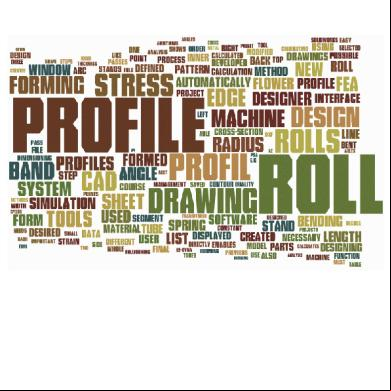Acorn Td82 manual 5k591i
This document was ed by and they confirmed that they have the permission to share it. If you are author or own the copyright of this book, please report to us by using this report form. Report l4457
Overview 6h3y3j
& View Acorn Td82 manual as PDF for free.
More details h6z72
- Words: 5,499
- Pages: 32
Precaution Thank you for purchasing this electronic instrument.For perfect operation and security, please read the manual carefully and keep it for future reference.
Safety Precautions CAUTION RISK OF ELECTRIC SHOCK DO NOT OPEN
The lightning flash with arrowhead symbol within an equilateral triangle is intended to alert the to the presence of uninsulated dangerous voltage within the product s enclosure that may be of sufficient magnitude to constitute a risk of electric shock to persons. The exclamation point within an equilateral triangle is intended to alert the to the presence of important operating and maintenance(servicing) instructions in the literature accompanying the product.
Important Safety Instructions 1) Read these instructions. 2) Keep these instructions. 3) Heed all warnings. 4) Follow all instructions. (Figure 1) 5) Do not use this apparatus near water. 6) Clean only with dry cloth. 7) Do not block any ventilation openings, install in accordance with the manufacturers instructions. 8) Do not install near the heat sources such as radiators, heat s, stoves, or other apparatus (including amplifiers) that produce heat. 9) Do not defeat the safety purpose of the polarized or grounding-type plug. A polarized plug has two blades with one wider than the other. A grounding type plug has two blades and a third grounding prong. The wide blade or the third prong is provided for your safety, if the provided plug does not fit into your outlet. consult an electrician for replacement of the obsolete outlet. 10) Protect the power cord from being walked on or pinched particularly at plugs. convenience receptacles, and the point where they exit from the apparatus. 11) Only use attachments/accessories specified by the manufacturer. 12) Use only with the cart, stand, tripod, bracket, or table specified by the manufacturer, or sold with the
apparatus. When a cart is used, use caution when moving the cart/apparatus combination to avoid injury from tip-over(Figure 1). 13) Unplug this apparatus during lightning storms or when unused for a long period of time. 14) R efer all servicing to qualified service personnel. Servicing is required when the apparatus has been damaged in any way, such as power-supply cord or plug is damaged, liquid has been spilled or objects have fallen into the apparatus, the apparatus has been exposed to rain or moisture, does not operate normally, or has been dropped. WARNING: To reduce the risk of fire or electric shock, do not expose this apparatus to rain or moisture. CAUTION: Apparatus shall not be exposed to dripping or splashing and no objects filled with liquids, such as vases, shall be placed on the apparatus. Always make sure all batteries are inserted in conformity with the +/- polarity markings. Always replace all batteries at the same time. Do not use new batteries together with old ones. Also, do not mix battery types, since this can cause overheating, fire, or battery fluid leakage. Remove the batteries from the instrument if it is not to be used for a long time.
Contents
Controls.........................................................................................................2 Assembly Instruction ..............................................................................................5 Connect....................................................................................................................8 Connecting the Power Supply.............................................................................8 Connecting an Amplifier.......................................................................................8 Connecting a CD Player, etc.(AUX In jack).........................................................8 USB MIDI............................................................................................................9 Using Headphones..............................................................................................9 Getting Started & Sound Module Overview .........................................................10 Switch the Power On ........................................................................................10 Select Drum Kits ....................................................................................... .......10 ENTER Button ..................................................................................................10 EXIT Button ......................................................................................................11 KIT Options ......................................................................................................11 SETUP Button ..................................................................................................13 SONG Button ...................................................................................................18 CLICK Button ...................................................................................................19 TEMPO/TAP Button .........................................................................................21 START/STOP Button ........................................................................................22 Recording Function ..........................................................................................22 Factory Rest .........................................................................................................23 Drum Kits List .......................................................................................................24 Voice List ..............................................................................................................25 Style List ...............................................................................................................27 MIDI Implementation Chart...................................................................................28 Specifications........................................................................................................29
1
Controls Top
ENTER MASTER VOLUME
10
1 MIN
EXIT
11
MAX
SETUP TRIGGER
KIT
2 3 5
-
6
+
4
9
8
7
REC/PLAY
TEMPO/TAP CLICK
SONG
START/STOP
Rear 15 12 RIDE
CRASH
HH
HHC
MASTER OUT
TOM2
TOM1
SNARE
KICK
AUX IN
13 TOM3
Side
POWER ON OFF
DC 9V
PHONES
16
17
2
18
USB
14
Controls Top 1.MASTER VOLUME
Allow you to adjust the overall volume of the TD82 drum kit. Adjusting the volume will affect stereo line output as well as the headphone socket.
2.SETUP Button
Here you make adjustments to parameters that affect the drum kit, regardless of which kit preset you are playing. This includes sensitivity, threshold, velocity curve, effect, etc for each pad.
3.KIT Button
Pressing this button allows you to adjust which instrument (or drum sound) is played by each pad and volume.
4.+/- Button
Use this button to navigate through the 30 drum kits, navigate through menus or change parameter values
5.TEMPO/TAP Button
You can adjust the tempo of the build in metronome, song record or practice songs by pressing this button. Tapping it changes the tempo to match your tapping.
6.CLICK Button
This button provides access to the metronomes volume, sound and type.
7. SONG Button
This button is used to enter the song select display. You can turn off the percussion track of the song to play along yourself, and adjust the song's volume (percussion track and accompaniment track).
8.START/STOP Button
Start or stop button for currently selected song. In recording mode, the button is also used to start and stop recording. In voice selection mode, it allows you to listen to a song demo of the kit.
9.REC/PLAY Button
Activate record mode and play back songs you have recorded.
10.ENTER Button
This button is used to confirm the setting changes you made to the current function and save the parameter values.
11.EXIT Button
Pressing this button takes you to the previous menu.
3
Controls Real 12.MASTER OUT
Stereo output jack used to connect to external mixer or amplification system.
13.AUX IN
Connect the output of an external audio device such as iPod, CD player etc., The connector is a standard stereo mini jack.
14.USB
Connect a computer or other USB host devices that USB audio with a standard USB cable to transfer MIDI data.
15.Trigger Input Jacks
Here you connect each pad (HHC, HH, CRASH, RIDE, KICK, SNARE, TOM1, TOM2, TOM3) using the included cables, to the sound module.
Side 16.POWER ON/OFF
Switches power on and off, once the included DC adaptor is connected.
17.DC 9V
Connect the included DC adaptor to this jack.
18.PHONES
Connect a pair of headphones to this jack.
The LED dot indicates which mode you are in as illustrated below. ing these modes will help you understand the information you see in the LED display at any given time.
KIT mode
SONG mode PAD name
4
Assembly Instruction
1 First remove the drum stand from the packing case and assemble it as shown in the image to the left. Pay attention to the stability of the stand but note that once you have positioned that pads and tightened the whole kit, it will be very stable.
2
Tom 1
Snare
Remove the four pads from the box, insert the pad rod into the pad hole as shown here, and adjust the pads position and tighten the screw when you are satisfied.
Tom 2
Tom 3
3
Insert the module into the rack clamp as shown in the figure, and tighten the T-screw.
5
Assembly Instruction
4
Then assemble the two cymbals and the hi-hat as shown in the image on the left, and tighten the T-screw.
5
Insert the beater shaft into the beater link of the kick drum pedal, as illustrated and tighten the key bolt with the included key.
6
Assembly Instruction
TO RIDE
TO CRASH
TOM3 RIDE CRASH HH HHC MASTER OUT
TO HHC
AUX IN
TO TOM3
TO KICK
KICK
TO SNARE
SNARE
TO TOM2
TOM1
TO TOM1
TOM2
TO HH
USB
Adjusting the kit Now it's time to position the foot controllers and adjust the kit so its ideally set up for your playing style. The angle of the drums and cymbals can be adjusted as well as height. If you prefer to have the cymbals lower and the toms higher, you can move the cymbal locking mechanisms below the horizontal and tom tube. When you are satisfied, make sure to tighten every screw as much as possible. With the pedals positioned, HH pedal on the left and bass drum pedal to the right, the kit should now roughly look as illustrated above. Connecting the pads and pedals With the TD82 set up correctly, next connect the included cables to the pads and their respective inputs on the drum module. Each cable is labeled because the cables can vary in length and type. Make sure to pick the correct cable for each pad: Kik is kick drum, SNR is snare etc. Tie the cables to the stand using the included Velcro-straps so it looks nice and tidy.
7
Connect Connecting the Power Supply
AC POWER
Make sure the power is switch OFF and connect the power adaptor to the DC 9V jack on the rear . Then connect the power adaptor to a wall socket as illustrated to the right. Connecting an Amplifier If you want to play your kit through an amplification or mixer system, connect the Master output stereo jack to the input on the receiving device. The volume of the output can be adjusted with the MASTER VOLUME knob. If you connect a mono jack to jack cable, you may not hear all the drum sounds correctly. MASTER OUT
AMPLIFIER
Connecting a CD Player, etc. (AUX In jack) The audio output from a CD player, MP3 player or other connected to the AUX IN mini jack on the rear , can be mixed with the sound of the drum brain. This is ideal if you want to play along with songs or are following an audio drum tutorial. The combined mixed signal is adjusted with the MASTER VOLUME knob. CD player
AUX IN
8
Connect USB MIDI Your TD82 drum sound module is USB class compliant. This means that you can plug it in to and USB class compliant host (example: computer running OS X, Windows XP, Vista or Windows 7) and it should be recognized immediately. There are no drivers to install, simply plug n' play. If you connect the Td82 to a computer you can trigger drum libraries on the computer or record your performance. Check the operation and setup instructions for the software you intend to use for more details.
Using Headphones You can also connect a set of stereo headphones (optional) to the PHONES jack located to the left side of the unit. Use the [MASTER VOLUME] to adjust the headphone volume.
PHONES
Note: Never use headphones at loud volume, as it may damage your ears.
9
Getting Started & Sound Module Overview Switch the Power On With everything set up and ready to go, it's time to start playing the TD82 drum kit. Locate the on/off power switch on the drum sound module and switch the power on. The drum module is ready to operate when the display shown below, for selecting the drum kit. POWER ON
OFF
To hear any sound, you must have either headphones or a speaker system connected. Now press the Start button on the module. You should hear a song play through your speaker system or headphones. If you hear no sound, please check all your connection cables from the sound module to your speakers. Press the button again, to stop the song. Once you have established your sound system or headphones are connected correctly to the sound module, next play each of the pads, cymbals, kik and hi-hat. You should hear a sound for every hit. If one pad or cymbal does not play a sound, check your cable connection from the pad to the sound module. With everything set up and the kit sounding from all pads, its time to start playing. Go ahead. When you are ready to learn more about the sound module and drum kit, pick up the manual and continue on from this point. Select Drum Kits Ready to explore the sound module some more? Ok, the unit comes with 25 (1-25) preset drum kits and 5(26-30) kits. Press the [K IT] button and you will see the current kit number appear in the LED display. To select any of the 30 kits, you can use the [+/-] button to step through them. For a complete list of kits, please check page 24 of this manual. KIT
[ENTER] Button
ENTER
The [ENTER] button is used to confirm and save the value or function of a parameter you may set. It's similar to how the enter button on a standard computer works. Once pressed, the LED display will go back to previous menu after saving.
10
Getting Started & Sound Module Overview EXIT
[EXIT] Button Press the [EXIT] button, if you want to quit the current menu. Once pressed the LED display will take you back to the previous menu. [KIT] Options
You can adjust several parameters for every kit enabling you to customize the kit to your taste. Let's have a look at these options. Press the [KIT] button, then press the [ENTER] button. The LED at this point displays Ins (Instrument). Use the [+/-] button to view the other parameter menus Lev (Level), CoP (Copy), and rES (Reset). We will go through them in more detail next. The changes you make are only active while the sound module is powered on. If you switch it off, all changes will be lost except for those made to kits in the last 5 locations (26-30). KIT
a. Selecting an Instrument Each Kit consists of 12 Instruments (kick drum, snare drum etc). You can replace any of the Instruments within a Kit with any of the 177 Instruments (percussion sounds) in the sound module. Press the [KIT] button, then press the [ENTER] button. The LED displays Ins at this point. Next press the [ENTER] button again, and use the [+/-] button to select the following pads: Bass Drum
HiHat Open
Snare
HiHat Close
Stick
HiHat Control
Tom 1
Splash
Tom 2
Crash
Tom3
Ride
For example: to select snare voice ------Press the [KIT] button, use the [+/-] button to select the drum kit you want to modify. ------Press the [ENTER] button, LED displays InS ------Press the [ENTER] button, use the [+/-] button to select S.n ------Press the [ENTER] button, use [+/-] button or hit the snare pad forcefully to select the instrument. In this mode you also can press the [START/STOP] button to listen to the instrument. ------Press the [ENTER] button to confirm. 11
Getting Started & Sound Module Overview b.Pad Volume You can also change the volume for each Instrument in a kit. Press the [KIT] button, press [ENTER] button, use [+/-] button to select Lev , then press [ENTER] again and use the [+/-] button to select the following pads: Bass Drum
HiHat Open
Snare
HiHat Close
Stick
HiHat Control
Tom 1
Splash
Tom 2
Crash
Tom3
Ride
For example: to set the snare volume ------Press [KIT] button, use [+/-] button to select drum kit. ------Press [ENTER] button, LED displays InS ------Press [+/-] button to select LEv ------Press [ENTER] button, use [+/-] button to select S.n ------Press [ENTER] button, use [+/-] button to set the snare volume. Range: 000-032 ------Press [ENTER] button to confirm. c. Copy Kit Any kit can be copied to one of the 5 locations (26-30). If you have made changes to a kit that you want to keep upon power down, this is where to move them. Here is how you do it: In [KIT] mode, press the [ENTER] button, use [+/-] button to select CoP . Press the [ENTER] button again and use [+/-] button to select kit (026-030). Press the [ENTER] button to confirm that you want to copy the current kit to the location. KIT
12
Getting Started & Sound Module Overview d. [KIT] Resetting If you have made changes to the setting in the sound module and just want to get back to the factory starting point, here is how you reset all Kits to their original state. In [KIT] mode, press [ENTER] button, use [+/-] button to select rES , then press [ENTER] again to confirm. KIT
[SETUP] Button The parameters in the Setup mode are global and therefore affect all kits. In this mode, you can set the pad trigger, MIDI out tracks, local on/off, effect, snare stick on/off, and resting. The trigger functions allow you to adapt how the TD82's sound module respond to your playing style. These include sensitivity, threshold, velocity curve, crosstalk and copy. We will explain each function in more detail, but first, let's go through the principal of changing these parameters a. Trigger Setting Press [SETUP] button, LED displays TrG , press [ENTER] button, LED displays PAD press [ENTER] button again, use [+/-] button to select the following pads: Bass Drum
HiHat Open
Snare
HiHat Close
Stick
HiHat Control
Tom 1
Splash
Tom 2
Crash
Tom3
Ride
Press [ENTER] button to confirm the selected pad, and use [+/-] button to select SEn, THr, Cur, TAL, and CoP . Press [ENTER] button again, use [+/-] button to set the parameters, Finally, press [ENTER] button to confirm. The following explains what each of these settings do.
13
,
Getting Started & Sound Module Overview SEn-----Sensitivity, Simply put, set this to as high a value as you can. The lower the value the less sensitive the pad will be. If you find the pad overly sensitive for you r liking, including unexpected triggering of the pad you are playing, reduce the sensitivity a little. Range: 001-008 THr-----Threshold, This setting allows a trigger signal to be received only when you hit the pad above a determined force level. This can be used to prevent a pad from sounding because of vibrations from other pads. When set to a higher value, no sound is produced when you strike the pad lightly. For a dynamic kit, set Threshold as low as possible, and increase the value if you hear mis-triggering caused by vibration. Range: 000-050 Cur------The velocity curve allows you to choose a curve for each pad that responds the way you want it to. There are 4 velocity curves to choose from: nor (Normal), dyn (dynamic), ESY (easy), and fId (Fixed). TAL-----Crosstalk can happen when you strike one of the pads forcefully, causing mis-triggering of other instruments in the kit. In order to avoid this phenomena, you can adjust TAL to high value. Range: 000-050 CoP-----copy theSensitivity, Threshold, velocity curve, and X-Talkof the current pad to another pad. ------Press [SETUP] button, LED displays TrG ------Press [ENTER] button, LED displays PAD ------Press [ENTER] button, use [+/-] button to select pad ------Press [ENTER] button, use [+/-] button to select CoP ------Press [ENTER] button, use [+/-] button to select copy-destination (pad). ------Press [ENTER] button to start copy, LED displaysEnd, copy completely. Trigger Resetting to Factory Default ------Press [SETUP] button, LED displays TrG ------Press [ENTER] button, use [+/-] button to select rES ------Press [ENTER] button again to confirm. Resetting completely. SETUP
14
Getting Started & Sound Module Overview b. Changing MIDI Out Track (Channel) Press [SETUP] button, use [+/-] button to select TrC Press [ENTER] button, use [+/-] button to select MIDI out track: 001-016, Off Press [ENTER] button again to confirm. SETUP
c. Local On/Off Switching local off disconnects the drum kit pads from the main sound chip. Press [SETUP] button, use [+/-] button to select LoC Press [ENTER] button, use [+/-] button to select on or off Press [ENTER] button to confirm, the display returns to LoC mode. SETUP
On------Normal operation. When you play the pads and internal sound will trigger. Off-----Will not trigger the internal sounds directly. This setting is useful if you want to trigger external sounds via USB and don't want to hear the TD82's internal sounds at the same time. Or if you are triggering the TD82's sounds via USB MIDI, to eliminate any double triggering. d. Effect The TD82 sound module offers reverb and chorus effect: ------Press [SETUP] button, use [+/-] button to select EFC ------Press [ENTER] button, use [+/-] button to select rEv ,
15
CHr
, and
rES
Getting Started & Sound Module Overview
SETUP
1) Reverb When rEv is selected, press the [ENTER] button to enter the reverb setting mode. You can use the [+/-] button to choose between rTy and rEL . Press the [ENTER] button to select and use the [+/-] button to set the parameters. Finally, press [ENTER] button to confirm your setting. ENTER
rTy------ Reverb type. Use [+/-] button to select 8 reverb types, If oFF is selected, reverb will be off. REL-----Reverb Level. Use [+/-] button to adjust the reverb level, range: 000-127 2) Chorus When CHr selected, press [ENTER] button to enter the chorus setting mode, LED displays CTy , use [+/-] button to select CTy and CHL . then press [ENTER] button, use [+/-] button to set the parameters. Finally, press [ENTER] button to confirm your setting. ENTER
CTy------Chorus type. Use [+/-] button to select 8 chorus types. If oFF is selected, reverb will be off. CHL------Chorus Level. Use [+/-] button to adjust the chorus level, range: 000-127
16
Getting Started & Sound Module Overview 3) Effect Resetting Press [SETUP] button, use [+/-] button to select EFC , press [ENTER] button, use [+/-] button to select rES , then press [ENTER] button again to reset the effect function. ENTER
e. Stick On/Off This function let you to turn on or turn off rim sound of the snare. Press [SETUP] button, use [+/-] button to select SdE , then press [ENTER] button, use [+/-] button to select on or off . Finally, press [ENTER] button to confirm. SETUP
On------When you strike the snare's rim, you will hear a separate rim sound. Off-----Switches off the separate rim sound. f. Resetting This function can reset all [SETUP] settings. Press [SETUP] button, use [+/-] button to select all settings of the [SETUP]. SETUP
17
rES , then press [ENTER] button to reset
Getting Started & Sound Module Overview [SONG] Button The TD82 provides 30 (001-030) preset songs, and 2 (d-1/d-2) demo songs. Press [SONG] button, use [+/-] button to select a desired song. Press [START/STOP] button to start or stop the song.
SONG
a. Drum On/Off In [SONG] mode, press [ENTER] button, LED displays drU , press [ENTER] button again, use [+/-] button to select on or off , press [ENTER] to confirm.
SONG
On------turn on the drum track of the song. Off------turn off the drum track of the song so you can play along. b. Changing Percussion Volume In [SONG] mode, press [ENTER] button, use [+/-] button to select again, use [+/-] button to adjust drum volume. Finally, press [ENTER] button to confirm. Range: 000-032 ENTER
18
dLU
, press [ENTER]
Getting Started & Sound Module Overview c. Adjusting Accompaniment Volume In [SONG] mode, press [ENTER] button, use [+/-] button to select ACC , press [ENTER] again, use [+/-] button to adjust accompaniment volume. finally, press [ENTER] button to confirm. Range: 000-032 ENTER
d. [SONG] Resetting In [SONG] mode, press [ENTER] button, use [+/-] button to select rES , press [ENTER] again to reset all settings of the [SONG] back to the factory default. ENTER
[CLICK] Button Press [CLICK] button to turn on or turn off metronome. a. Click Volume Press [CLICK] button, LED displays adjust click volume, range: 000-032 Finally, press [ENTER] to confirm.
LEv , then press [ENTER] button, use [+/-] button to
CLICK
19
Getting Started & Sound Module Overview b. Changing Time signature Press [CLICK] button, use [+/-] button to select TSG , then press [ENTER] button, use [+/-] button to select click type: 1/4, 2/4, ¾, 4/4, 6/4, 3/8, 6/8, 12/8. default: 4/4 Finally, press [ENTER] button to confirm.
CLICK
c. Select Click Sound Press [CLICK] button, use [+/-] button to select SUd button to choose between three click sound. Finally, press [ENTER] button to confirm.
, press [ENTER] button, use [+/-]
CLICK
d. Click Resetting Press [CLICK] button, use [+/-] button to select settings.
CLICK
20
rES , press [ENTER] button to reset click
Getting Started & Sound Module Overview [TEMPO/TAP] Button You can adjust the tempo of the click/metronome or a song either by selecting the right tempo or by tapping it. a. Adjusting Click/Metronome Tempo Press the [TEMPO/TAP] button, the LED displays current tempo, next use [+/-] button to change tempo value. Range: 020-240
TEMPO/TAP
b. Adjusting the Tempo of Songs Pres s [TEMPO/TAP] button while playing the song, LED displays current tempo, use [+/-] button to adjust tempo value. Range: 020-240 Press [ TEMPO/TAP] button while playing the song, LED displays current tempo, press [ENTER] button, the tempo value will flash. Tap on the pad 4 times will now change the tempo .
TEMPO/TAP
Note: A song's tempo cannot be changed before the song is playing.
21
Getting Started & Sound Module Overview [START/STOP] Button In [SONG] mode, press [START/STOP] to star or stop playing the song. In [REC/PLAY] mode. press [START/STOP] to star or stop recording. In voice selection mode, press [START/STOP] button to listen to the voice.
Recording Function Press [REC/PLAY] button enter record mode. Use [+/-] button to select CLr and rES .
rEC ,
PLY
REC/PLAY
a. rEC (Record) Press the [START/STOP] button to start recording, the first measure is your count-in. Press the [START/STOP] button again to stop recording. b. Ply (Play) Press [START/STOP] button to start playing the song. Press it again to stop playing. c. CLr (Clear) Press [ENTER] button to delete the song. d. rES (Reset) Press [ENTER] button to reset all recording function settings.
22
,
Factory Set
A factory reset will delete all your personalized settings. Here is how you reset the TD82 back to its original factory settings: ---Turn off the power. ---Hold down [+/-] buttons, then turn the power on, it can restore all internal settings to factory set.
-
+
23
Drum Kits List
Kits No
Kits name
Kits No
Kits1
Acoustic 1
Kits14
Analog
Kits2
Acoustic 2
Kits15
Drum Machine
Kits3
Pop 1
Kits16
Big Drum Latin
Kits4
Analog 1
Kits17
Gun Shot Rock
Kits5
Pop 2
Kits18
Electric 3
Kits6
Dance Room
Kits19
Rock 1
Kits7
Jazz 1
Kits20
Loud Kit
Kits8
Revo Funk 1
Kits21
Disco 1
Kits9
Revo Funk 2
Kits22
Disco 2
Kits10
Electric 1
Kits23
Rock 2
Kits11
Edgy Electric
Kits24
Pop Reggae
Kits12
Comp Kit
Kits25
Rock 3
Kits13
Electric 2
Kits26-Kits30
Kits
24
Kits name
Voice List
Var 1 21-46 21 22 23 24 25 26 27 28 29 30 31 32 33 34 35 36 37 38 39 40 41 42 43 44 45 46
Bass Drum Acoustic Bass Drum Dance Bass Drum Jazz Bass Drum Room Bass Drum Elec Bass Drum Brush Bass Drum Analog Bass Drum Heavy Bass Drum Disco Bass Drum H BD Rock 1 Gran Casa Bass Drum L 1 Bass Drum Rock M BD Rock 2 HQ Elec Kick Jazz BD Bass Drum 1 Bass Drum 2 Bass Drum 3 Bass Drum 4 BD Room BD Rock 3 BD Dance1 BD Dance2 Bass Drum L 2
Var 2 21-65 21 Snare Acoustic 22 Snare Dance
23 24 25 26 27 28 29 30 31 32 33 34 35 36 37 38 39 40 41 42 43 44 45 46 47 48 49 50 51 52 53 54 55
Snare Jazz Snare Room Snare Elec Snare Brush Snare Analog Snare Heavy Snare Disco Snare M SD Jazz H Snare L Snare H Hard Snare Rock M Snare Gate L Snare Analog M Snare Drum 1 Snare Drum 2 Snare Rim Studio Classic Snare Var Snare Rock 1 Snare Rock 2 ClascElec Snare Dance 1 Snare Dance 2 Standard Rim Brush Rim Dance Rim DDRM Rim HQ Rim Jazz Rim ORCH Rim Power Rim
25
56 57 58 59 60 61 62 63 64 65
Room Rim Standard 2 Rim Open Rim Close Rim Electric Rim Standard Stick Dance Stick Standard 2 Stick Standard 3 Stick Dance 2 Stick
Var 3 21-67 21 22 23 24 25 26 27 28 29 30 31 32 33 34 35 36 37 38 39 40
Acoustic Tom H Acoustic Tom M Acoustic Tom L Jazz Tom H Jazz Tom M Jazz Tom L TR808 Hi Tom TR808 Mid Tom TR808 Low Tom Disco Hi Tom Disco Mid Tom Disco Low Tom Floor Tom L Mid Tom L High Tom 1 Rock Tom 1 Rock Tom 2 Rock Tom 3 Floor Tom H Mid Tom H
Voice List
41 42 43 44 45 46 47 48 49 50 51 52 53 54 55 56 57 58 59 60 61 62 63 64 65 66 67
High Tom 2 Room Tom var 1 Room Tom var 2 Room Tom var 3 Room Tom var 4 Room Tom var 5 Rock Tom var 1 Rock Tom var 2 Rock Tom var 3 Natural Tom 1 Natural Tom 2 Natural Tom 3 HQ High Floor Tom HQ Hi-Mid Tom HQ High Tom HQ Power Low Tom HQ Power Mid Tom HQ Power Hi Tom Analog Tom 1 Analog Tom 2 Analog Tom 3 Elec Tom 1 Elec Tom 2 Elec Tom 3 Elec Low Tom Elec Hi Tom 1 Elec Hi Tom 2
Var 4 21-44 21 Acoustic Cymbal 22 Acoustic Ride 23 Jazz Cymbal
24 25 26 27 28 29 30 31 32 33 34 35 36 37 38 39 40 41 42 43 44
Disco Cymbal Heavy Ride Ride Cymbal 1 Crash Cymbal 1 Ride Cymbal 2 Hand Cym.H Closed Crash Cymbal 2 Ride Cymbal Cup Crash Cymbal 3 Ride Cymbal 3 Crash Cymbal 4 Ride Cymbal 4 Crash Cymbal 5 Ride Cymbal 5 TR808 Cymbal Cymbal Standard 1 Cymbal Bright Cymbal Standard 2 Soft Cymbal 1 Soft Cymbal 2 Ride Standard 2
Var 5 21-55 21 22 23 24 25 26 27 28
Acoustic HH Close Acoustic HH Pedal Acoustic HH Open Dance HH Close Dance HH Pedal Dance HH Open Elec HH Close Elec HH Pedal
26
29 30 31 32 33 34 35 36 37 38 39 40 41 42 43 44 45 46 47 48 49 50 51 52 53 54 55
Elec HH Open Heavy HH Close Heavy HH Pedal Heavy HH Open Hi-Hat Closed 1 Hi-Hat Pedal 1 Hi-Hat Open 1 Analog HH Closed Analog HH Pedal Analog HH Open Hi-Hat Closed 2 Hi-Hat Pedal 2 Hi-Hat Open 2 TR808 HH Closed TR808 HH Pedal TR808 HH Open Hi-Hat Open 3 Hi-Hat Closed 3 Hi-Hat Closed 4 ShortCut Splash Disco Splash Jazz Splash Room Splash Rock Splash Electric Splash Dance Splash Standard Sp l ash
Style List
No
STYLE NAME
No
STYLE NAME
01
MERSEY BEAT
16
CLUB LATIN
02
SURF POP
17
DANCE 8BEAT
03
8BEAT
18
LATIN DISCO
04
60'S ROCK
19
DISCO
05
HEAVY ROCK
20
BIG BAND FAST
06
ROCK SHUFFLE
21
BIG BAND MID
07
80'S ROCK
22
JAZZ CLUB
08
16 BEAT1
23
SOUL
09
POP SHUFFLE
24
BOOGIEWOOGIE
10
GUITAR POP
25
REGGAE
11
JAZZ ROCK
26
SWINGY REGGAE
12
SWING FUNK
27
ENGLISH WALTZ
13
PIANO BALLAD
28
TANGO
14
RAP
29
JIVE
15
SWING HOUSE
30
2/4 POLKA
27
MIDI Implementation Chart
Function Basic Default Channel Changed Mode Default Messages Altered Note Number :True voice Velocity Note ON Note OFF Affter Key's Pitch Bender Control Change 0, 32 1 5 6 7 10 11 64 65 66 67 80, 81 91, 93 100,101 121
Transmitted 1-16CH 1-16CH Mode 3 X ********** 0~127 ********** O 9nH,v=1~127 O 8nH,v=0 X X O X X O O X X X X X X O O X X
Recognized 1-16CH 1-16CH Mode 3 X X 0~127 0~127 O 9nH,v=1~127 O 9nH,v=0 or 8nh X O O O O O O O O O O O O O O O (*1) O
Program Change : True System Exclusive System : Song Position : Song Select Common : Tune Aux : Local on/off : All Notes Off Messages : Active Sense : Reset
O 0-127 0-127 X X X X X O X X
O 0-127 0-127 X X X X O O O O
Mode1:OMNI ON, POLY Mode3:OMNI OFF, POLY
28
Remarks
Bank Select Modulation Portamento time Data Entry Volume Pan Expression Sustain Portamento Sostenuto Soft pedal DSP TYPE DSP DEPTH RPN LSB,MSB Reset all Controllers
Mode2:OMNI ON, MONO Mode4:OMNI OFF, MONO
O: Yes X: NO
Specifications
Drum Pads:
1 Snare with RIM Function, 3 TOM Pads, 2 Cymbal Pads, 1 Hi-Hat, 1 Hi-Hat Control, 1 Kick Trigger
Display:
Multi-Function LED Display.
Polyphony:
64 Notes Max
Voice Control:
177 Percussion Voices, 25 Preset + 5 Custom
Effect:
Reverb type (8), Level, Chorus type (8), Level
Styles:
30 Styles
Pad Control:
Sensitivity; Threshold ;Velocity Curve
Demo:
2 Songs
Song recording:
Real-time Record and Playback.
Others:
Tap, Click Level, Click Sound, Click Tempo, Metronome (1/4, 2/4, 3/4, 4/4, 6/4, 3/8, 6/8, 12/8)
Interface:
DC 9V Power Socket, Headphone, USB MIDI, Master Out, AUX In, HH-Ctrl, Hi-Hat, Crash, Ride, Snare, Tom 1, Tom 2, Tom 3, Kick, Phones Volume Slider Knob
10505571V1.0
29
Safety Precautions CAUTION RISK OF ELECTRIC SHOCK DO NOT OPEN
The lightning flash with arrowhead symbol within an equilateral triangle is intended to alert the to the presence of uninsulated dangerous voltage within the product s enclosure that may be of sufficient magnitude to constitute a risk of electric shock to persons. The exclamation point within an equilateral triangle is intended to alert the to the presence of important operating and maintenance(servicing) instructions in the literature accompanying the product.
Important Safety Instructions 1) Read these instructions. 2) Keep these instructions. 3) Heed all warnings. 4) Follow all instructions. (Figure 1) 5) Do not use this apparatus near water. 6) Clean only with dry cloth. 7) Do not block any ventilation openings, install in accordance with the manufacturers instructions. 8) Do not install near the heat sources such as radiators, heat s, stoves, or other apparatus (including amplifiers) that produce heat. 9) Do not defeat the safety purpose of the polarized or grounding-type plug. A polarized plug has two blades with one wider than the other. A grounding type plug has two blades and a third grounding prong. The wide blade or the third prong is provided for your safety, if the provided plug does not fit into your outlet. consult an electrician for replacement of the obsolete outlet. 10) Protect the power cord from being walked on or pinched particularly at plugs. convenience receptacles, and the point where they exit from the apparatus. 11) Only use attachments/accessories specified by the manufacturer. 12) Use only with the cart, stand, tripod, bracket, or table specified by the manufacturer, or sold with the
apparatus. When a cart is used, use caution when moving the cart/apparatus combination to avoid injury from tip-over(Figure 1). 13) Unplug this apparatus during lightning storms or when unused for a long period of time. 14) R efer all servicing to qualified service personnel. Servicing is required when the apparatus has been damaged in any way, such as power-supply cord or plug is damaged, liquid has been spilled or objects have fallen into the apparatus, the apparatus has been exposed to rain or moisture, does not operate normally, or has been dropped. WARNING: To reduce the risk of fire or electric shock, do not expose this apparatus to rain or moisture. CAUTION: Apparatus shall not be exposed to dripping or splashing and no objects filled with liquids, such as vases, shall be placed on the apparatus. Always make sure all batteries are inserted in conformity with the +/- polarity markings. Always replace all batteries at the same time. Do not use new batteries together with old ones. Also, do not mix battery types, since this can cause overheating, fire, or battery fluid leakage. Remove the batteries from the instrument if it is not to be used for a long time.
Contents
Controls.........................................................................................................2 Assembly Instruction ..............................................................................................5 Connect....................................................................................................................8 Connecting the Power Supply.............................................................................8 Connecting an Amplifier.......................................................................................8 Connecting a CD Player, etc.(AUX In jack).........................................................8 USB MIDI............................................................................................................9 Using Headphones..............................................................................................9 Getting Started & Sound Module Overview .........................................................10 Switch the Power On ........................................................................................10 Select Drum Kits ....................................................................................... .......10 ENTER Button ..................................................................................................10 EXIT Button ......................................................................................................11 KIT Options ......................................................................................................11 SETUP Button ..................................................................................................13 SONG Button ...................................................................................................18 CLICK Button ...................................................................................................19 TEMPO/TAP Button .........................................................................................21 START/STOP Button ........................................................................................22 Recording Function ..........................................................................................22 Factory Rest .........................................................................................................23 Drum Kits List .......................................................................................................24 Voice List ..............................................................................................................25 Style List ...............................................................................................................27 MIDI Implementation Chart...................................................................................28 Specifications........................................................................................................29
1
Controls Top
ENTER MASTER VOLUME
10
1 MIN
EXIT
11
MAX
SETUP TRIGGER
KIT
2 3 5
-
6
+
4
9
8
7
REC/PLAY
TEMPO/TAP CLICK
SONG
START/STOP
Rear 15 12 RIDE
CRASH
HH
HHC
MASTER OUT
TOM2
TOM1
SNARE
KICK
AUX IN
13 TOM3
Side
POWER ON OFF
DC 9V
PHONES
16
17
2
18
USB
14
Controls Top 1.MASTER VOLUME
Allow you to adjust the overall volume of the TD82 drum kit. Adjusting the volume will affect stereo line output as well as the headphone socket.
2.SETUP Button
Here you make adjustments to parameters that affect the drum kit, regardless of which kit preset you are playing. This includes sensitivity, threshold, velocity curve, effect, etc for each pad.
3.KIT Button
Pressing this button allows you to adjust which instrument (or drum sound) is played by each pad and volume.
4.+/- Button
Use this button to navigate through the 30 drum kits, navigate through menus or change parameter values
5.TEMPO/TAP Button
You can adjust the tempo of the build in metronome, song record or practice songs by pressing this button. Tapping it changes the tempo to match your tapping.
6.CLICK Button
This button provides access to the metronomes volume, sound and type.
7. SONG Button
This button is used to enter the song select display. You can turn off the percussion track of the song to play along yourself, and adjust the song's volume (percussion track and accompaniment track).
8.START/STOP Button
Start or stop button for currently selected song. In recording mode, the button is also used to start and stop recording. In voice selection mode, it allows you to listen to a song demo of the kit.
9.REC/PLAY Button
Activate record mode and play back songs you have recorded.
10.ENTER Button
This button is used to confirm the setting changes you made to the current function and save the parameter values.
11.EXIT Button
Pressing this button takes you to the previous menu.
3
Controls Real 12.MASTER OUT
Stereo output jack used to connect to external mixer or amplification system.
13.AUX IN
Connect the output of an external audio device such as iPod, CD player etc., The connector is a standard stereo mini jack.
14.USB
Connect a computer or other USB host devices that USB audio with a standard USB cable to transfer MIDI data.
15.Trigger Input Jacks
Here you connect each pad (HHC, HH, CRASH, RIDE, KICK, SNARE, TOM1, TOM2, TOM3) using the included cables, to the sound module.
Side 16.POWER ON/OFF
Switches power on and off, once the included DC adaptor is connected.
17.DC 9V
Connect the included DC adaptor to this jack.
18.PHONES
Connect a pair of headphones to this jack.
The LED dot indicates which mode you are in as illustrated below. ing these modes will help you understand the information you see in the LED display at any given time.
KIT mode
SONG mode PAD name
4
Assembly Instruction
1 First remove the drum stand from the packing case and assemble it as shown in the image to the left. Pay attention to the stability of the stand but note that once you have positioned that pads and tightened the whole kit, it will be very stable.
2
Tom 1
Snare
Remove the four pads from the box, insert the pad rod into the pad hole as shown here, and adjust the pads position and tighten the screw when you are satisfied.
Tom 2
Tom 3
3
Insert the module into the rack clamp as shown in the figure, and tighten the T-screw.
5
Assembly Instruction
4
Then assemble the two cymbals and the hi-hat as shown in the image on the left, and tighten the T-screw.
5
Insert the beater shaft into the beater link of the kick drum pedal, as illustrated and tighten the key bolt with the included key.
6
Assembly Instruction
TO RIDE
TO CRASH
TOM3 RIDE CRASH HH HHC MASTER OUT
TO HHC
AUX IN
TO TOM3
TO KICK
KICK
TO SNARE
SNARE
TO TOM2
TOM1
TO TOM1
TOM2
TO HH
USB
Adjusting the kit Now it's time to position the foot controllers and adjust the kit so its ideally set up for your playing style. The angle of the drums and cymbals can be adjusted as well as height. If you prefer to have the cymbals lower and the toms higher, you can move the cymbal locking mechanisms below the horizontal and tom tube. When you are satisfied, make sure to tighten every screw as much as possible. With the pedals positioned, HH pedal on the left and bass drum pedal to the right, the kit should now roughly look as illustrated above. Connecting the pads and pedals With the TD82 set up correctly, next connect the included cables to the pads and their respective inputs on the drum module. Each cable is labeled because the cables can vary in length and type. Make sure to pick the correct cable for each pad: Kik is kick drum, SNR is snare etc. Tie the cables to the stand using the included Velcro-straps so it looks nice and tidy.
7
Connect Connecting the Power Supply
AC POWER
Make sure the power is switch OFF and connect the power adaptor to the DC 9V jack on the rear . Then connect the power adaptor to a wall socket as illustrated to the right. Connecting an Amplifier If you want to play your kit through an amplification or mixer system, connect the Master output stereo jack to the input on the receiving device. The volume of the output can be adjusted with the MASTER VOLUME knob. If you connect a mono jack to jack cable, you may not hear all the drum sounds correctly. MASTER OUT
AMPLIFIER
Connecting a CD Player, etc. (AUX In jack) The audio output from a CD player, MP3 player or other connected to the AUX IN mini jack on the rear , can be mixed with the sound of the drum brain. This is ideal if you want to play along with songs or are following an audio drum tutorial. The combined mixed signal is adjusted with the MASTER VOLUME knob. CD player
AUX IN
8
Connect USB MIDI Your TD82 drum sound module is USB class compliant. This means that you can plug it in to and USB class compliant host (example: computer running OS X, Windows XP, Vista or Windows 7) and it should be recognized immediately. There are no drivers to install, simply plug n' play. If you connect the Td82 to a computer you can trigger drum libraries on the computer or record your performance. Check the operation and setup instructions for the software you intend to use for more details.
Using Headphones You can also connect a set of stereo headphones (optional) to the PHONES jack located to the left side of the unit. Use the [MASTER VOLUME] to adjust the headphone volume.
PHONES
Note: Never use headphones at loud volume, as it may damage your ears.
9
Getting Started & Sound Module Overview Switch the Power On With everything set up and ready to go, it's time to start playing the TD82 drum kit. Locate the on/off power switch on the drum sound module and switch the power on. The drum module is ready to operate when the display shown below, for selecting the drum kit. POWER ON
OFF
To hear any sound, you must have either headphones or a speaker system connected. Now press the Start button on the module. You should hear a song play through your speaker system or headphones. If you hear no sound, please check all your connection cables from the sound module to your speakers. Press the button again, to stop the song. Once you have established your sound system or headphones are connected correctly to the sound module, next play each of the pads, cymbals, kik and hi-hat. You should hear a sound for every hit. If one pad or cymbal does not play a sound, check your cable connection from the pad to the sound module. With everything set up and the kit sounding from all pads, its time to start playing. Go ahead. When you are ready to learn more about the sound module and drum kit, pick up the manual and continue on from this point. Select Drum Kits Ready to explore the sound module some more? Ok, the unit comes with 25 (1-25) preset drum kits and 5(26-30) kits. Press the [K IT] button and you will see the current kit number appear in the LED display. To select any of the 30 kits, you can use the [+/-] button to step through them. For a complete list of kits, please check page 24 of this manual. KIT
[ENTER] Button
ENTER
The [ENTER] button is used to confirm and save the value or function of a parameter you may set. It's similar to how the enter button on a standard computer works. Once pressed, the LED display will go back to previous menu after saving.
10
Getting Started & Sound Module Overview EXIT
[EXIT] Button Press the [EXIT] button, if you want to quit the current menu. Once pressed the LED display will take you back to the previous menu. [KIT] Options
You can adjust several parameters for every kit enabling you to customize the kit to your taste. Let's have a look at these options. Press the [KIT] button, then press the [ENTER] button. The LED at this point displays Ins (Instrument). Use the [+/-] button to view the other parameter menus Lev (Level), CoP (Copy), and rES (Reset). We will go through them in more detail next. The changes you make are only active while the sound module is powered on. If you switch it off, all changes will be lost except for those made to kits in the last 5 locations (26-30). KIT
a. Selecting an Instrument Each Kit consists of 12 Instruments (kick drum, snare drum etc). You can replace any of the Instruments within a Kit with any of the 177 Instruments (percussion sounds) in the sound module. Press the [KIT] button, then press the [ENTER] button. The LED displays Ins at this point. Next press the [ENTER] button again, and use the [+/-] button to select the following pads: Bass Drum
HiHat Open
Snare
HiHat Close
Stick
HiHat Control
Tom 1
Splash
Tom 2
Crash
Tom3
Ride
For example: to select snare voice ------Press the [KIT] button, use the [+/-] button to select the drum kit you want to modify. ------Press the [ENTER] button, LED displays InS ------Press the [ENTER] button, use the [+/-] button to select S.n ------Press the [ENTER] button, use [+/-] button or hit the snare pad forcefully to select the instrument. In this mode you also can press the [START/STOP] button to listen to the instrument. ------Press the [ENTER] button to confirm. 11
Getting Started & Sound Module Overview b.Pad Volume You can also change the volume for each Instrument in a kit. Press the [KIT] button, press [ENTER] button, use [+/-] button to select Lev , then press [ENTER] again and use the [+/-] button to select the following pads: Bass Drum
HiHat Open
Snare
HiHat Close
Stick
HiHat Control
Tom 1
Splash
Tom 2
Crash
Tom3
Ride
For example: to set the snare volume ------Press [KIT] button, use [+/-] button to select drum kit. ------Press [ENTER] button, LED displays InS ------Press [+/-] button to select LEv ------Press [ENTER] button, use [+/-] button to select S.n ------Press [ENTER] button, use [+/-] button to set the snare volume. Range: 000-032 ------Press [ENTER] button to confirm. c. Copy Kit Any kit can be copied to one of the 5 locations (26-30). If you have made changes to a kit that you want to keep upon power down, this is where to move them. Here is how you do it: In [KIT] mode, press the [ENTER] button, use [+/-] button to select CoP . Press the [ENTER] button again and use [+/-] button to select kit (026-030). Press the [ENTER] button to confirm that you want to copy the current kit to the location. KIT
12
Getting Started & Sound Module Overview d. [KIT] Resetting If you have made changes to the setting in the sound module and just want to get back to the factory starting point, here is how you reset all Kits to their original state. In [KIT] mode, press [ENTER] button, use [+/-] button to select rES , then press [ENTER] again to confirm. KIT
[SETUP] Button The parameters in the Setup mode are global and therefore affect all kits. In this mode, you can set the pad trigger, MIDI out tracks, local on/off, effect, snare stick on/off, and resting. The trigger functions allow you to adapt how the TD82's sound module respond to your playing style. These include sensitivity, threshold, velocity curve, crosstalk and copy. We will explain each function in more detail, but first, let's go through the principal of changing these parameters a. Trigger Setting Press [SETUP] button, LED displays TrG , press [ENTER] button, LED displays PAD press [ENTER] button again, use [+/-] button to select the following pads: Bass Drum
HiHat Open
Snare
HiHat Close
Stick
HiHat Control
Tom 1
Splash
Tom 2
Crash
Tom3
Ride
Press [ENTER] button to confirm the selected pad, and use [+/-] button to select SEn, THr, Cur, TAL, and CoP . Press [ENTER] button again, use [+/-] button to set the parameters, Finally, press [ENTER] button to confirm. The following explains what each of these settings do.
13
,
Getting Started & Sound Module Overview SEn-----Sensitivity, Simply put, set this to as high a value as you can. The lower the value the less sensitive the pad will be. If you find the pad overly sensitive for you r liking, including unexpected triggering of the pad you are playing, reduce the sensitivity a little. Range: 001-008 THr-----Threshold, This setting allows a trigger signal to be received only when you hit the pad above a determined force level. This can be used to prevent a pad from sounding because of vibrations from other pads. When set to a higher value, no sound is produced when you strike the pad lightly. For a dynamic kit, set Threshold as low as possible, and increase the value if you hear mis-triggering caused by vibration. Range: 000-050 Cur------The velocity curve allows you to choose a curve for each pad that responds the way you want it to. There are 4 velocity curves to choose from: nor (Normal), dyn (dynamic), ESY (easy), and fId (Fixed). TAL-----Crosstalk can happen when you strike one of the pads forcefully, causing mis-triggering of other instruments in the kit. In order to avoid this phenomena, you can adjust TAL to high value. Range: 000-050 CoP-----copy theSensitivity, Threshold, velocity curve, and X-Talkof the current pad to another pad. ------Press [SETUP] button, LED displays TrG ------Press [ENTER] button, LED displays PAD ------Press [ENTER] button, use [+/-] button to select pad ------Press [ENTER] button, use [+/-] button to select CoP ------Press [ENTER] button, use [+/-] button to select copy-destination (pad). ------Press [ENTER] button to start copy, LED displaysEnd, copy completely. Trigger Resetting to Factory Default ------Press [SETUP] button, LED displays TrG ------Press [ENTER] button, use [+/-] button to select rES ------Press [ENTER] button again to confirm. Resetting completely. SETUP
14
Getting Started & Sound Module Overview b. Changing MIDI Out Track (Channel) Press [SETUP] button, use [+/-] button to select TrC Press [ENTER] button, use [+/-] button to select MIDI out track: 001-016, Off Press [ENTER] button again to confirm. SETUP
c. Local On/Off Switching local off disconnects the drum kit pads from the main sound chip. Press [SETUP] button, use [+/-] button to select LoC Press [ENTER] button, use [+/-] button to select on or off Press [ENTER] button to confirm, the display returns to LoC mode. SETUP
On------Normal operation. When you play the pads and internal sound will trigger. Off-----Will not trigger the internal sounds directly. This setting is useful if you want to trigger external sounds via USB and don't want to hear the TD82's internal sounds at the same time. Or if you are triggering the TD82's sounds via USB MIDI, to eliminate any double triggering. d. Effect The TD82 sound module offers reverb and chorus effect: ------Press [SETUP] button, use [+/-] button to select EFC ------Press [ENTER] button, use [+/-] button to select rEv ,
15
CHr
, and
rES
Getting Started & Sound Module Overview
SETUP
1) Reverb When rEv is selected, press the [ENTER] button to enter the reverb setting mode. You can use the [+/-] button to choose between rTy and rEL . Press the [ENTER] button to select and use the [+/-] button to set the parameters. Finally, press [ENTER] button to confirm your setting. ENTER
rTy------ Reverb type. Use [+/-] button to select 8 reverb types, If oFF is selected, reverb will be off. REL-----Reverb Level. Use [+/-] button to adjust the reverb level, range: 000-127 2) Chorus When CHr selected, press [ENTER] button to enter the chorus setting mode, LED displays CTy , use [+/-] button to select CTy and CHL . then press [ENTER] button, use [+/-] button to set the parameters. Finally, press [ENTER] button to confirm your setting. ENTER
CTy------Chorus type. Use [+/-] button to select 8 chorus types. If oFF is selected, reverb will be off. CHL------Chorus Level. Use [+/-] button to adjust the chorus level, range: 000-127
16
Getting Started & Sound Module Overview 3) Effect Resetting Press [SETUP] button, use [+/-] button to select EFC , press [ENTER] button, use [+/-] button to select rES , then press [ENTER] button again to reset the effect function. ENTER
e. Stick On/Off This function let you to turn on or turn off rim sound of the snare. Press [SETUP] button, use [+/-] button to select SdE , then press [ENTER] button, use [+/-] button to select on or off . Finally, press [ENTER] button to confirm. SETUP
On------When you strike the snare's rim, you will hear a separate rim sound. Off-----Switches off the separate rim sound. f. Resetting This function can reset all [SETUP] settings. Press [SETUP] button, use [+/-] button to select all settings of the [SETUP]. SETUP
17
rES , then press [ENTER] button to reset
Getting Started & Sound Module Overview [SONG] Button The TD82 provides 30 (001-030) preset songs, and 2 (d-1/d-2) demo songs. Press [SONG] button, use [+/-] button to select a desired song. Press [START/STOP] button to start or stop the song.
SONG
a. Drum On/Off In [SONG] mode, press [ENTER] button, LED displays drU , press [ENTER] button again, use [+/-] button to select on or off , press [ENTER] to confirm.
SONG
On------turn on the drum track of the song. Off------turn off the drum track of the song so you can play along. b. Changing Percussion Volume In [SONG] mode, press [ENTER] button, use [+/-] button to select again, use [+/-] button to adjust drum volume. Finally, press [ENTER] button to confirm. Range: 000-032 ENTER
18
dLU
, press [ENTER]
Getting Started & Sound Module Overview c. Adjusting Accompaniment Volume In [SONG] mode, press [ENTER] button, use [+/-] button to select ACC , press [ENTER] again, use [+/-] button to adjust accompaniment volume. finally, press [ENTER] button to confirm. Range: 000-032 ENTER
d. [SONG] Resetting In [SONG] mode, press [ENTER] button, use [+/-] button to select rES , press [ENTER] again to reset all settings of the [SONG] back to the factory default. ENTER
[CLICK] Button Press [CLICK] button to turn on or turn off metronome. a. Click Volume Press [CLICK] button, LED displays adjust click volume, range: 000-032 Finally, press [ENTER] to confirm.
LEv , then press [ENTER] button, use [+/-] button to
CLICK
19
Getting Started & Sound Module Overview b. Changing Time signature Press [CLICK] button, use [+/-] button to select TSG , then press [ENTER] button, use [+/-] button to select click type: 1/4, 2/4, ¾, 4/4, 6/4, 3/8, 6/8, 12/8. default: 4/4 Finally, press [ENTER] button to confirm.
CLICK
c. Select Click Sound Press [CLICK] button, use [+/-] button to select SUd button to choose between three click sound. Finally, press [ENTER] button to confirm.
, press [ENTER] button, use [+/-]
CLICK
d. Click Resetting Press [CLICK] button, use [+/-] button to select settings.
CLICK
20
rES , press [ENTER] button to reset click
Getting Started & Sound Module Overview [TEMPO/TAP] Button You can adjust the tempo of the click/metronome or a song either by selecting the right tempo or by tapping it. a. Adjusting Click/Metronome Tempo Press the [TEMPO/TAP] button, the LED displays current tempo, next use [+/-] button to change tempo value. Range: 020-240
TEMPO/TAP
b. Adjusting the Tempo of Songs Pres s [TEMPO/TAP] button while playing the song, LED displays current tempo, use [+/-] button to adjust tempo value. Range: 020-240 Press [ TEMPO/TAP] button while playing the song, LED displays current tempo, press [ENTER] button, the tempo value will flash. Tap on the pad 4 times will now change the tempo .
TEMPO/TAP
Note: A song's tempo cannot be changed before the song is playing.
21
Getting Started & Sound Module Overview [START/STOP] Button In [SONG] mode, press [START/STOP] to star or stop playing the song. In [REC/PLAY] mode. press [START/STOP] to star or stop recording. In voice selection mode, press [START/STOP] button to listen to the voice.
Recording Function Press [REC/PLAY] button enter record mode. Use [+/-] button to select CLr and rES .
rEC ,
PLY
REC/PLAY
a. rEC (Record) Press the [START/STOP] button to start recording, the first measure is your count-in. Press the [START/STOP] button again to stop recording. b. Ply (Play) Press [START/STOP] button to start playing the song. Press it again to stop playing. c. CLr (Clear) Press [ENTER] button to delete the song. d. rES (Reset) Press [ENTER] button to reset all recording function settings.
22
,
Factory Set
A factory reset will delete all your personalized settings. Here is how you reset the TD82 back to its original factory settings: ---Turn off the power. ---Hold down [+/-] buttons, then turn the power on, it can restore all internal settings to factory set.
-
+
23
Drum Kits List
Kits No
Kits name
Kits No
Kits1
Acoustic 1
Kits14
Analog
Kits2
Acoustic 2
Kits15
Drum Machine
Kits3
Pop 1
Kits16
Big Drum Latin
Kits4
Analog 1
Kits17
Gun Shot Rock
Kits5
Pop 2
Kits18
Electric 3
Kits6
Dance Room
Kits19
Rock 1
Kits7
Jazz 1
Kits20
Loud Kit
Kits8
Revo Funk 1
Kits21
Disco 1
Kits9
Revo Funk 2
Kits22
Disco 2
Kits10
Electric 1
Kits23
Rock 2
Kits11
Edgy Electric
Kits24
Pop Reggae
Kits12
Comp Kit
Kits25
Rock 3
Kits13
Electric 2
Kits26-Kits30
Kits
24
Kits name
Voice List
Var 1 21-46 21 22 23 24 25 26 27 28 29 30 31 32 33 34 35 36 37 38 39 40 41 42 43 44 45 46
Bass Drum Acoustic Bass Drum Dance Bass Drum Jazz Bass Drum Room Bass Drum Elec Bass Drum Brush Bass Drum Analog Bass Drum Heavy Bass Drum Disco Bass Drum H BD Rock 1 Gran Casa Bass Drum L 1 Bass Drum Rock M BD Rock 2 HQ Elec Kick Jazz BD Bass Drum 1 Bass Drum 2 Bass Drum 3 Bass Drum 4 BD Room BD Rock 3 BD Dance1 BD Dance2 Bass Drum L 2
Var 2 21-65 21 Snare Acoustic 22 Snare Dance
23 24 25 26 27 28 29 30 31 32 33 34 35 36 37 38 39 40 41 42 43 44 45 46 47 48 49 50 51 52 53 54 55
Snare Jazz Snare Room Snare Elec Snare Brush Snare Analog Snare Heavy Snare Disco Snare M SD Jazz H Snare L Snare H Hard Snare Rock M Snare Gate L Snare Analog M Snare Drum 1 Snare Drum 2 Snare Rim Studio Classic Snare Var Snare Rock 1 Snare Rock 2 ClascElec Snare Dance 1 Snare Dance 2 Standard Rim Brush Rim Dance Rim DDRM Rim HQ Rim Jazz Rim ORCH Rim Power Rim
25
56 57 58 59 60 61 62 63 64 65
Room Rim Standard 2 Rim Open Rim Close Rim Electric Rim Standard Stick Dance Stick Standard 2 Stick Standard 3 Stick Dance 2 Stick
Var 3 21-67 21 22 23 24 25 26 27 28 29 30 31 32 33 34 35 36 37 38 39 40
Acoustic Tom H Acoustic Tom M Acoustic Tom L Jazz Tom H Jazz Tom M Jazz Tom L TR808 Hi Tom TR808 Mid Tom TR808 Low Tom Disco Hi Tom Disco Mid Tom Disco Low Tom Floor Tom L Mid Tom L High Tom 1 Rock Tom 1 Rock Tom 2 Rock Tom 3 Floor Tom H Mid Tom H
Voice List
41 42 43 44 45 46 47 48 49 50 51 52 53 54 55 56 57 58 59 60 61 62 63 64 65 66 67
High Tom 2 Room Tom var 1 Room Tom var 2 Room Tom var 3 Room Tom var 4 Room Tom var 5 Rock Tom var 1 Rock Tom var 2 Rock Tom var 3 Natural Tom 1 Natural Tom 2 Natural Tom 3 HQ High Floor Tom HQ Hi-Mid Tom HQ High Tom HQ Power Low Tom HQ Power Mid Tom HQ Power Hi Tom Analog Tom 1 Analog Tom 2 Analog Tom 3 Elec Tom 1 Elec Tom 2 Elec Tom 3 Elec Low Tom Elec Hi Tom 1 Elec Hi Tom 2
Var 4 21-44 21 Acoustic Cymbal 22 Acoustic Ride 23 Jazz Cymbal
24 25 26 27 28 29 30 31 32 33 34 35 36 37 38 39 40 41 42 43 44
Disco Cymbal Heavy Ride Ride Cymbal 1 Crash Cymbal 1 Ride Cymbal 2 Hand Cym.H Closed Crash Cymbal 2 Ride Cymbal Cup Crash Cymbal 3 Ride Cymbal 3 Crash Cymbal 4 Ride Cymbal 4 Crash Cymbal 5 Ride Cymbal 5 TR808 Cymbal Cymbal Standard 1 Cymbal Bright Cymbal Standard 2 Soft Cymbal 1 Soft Cymbal 2 Ride Standard 2
Var 5 21-55 21 22 23 24 25 26 27 28
Acoustic HH Close Acoustic HH Pedal Acoustic HH Open Dance HH Close Dance HH Pedal Dance HH Open Elec HH Close Elec HH Pedal
26
29 30 31 32 33 34 35 36 37 38 39 40 41 42 43 44 45 46 47 48 49 50 51 52 53 54 55
Elec HH Open Heavy HH Close Heavy HH Pedal Heavy HH Open Hi-Hat Closed 1 Hi-Hat Pedal 1 Hi-Hat Open 1 Analog HH Closed Analog HH Pedal Analog HH Open Hi-Hat Closed 2 Hi-Hat Pedal 2 Hi-Hat Open 2 TR808 HH Closed TR808 HH Pedal TR808 HH Open Hi-Hat Open 3 Hi-Hat Closed 3 Hi-Hat Closed 4 ShortCut Splash Disco Splash Jazz Splash Room Splash Rock Splash Electric Splash Dance Splash Standard Sp l ash
Style List
No
STYLE NAME
No
STYLE NAME
01
MERSEY BEAT
16
CLUB LATIN
02
SURF POP
17
DANCE 8BEAT
03
8BEAT
18
LATIN DISCO
04
60'S ROCK
19
DISCO
05
HEAVY ROCK
20
BIG BAND FAST
06
ROCK SHUFFLE
21
BIG BAND MID
07
80'S ROCK
22
JAZZ CLUB
08
16 BEAT1
23
SOUL
09
POP SHUFFLE
24
BOOGIEWOOGIE
10
GUITAR POP
25
REGGAE
11
JAZZ ROCK
26
SWINGY REGGAE
12
SWING FUNK
27
ENGLISH WALTZ
13
PIANO BALLAD
28
TANGO
14
RAP
29
JIVE
15
SWING HOUSE
30
2/4 POLKA
27
MIDI Implementation Chart
Function Basic Default Channel Changed Mode Default Messages Altered Note Number :True voice Velocity Note ON Note OFF Affter Key's Pitch Bender Control Change 0, 32 1 5 6 7 10 11 64 65 66 67 80, 81 91, 93 100,101 121
Transmitted 1-16CH 1-16CH Mode 3 X ********** 0~127 ********** O 9nH,v=1~127 O 8nH,v=0 X X O X X O O X X X X X X O O X X
Recognized 1-16CH 1-16CH Mode 3 X X 0~127 0~127 O 9nH,v=1~127 O 9nH,v=0 or 8nh X O O O O O O O O O O O O O O O (*1) O
Program Change : True System Exclusive System : Song Position : Song Select Common : Tune Aux : Local on/off : All Notes Off Messages : Active Sense : Reset
O 0-127 0-127 X X X X X O X X
O 0-127 0-127 X X X X O O O O
Mode1:OMNI ON, POLY Mode3:OMNI OFF, POLY
28
Remarks
Bank Select Modulation Portamento time Data Entry Volume Pan Expression Sustain Portamento Sostenuto Soft pedal DSP TYPE DSP DEPTH RPN LSB,MSB Reset all Controllers
Mode2:OMNI ON, MONO Mode4:OMNI OFF, MONO
O: Yes X: NO
Specifications
Drum Pads:
1 Snare with RIM Function, 3 TOM Pads, 2 Cymbal Pads, 1 Hi-Hat, 1 Hi-Hat Control, 1 Kick Trigger
Display:
Multi-Function LED Display.
Polyphony:
64 Notes Max
Voice Control:
177 Percussion Voices, 25 Preset + 5 Custom
Effect:
Reverb type (8), Level, Chorus type (8), Level
Styles:
30 Styles
Pad Control:
Sensitivity; Threshold ;Velocity Curve
Demo:
2 Songs
Song recording:
Real-time Record and Playback.
Others:
Tap, Click Level, Click Sound, Click Tempo, Metronome (1/4, 2/4, 3/4, 4/4, 6/4, 3/8, 6/8, 12/8)
Interface:
DC 9V Power Socket, Headphone, USB MIDI, Master Out, AUX In, HH-Ctrl, Hi-Hat, Crash, Ride, Snare, Tom 1, Tom 2, Tom 3, Kick, Phones Volume Slider Knob
10505571V1.0
29